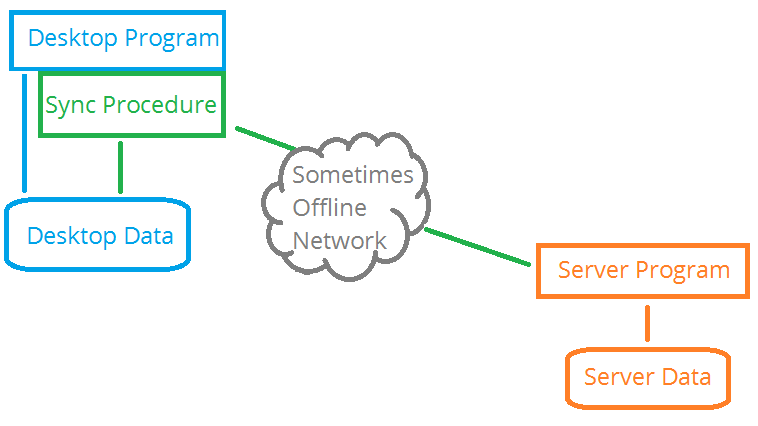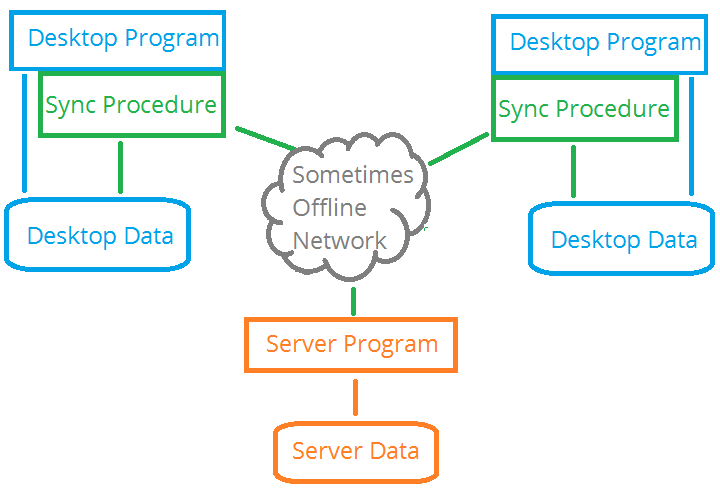NetTalk Apps is the third level of NetTalk. It includes all the
functionality in NetTalk Desktop and NetTalk Server. In addition to that it
also allows you to create disconnected web applications and native mobile
applications for use on phones and tablets.
To best understand what NetTalk Apps is doing, it's first necessary to
understand a simple premise you have used up to now, and what the limits of
that premise is.
When writing Clarion Desktop (aka Win 32) programs
it is understood that there is one data store. Multiple users can access
that data store, but fundamentally there is a single data store which all
users are sharing. This premise still exists when writing a NetTalk Web
application. Many users sharing one exe, which in turn is sharing one store.
In this context a data store can contain multiple databases, it may be
ISAM (TPS) or SQL based and it may encompass multiple folders on a disk. But
at it's heart the idea is that data is stored in a single place and
(ideally) you don't have the same data stored in multiple places.
Of
course data does occasionally need to be replicated into multiple places,
and maintained in multiple databases automatically. This can be done via
replication - either Server-side replication (which requires that all
databases be of the same SQL flavor) or client-side replication (as with the
CapeSoft Replicate extension) which requires that all programs be written in
Clarion.
With NetTalk Apps the goal is to allow different programs
with different data stores, written in different languages, to share data in
such a way that the data can easily flow between many different stores, and
importantly, between many different kinds of stores. The actual storage of
the data, and the capabilities of that storage vessel, cannot be taken for
granted. Data might just as easily reside in an XML file, a SQL database, a
browser's Local Storage or a local ISAM file. The goal is to allow many
different kinds of programs to interact with their own data, and then share
that data with each other.
In some ways this means thinking "beyond
SQL". SQL has traditionally been the store of choice for many programs, and
indeed there are many benefits to having SQL as a store, but data inside a
SQL database requires clients to connect to that database. In order to
create disconnected programs we have to allow the data to escape the SQL
database, returning (possibly changed) at some later point. Of course this
does not replace the SQL database - your primary store will likely remain as
a SQL database (although it could also be TPS) - but rather it expands the
horizons of the database.
Introduction
Before you can start building disconnected apps you need to understand the
concept of distributed data. By definition disconnected apps keep a copy of
the data, and that copy has to be synchronized with the parent server from
time to time. In order for that to work correctly the tables need to contain
specific fields and the records need to be updated in specific ways.
It should be noted that the mechanism described here is specifically
designed to be completely independent of the data store. If all the
databases were in the same store (like say MS SQL Server) then it would be
possible to use the replication built into that server to do the necessary
synchronization. However as the data will be distributed to many different
platforms (Windows, Web, iOS, Android etc) it is not possible to ensure that
only a single data store is used. Equally this approach is not limited to
any one programming language. NetTalk contains implementations in
Clarion and JavaScript, but the system is language agnostic and so any
program written in any language can join in, as long as it obeys some
rules.
Summary
The logic behind these requirements are discussed below, but this is the checklist of requirements
(for a Clarion app):
- Each table needs a GUID field - type
String(16)
- Each table needs a GuidKey, marked as unique, on the
GUID field.
- Each table needs three TimeStamp fields, all of type
Real, TimeStamp,
ServerTimeStamp and DeletedTimeStamp.
These should have external names of
ts, sts and
dts respectively.
- Each table needs a ServerTimeStampKey
key on the ServerTimeStamp field. The key is
not unique.
- Each table needs a TimeStampKey on the
TimeStamp field. The key is not unique.
- Whenever a record is updated, TimeStamp must be set to the current
time stamp. In Clarion apps this is usually done with the
NetTalkClientSync global extension template.
- Whenever a record is updated on the parent server, ServerTimeStamp
must be set to the current time stamp.
Remember the GUID field has
two strict rules.
-
The contents of the field must NEVER
be changed.
- Any attempt to populate it using other data
should be avoided. It should contain pure randomized characters.
Dictionary Fields
GUID Field
This field is required. It is a unique row identifier. This is (arbitrarily) a 16 character string using a 36 letter alphabet.
Although some databases have a native data type named
Guid this field should not be native to any specific database.
Rather it is a simple 16 character random string. To make the field both portable to multiple databases, and easily transportable between
databases, it is recommended that an alphabet of 36 characters (a-z, 0-9) be used.
If considering additional characters in the
alphabet:
- Characters > character 127 would render the value not utf-8 (which has transport implications)
- Any punctuation may be a problem with current or future transport or encoding situations. For example, “ and \ characters in JSON, < and > in xml and & in HTML
- Whitespace characters
(especially tab, cr and lf) may be incompatible with file formats
- Any control characters (ASCII 0 through 31) should be avoided
- Some systems are case sensitive, others are not, hence either upper, or lower case letters are preferable
Usually this field forms the primary key for the table if this is a new table. If another primary key exists then that's ok, but this
field must be unique in the table. Foreign keys in other tables can use this as the linking key field.
For example:
Invoices Table
Inv:Guid
Line Items Table
Lin:Guid
Lin:InvoiceGuid
The Guid field contents cannot be changed at any time for any reason.
This avoids the complexity and performance involved in doing related table changes. It is also necessary for this field to be unchanging in order to track a specific row through the (disconnected) data stores. If the Guid field changes, then all other databases are immediately inconsistent and a consistent state cannot be achieved.
Any attempt to place order on the Guid field, by populating it with some calculated rather than random field, should be avoided.Embedding data in the Guid could lead to that data either becoming inaccurate, or needing to be changed. Additional fields should be added to the row for storage of additional data. The Guid should contain completely random values.
Mathematically a 16 character string using an alphabet of 36 characters allows for 36 ^ 16 or 7 958 661 109 946 400 884 391 936 possible identifiers. This can be written as
7.9 * 10
24. There are approximately (very approximately) 7.5 * 10
18 grains of sand on earth. So a 16 character Guid is sufficient to identify, uniquely, all the grains of sand on 100 000 planets similar to Earth. Mathematically, yes, a collision within a single table is
possible, however it is not
probable.
TimeStamp field
This field is required for all tables that allow updates in any non-root database.
A Real allows for 15 significant digits. This is sufficient to hold the number of milliseconds since 1970, which is the format used by JavaScript.
ServerTimeStamp field
This field is required.
It is a Real holding the timestamp as last set in the server. On the server this value is always equal to Timestamp. On the mobile
device this value may be different to Timestamp if the record has been updated on the device. (The device holds the time of the last update on the device.)
DeletedTimeStamp field
Acts as a deleteflag, and contains the time when the record was deleted.
CreatedBy field
This field is optional, but can be useful when distributing a limited data set to other devices. The type is up to you, but should match an identifier
used by your existing users system. Assuming you have a Users table, and that table has a GUID identifier, then this field would also be a String(16).
UpdatedBy field
This field is optional, but can be useful when distributing a limited data set to other devices. The type is up to you, but should match an identifier
used by your existing users system. Assuming you have a Users table, and that table has a GUID identifier, then this field would also be a String(16).
Current Time Stamp
While time stamps are necessary in order to compare records, and choose
the later record, the actual measurement of the time is very arbitrary.
In order to provide a generic system, that can be used across many
platforms and programming languages, Unix Epoch time is used. However
Unix Epoch time is typically measured in seconds, whereas NetTalk allows
for milliseconds. If sub-second timings are not required, or available,
then multiply the Epoch time by 1000.
Data is independent of time
zone, therefore all time stamps are relative to UTC regardless of the
local time zone where the data is added, updated or deleted..
The data type used will vary depending on the platform and language. A
type which can contain integer numbers in the range 0-4 000 000 000 000
should be tolerated. (This allows for the system to work until at least
2095.) In Clarion the best type for this is a REAL which easily exceeds
this range.
All NetTalk objects expose a method,
GetElapsedTimeUTC(), which returns the current time stamp (measured as
the number of milliseconds since Jan 1, 1970.)
Here are some examples;
- Clarion
ts = glo:SyncDesktop.GetElapsedTimeUTC()
- JavaScript
ts = Date.now();
Clarion Dictionary Tips
- Add a Globals data section
- Add a variable, st, to this section.
Set the type to STRINGTHEORY
- Start with one table, and add all the fields (GUID,
TimeStamp etc). You can cut and paste
all the fields from this table to the other tables, so it's worth
getting them perfect before doing that.
- Set the Guid field, Initial Value, to
Glo:st.MakeGuid()
- For the timestamp fields be sure to set the external names (to
ts, sts and
dts).
- For the Guid and all the TimeStamp fields go to the Options tab and tick
on Do Not Populate.
- For the TimeStamp field go to the Options tab and enter an
Option called TimeStamp, with the value
1. Do the same for the ServerTimeStamp
and DeletedTimeStamp fields, setting their options to
ServerTimeStamp and
DeletedTimeStamp respectively.
- Add a Key on the Guid field, a key on the TimeStamp field, and a
key on the ServerTimeStamp field to the table. (At the time of
writing it was not possible to cut & paste keys between tables, but
future versions of Clarion may be able to do that so test to see if
it does.)
Database Field Constraints
It is common in data design to create constraints
on data where one field "must exist" in another table. For example in a
LineItems table you may place a constraint that the InvoiceGuid field
(which identifies the parent invoice record) "Must be in File" for the
Invoice table. Thus creating an explicit constraint that the parent
record (Invoice) has to be added to the database before the child record
in the LineItems table can be added.
Data distribution as
described in this document does not make this constraint impossible, but
having this constraint does make the system more complex and leads to
other potential problems. Specifically the order of table
synchronization becomes important, and each table has to be completely
synchronized before another table can be synchronized.
As an
aside, in a Clarion application (regardless of backend), the "Must be in
File" constraint slows down the ADD to a child table enormously, so it's
a very expensive constraint there. In a SQL application the constraint
is a lot less costly, but will cause the problems mentioned above. For
this reason it is recommended that this constraint be removed from
systems which support data distribution.
Consistency
Consistency is the concept that all the instances of the database have
the same data.
A disconnected /
synchronization system, is by nature not always consistent. There are
times when the mobile device is disconnected from the network and so has
a possibly old version of the database. Since the program is reading
from the local data store the value returned is the last known correct
value, but this may differ from a value elsewhere in the network.
The system however is eventually consistent. Meaning that
once all data stores have synchronized with the server, they will
ultimately end up with the same version of the data.
Transactions
Consider for a moment the nature of a transaction. It provides an atomic
wrapper around multiple writes to the database, ensuring that if any
write is made, all writes are made and if all writes cannot be made then
none is made.
The key phrase in that sentence is the - as in the
database. How then do transactions occur when the database you are
writing to is a local data store, and not necessarily the main data
store? Log based replication systems are able to support transactions in
the sense that the transaction frame can be written into the log file.
However a disconnected system, such as the one described above,
synchronizes the end result, on a table basis, and does not replay
individual writes, or maintain the order of the writes.
There
are fundamentally two kinds of transactions.
- Multiple rows added to one, or more, tables. This is an Insert
transaction - requiring that the whole set of records are inserted,
or non are inserted.
- Data "moved" from one table to another - for example increasing
a running total in one place, with a balancing decrease in a running
total elsewhere. Think of this as an Edit transaction - one or more
records are being edited to maintain some consistent state.
Insert transactions are not a problem. They are added to the local store
using whatever mechanism the local store offers. They can be in one, or
multiple, tables. When synchronizing all the records will be written to
the server.
Edit transactions are more problematic. Consider a
common case;
When selling stock of an item, the quantity of the item
is set in the Invoice Line Item, and deducted from the inStock value
held in the Products table.
In this case the inStock value is a
running total and every edit or insert in InvoiceLineItem requires a
balancing edit to this value.
This sort of transaction cannot be
done in a distributed system, and indeed running total fields (or
calculated fields) of this nature cannot be maintained using simple data
synchronization.
One approach to solving this problem is not to
write to the running total at all at the deice, but rather set the
server to update this total as it updates the lineItems table. In other
words move the maintenance of the running table to the server rather
than doing it on the device.
Another approach is to calculate
running totals, rather than storing them. So, rather than Edit records
to indicate a change, Insert a record to a table so that the change can
be recalculated at will.
Auto Numbering
Auto Numbering is a common approach to generating a unique ID field for
each table in a dictionary. In most cases the auto numbered value is a
surrogate value (ie does not correspond to any actual value in real life
- it's just used as a unique ID) although in some cases it may be a
natural value (which has meaning, for example an Invoice Number.)
Auto Numbered values are usually sequential integers - as each
record is added the next ID is fetched from the server and used as the
ID for that record.
Auto Numbering in order to create a unique
identifier has a number of disadvantages, not least of which is the
requirement that there is "one entity allocating numbers". In a
distributed system it therefore cannot be used as a means to generating
primary keys values, since multiple (distributed) systems can create
records at the same time.
Auto Number can still be used for
natural values (like invoices) with the proviso that they can only be
allocated when the data reaches the (single) parent store. So multiple
systems could add Invoices (using the GUID as the primary key) but the
actual Invoice Number is only allocated when the data is synced
with the parent store.
Of course since the Auto Numbered value is
a natural value, it should not be used as the linking field to any child
tables. The GUID of the parent table should be used as the linking
value.
The majority of requirements for disconnected applications are the same regardless of
whether you are doing disconnected desktop, web or mobile applications.
Requirements
The following global templates are required;
- Activate NetTalk Global Extension
- NetTalk Global "Set Time Stamp Fields" template.
- Activate StringTheory Global Extension
- Activate jFiles Global Extension
Field Rules
The fields in dictionary need to be set as follows;
- GUID field
Set to a Random 16 character string when a record is
created
- TimeStamp field
Set to the current time stamp when a record is
created, updated, or "deleted".
- ServerTimeStamp field
Unaltered in the desktop program. In the server
program (and ONLY the server program) is set to the current time stamp.
- DeletedTimeStamp field
If a record is "deleted" by a user then the
DeletedTimeStamp is set to the current time stamp. The record is NOT
deleted from the table, it is written to the table as an update. Browses
(Reports, Processes etc) in the table would need to be changed so that
records marked as Deleted are not included in the Browse or Report etc.
Qualifying Tables
In order to be included in a disconnected (web or mobile) application, the table has to qualify. The following criteria are used;
- The table has to have a GUID field.
- The table has to have a TimeStamp, ServerTimeStamp and
DeletedTimeStamp field.
- The table does not have the user option
NOSYNC=1
You can also control the specific tables exported in
database.js using the
Tables tab.
Deleted Records
Most of the changes required to turn a "normal" Clarion ABC application
into disconnected desktop application can be automated. The necessary
changes to the timestamp fields and the changing of a Delete into an
Update can be managed by a global template overriding the File Manager
object.
However procedures that read the tables will need to be
adapted. The tables will now contain records which are marked as
deleted, and these records need to be filtered out from browses,
reports, processes and so on where appropriate.
In the case of
browses it may be desirable to offer the user a switch to show, or hide,
deleted records - ultimately allowing them to be undeleted (by setting
the deleted time stamp back to 0.)
Unique keys, other than the GuidKey, also need to be considered in
the context of deleted records. For example, if there is a unique key on
the Name column, and a Customer "Bruce" is deleted, then adding another
customer (or the same customer) back with the same name will fail, even
though no customer called "Bruce" appears to be in the table. Adding the
DeletedTimeStamp as an additional component to these unique keys may
suffice as a solution.
Template Support (ABC)
A Global Extension template, called
NetTalkClientSync template can be
added to ABC applications. If you are making a disconnected desktop
application then you will need to add this template to the desktop app.
If you are creating a disconnected web, or mobile, application then add
this template to the web app. While you do not need to add it to the
SyncServer app, it does no harm to have it in that app, if that app is
shared with say the web app.
This template performs the following chores;
- A global utility object called glo:SyncDesktop
is added to the
application. This object can be used to get the current time stamp.
As in;
glo:SyncDesktop.GetElapsedTimeUTC()
- All the time stamp fields are updated appropriately when records
are inserted or updated in any table. This is done in the
FileManager object, so will apply as long as ACCESS:table.INSERT
method is used for adding records (not just a file driver
ADD or
APPEND) and ACCESS:table.UPDATE is used instead of the file driver
PUT command.
- When a record is deleted, the DeletedTimeStamp is set, and the
record is updated, not deleted. This works as long as the
ACCESS:table.DELETERECORD method is used
and not the file driver DELETE command.
Apps
Conceptually in any disconnected system there are at least two parts
which need to work together, the client program and the server program.
In the case of a disconnected desktop system this usually means two
separate apps, a desktop app, and a server app.
In the case of a
web (or mobile) program though the server app can fulfill both the
server role, and the client role. In other words in the web case the
server part and the client part can be developed in the same app file.
Server App
The server app consists of a single NetWebService (usually called Sync)
and a number of NetWebServiceMethods. Usually there is a single method
for each table in the database. This application can be generated for
you by the NetTalk Wizard. For more information on generating this
application see the section
Server for
Disconnected Apps below.
You can then expand the Server
app to include a web-client interface. This interface can be a normal
web app, or a disconnected web app. If a disconnected web app then it
can be packaged as a stand-alone mobile app as well.
Non-Clarion (or PROP:SQL) Writes
If the data in the table is edited from a program not using the NetTalk
Client Sync Template, then the rules for updating the Guid and Timestamp
fields MUST be observed. This includes programs like TopScan, SQL
Manager, and PROP:SQL statements that do direct writes to the database.
Use of this distributed data system specifically does not limit you
to Clarion programs. Any program in any language can read and write to
the data, using any appropriate technique, as long as the field rules
are followed. Some samples of getting the time-stamp value in various
languages are;
Introduction
Disconnected Desktop apps basically have a local copy of the data. The
program itself is written to talk to this local copy pretty much like any
Clarion desktop program would talk to any database.
Then a "Sync"
procedure is added to the local program. This procedure synchronizes the
local data with the remote NetTalk API "Sync" Server. That Sync Server then
interacts with the server-side database.
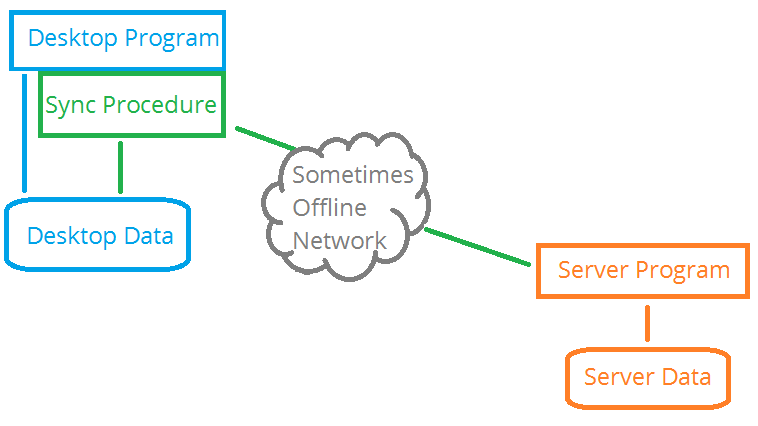
This architecture is useful when the connection between the desktop program
is either too slow, or too unreliable for direct connections to the main
server in the cloud.
The key is in noticing that the desktop program,
and the desktop data is completely unconcerned with the network connection.
It is the responsibility of the sync procedure, which is running in a
separate thread, or even a separate process, to communicate changes with the
parent server, and to get changes made in the parent server back to the
desktop.
This architecture is not limited to a single desktop data
set. The following is also valid
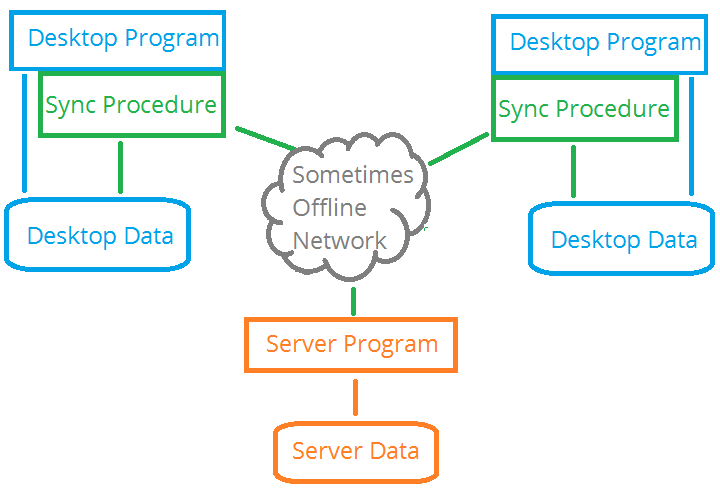
Multiple different locations can synchronize with the same server.
Sync with Server
A Sync procedure can be imported from the example
desktop.app
application. This example is in
\clarion\examples\nettalk\In order for data to flow between the desktop app and the server, a
synchronization procedure is required. This procedure can be a
background procedure in your application (ideal where a single user
exists for the remote program) or as a separate program on the LAN. The
sync procedure can be triggered by a timer (every few minutes or so) or
it could be triggered by NetRefresh so that it synchronizes after every
write.
If the desktop is unable to connect to the server then the
desktop will continue working as normal, and the data will then be
sync'd on the next working connection.
The Sync procedure is
created as a simple window with the
NetTalkClientSyncControls
Control template added to it. This template requires the
NetTalkClientSync global extension be added to the application.
The Sync procedure runs on its own thread and can be communicated
with using events. The thread number of the procedure is stored in
glo:SyncDesktop.ControllerThreadA Sync can be triggered
at any point, by any thread, by simply posting
Event:SyncNow to the Sync thread. If a Sync is currently underway
then it will complete the current sync and do another full sync
immediately afterwards. For example;
Post(Event:SyncNow,
,glo:SyncDesktop.ControllerThread)The Sync itself is a
fairly cheap operation with minimal overhead, so it can be called on a
regular basis. If no data in a table has been updated on the server, or
client, then it's a very small request and response for the server.
Note the Sync Procedure will not create a table on the desktop app
if it does not already exist. If you want the sync procedure to create
the table, then add the table to the data pad for the procedure.
On Delete
As explained earlier, when records are deleted they are not really deleted, the
DeletedTimeStamp field is just set. This
allows the delete to propagate up to the server when a sync occurs.
By default these records are then left in the local database, as
well as the server database until you do a purge.
The Sync
Controls extension template, in the Sync procedure, has an option to
purge deleted records from the client as soon as they are sync'd
with the server. The deleted records will still appear in the server
database as before, but they will no longer appear on the client. If
this option is on then any deleted records sent by the server to the
client will also be immediately removed from the local database (if
they exist) and will not be added if they don't exist.
Sync Procedure Template Options
The Sync procedure contains a NetTalk - Sync client tables with server Extension template.
The options on that template are as follows;
Server URL:
The URL of the server that this program will be syncronising with.
Timer Period
The background timer that determines how often this client connects to the server. This is a clarion time value, ie hundreths of a second.
The default value of 6000 is 1 minute. This mostly affects fetching data that has been changed on the server side - data changed on this
client side tends to be sent to the server immediately.
Various Icons
Change the names of the icons if you wish.
UPGRADING:
This limits the number of records that will be sent to the server (or requested from the server) in a single
Synchronization request.
Keeping this number small reduces the memory requirements of the server and the client. A value of around 500 or less is recommended.
If this value is set to 0, then support for this feature is turned off, and each
synchronize will send, or fetch, all the data that has changed.
If this is high number of records, then this can lead to significant memory consumption on the server and the client.
If this feature is on then the server has to be set to support it.
See above for
more
information.
Status Field
If you have a string control on the window, which can be used to give the user updates, then set it here. If this is blank then the processes
will still proceed, but with fewer messages to the user about what is happening.
Auto Format Fields
If on the fields are formatted, according to their picture, when being sent.
Purge Deleted Records on Sync
If this is on the the client database will not keep any deleted records after they have been sent to the server. Deleted records typically
live on the server for a while (so they can be replicated to other databases) but if this option is on then deleted records are not stored
on the client machine.
Customizing the Sync procedure
Out of the box the client Sync procedure will synchronize all the tables, and rows, in the local database with the server
(for all tables that have the necessary synchronization fields.)
there are however a number of embed points in the sync procedure
where code can be added to customize the sync.
Inside all
embed point the property
self.TableLabel
can be checked to determine which table is currently being
synchronized.
SetJsonProperties
This method provides an opportunity to override, or set, jFile
properties for the outgoing JSON being sent to the server.
the self.json property contains the
jFiles object.
For example
self.json.SetTagCase(jf:CaseUpper)
CustomData method
The CustomData method allows you to enter additional JSON fields into the outgoing JSON collection.
Fields such as token,
table and action
are already included, but this embed allows you to enter additional information that may
be required by your server.
The self.json property contains a jFiles collection, which you can
Append to. for example;
self.json.append('user','Humperdink')
SetFilter method
When the local data is loaded into the outgoing JSON a View with
a FILTER are used to determine which records are sent to the
server.
A method, called SetFilter, is called AFTER the filter
is set, but before the call to jFiles.append, to allow you
the opportunity to edit the
filter.
Use the self.TabelLabel
property to know which table is being exported.
TThis
embed allows you to suppress rows in the table which should not
be sent to the server. For example you may choose to exclude all
records from the table where some LocalField is set.
ValidateRecord method
This method is called on both exporting records to the server
and importing records from the server. The properties self.Importing and
self.Exporting are set
appropriately, so test these when importing or exporting.
If you add code to this method it should return one of the
following values;
jf:ok - the record is fine;
jf:Filtered - the record should be
excluded from the import or export.
jf:OutOfRange - the record (and all subsequent records)
should be excluded. This this option very carefully, especially
on import.
FormatValue method
Allows you to format values in outgoing JSON. Typically this is
done for you by the templates (based on pictured in the
dictionary) but you can supplement that, or override it if you
like.
DeformatValue method
Allows you to deformat values in incoming JSON. Typically
this is done for you by the templates (based on pictured in the
dictionary) but you can supplement that, or override it if you
like.
Introduction
A
disconnected web app is a web application where the browser can be
disconnected from the network, but the web app itself continues to work.
In other words a user can go to the web site (say via a Wi-Fi connection)
start working, then walk away, out of Wi-Fi range. While out of range
the app continues to work, and the user can continue to capture and edit
data. Once the user is back in range, and connected to the server again,
then the data is automatically synchronized.
The basic
architecture for a disconnected web app is very similar to a normal web
app, however there are some key differences;
- The app is created as a Single Page Application. This means that
the browser will do a single FETCH to the web server, and will
receive the entire application. Supplementary resources (CSS and JS)
are also fetched at this time.
- The app does not interact with the server as the user uses the
system. Rather everything is done on the client, and data is stored
in the browser local storage. This means that embedding Clarion code
in the server is not useful as the server code is not called.
Embedding, where necessary, would need to be done in JavaScript.
- The synchronization of the data requires a
Server for Disconnected Apps. In
this server there will typically be one sync method for each table in
the application. Once the web app is running on the device, the only
communication with the server will be via the Sync methods.
- The Sync methods can be included in the same actual app file as
the Disconnected Web App.
It should be noted that a web app can contain a mix of connected, and
disconnected areas. In other words a single system can contain both a
"normal" web app, as well as one or more "disconnected" apps. This leads
to some flexibility in the way the application is designed.
Supported Browsers
Disconnected Web Apps make use of the HTML 5 feature called "Local
Storage". This allows browsers to store information in a data store
belonging to the browser, which in turn means the app can work when it
is not connected to the network. Local Storage is supported in all the
modern browsers with the notable exception of Opera Mini.
In iOS
5 and iOS 6 it's possible for data in the local storage to be cleared by
the OS, so use of devices running those operating systems is not
recommended.
IE7 and earlier is not supported. Use of any version
of IE for disconnected web apps is not recommended as Local Storage
under IE has a number of different behaviors compared to other browsers.
Task Based Design
Because
of the above differences it is very important that the design of the
application be focused around what tasks the user will need to
accomplish when using this app. It is probable that in many cases only a
limited sub-section of functionality is required by a user when they are
disconnected from the network. By clearly thinking through the tasks
which you need to support, you will better be able to design the
appropriate application.
Summary
- Global Extensions, Activate NetTalk Web Server extension, Advanced
tab. Tick on;
Generate for Disconnected App is on.
- Make sure the menu is set so that all the links are opened as Popup.
Links set as Link or Content are allowed, but those links will not work
if the browser is disconnected from the network (ie cannot access the
server.)
Application Cache
The Application Cache Manifest file, while not absolutely required in
order to do web apps, is a way of explicitly telling the browser which
resources will be required by the app. This feature is supported all
major browsers except for IE9 and earlier, and Opera Mini.
The
application cache file is generated into the web folder as app.appcache
where app is replaced by the name of your application. A Manifest
attribute in the HTML of your root page tells the browser of the
appcache file.
You do not need to do anything to turn this
support on.
Introduction
Because NetTalk now creates disconnected web applications, it is
possible to take those web applications and repackage them into a native
app format.
For example, using Adobe PhoneGap (which in turn is
built on Apache Cordova), it is possible to wrap the HTML, CSS and
JavaScript into a native application which then uses a native HTML
control to show the HTML to the user. This application contains a mix of
native code (eg ObjectC on iOS or Java on Android) and the HTML you have
created. In addition frameworks like PhoneGap extend the JavaScript
language to give the JavaScript engine access to the native operating
system API, which in turn means you have access to the hardware,
contacts list and so on.
Apps built in this way are sometimes
know as Hybrid apps, because they combine the portability of HTML and
JavaScript, with a minimal amount of generic native code to expose the
underlying hardware and OS.
The big advantage of this approach is
that multiple operating systems can be supported from a single code
base. This makes it ideal for systems which need a mobile application,
but which don't necessarily have the economic viability of re-coding the
same app multiple times (especially for some of the more minor
platforms.)
There are two disadvantages with this approach
though. The first is raw performance. Because the code is HTML and
JavaScript it does not have the raw performance of a native ObjectC or
Java program. This makes it unsuitable for high-performance situations,
like games. For data collection applications though performance is
certainly good enough, and the responses are mostly quite snappy. The
second disadvantage is that the interface can look, and behave
differently to a native application. Using themes and good layout it is
possible to mimic functionality to a high degree, but it will never be
100% the same.
Hybrid apps using PhoneGap can be added to the
Apple AppStore but must still go through the Apple approval process just
as any iOS app needs to do. As such it must conform to Apple's standards
for design and usability. Apps can also be submitted to the Google
PlayStore (which has a much lower set of standards and requirements.)
NetTalk generates the necessary file to make it
easy to package the application using Adobe PhoneGap.
Adobe PhoneGap
PhoneGap is an open source framework, currently owned by Adobe, which
makes it easy to package hybrid applications. PhoneGap was released
under an open source license as Apache Cordova. the current PhoneGap is
an Adobe product, built on top of Cordova, which encompasses some extra
tools.
PhoneGap supports a number of platforms including iOS,
Android, Windows Phone, Blackberry, Bada, Symbian, webOS, Tizen, Ubuntu
Touch and Firefox OS.
Adobe PhoneGap Build
PhoneGap Build is an online platform that allows you to upload all your
HTML, CSS and JavaScript and then does the heavy-lifting of turning that
into a native iOS package or Android SDK. You don't have to use PhoneGap
build, but it is certainly a convenient and reasonably cheap way to get
started. You do not have to use PhoneGap Build, it is perfectly possible
to create your own build environments, but it is a recommended way to
start.
PhoneGap Build supports iOS, Android and Windows 8 as
target platforms.
PhoneGap Build requires a configuration file,
called config.xml, which contains
information for the build system. This file is generated for you by
mBuild.
NetTalk PhoneGap
Using NetTalk to generate Mobile applications using PhoneGap is the
result of many NetTalk technologies working together.
- The database has to be designed to work is a disconnected way.
- A Server-side API app for synchronizing the data is created.
- A disconnected Web Application is created.
- The resources for the disconnected app are then packaged
together and passed through the PhoneGap Build system. This is done
for you by the mBuild utility.
- The resultant Android APK can then be downloaded and installed
on Android devices. Similarly the iOS build can be installed on iOS
devices and so on.
mBuild
mBuild is a utility that ships with NetTalk Apps. It does the work of turning your disconnected web application into
an APK, IPA or XAP file. For more on mBuild see the mBuild documentation
here.
Compatibility
The following mobile device requirements are needed to run NetTalk Apps.
At this stage it's not known that these versions work, however it is
known that versions before this won't work.
More information will be
posted here when available.
- IPA File: iOS devices : iOS version 10.3 or later.
- APK File: Android 5 (Lollipop) or later (with Chrome 58 or later
installed)
- Chrome Browser: Version 58 or later
This section covers areas where programming a disconnected (browser) application differs from a connected web application.
Database Upgrades
In order to work in an offline state, the
disconnected app makes use of local data storage on the device, which is
then synchronized with the server from time to time. the name of the
storage used is IndexedDB.
IndexedDB has a version number
system. Certain types of changes require that the version number is
incremented, whereas other types of changes do not.
You have 2
options when it comes to setting the dictionary version.
The first
option is on the
NetTalk global extension, Activate NetTalk Web Server, Apps / Tables
tab. If the Dictionary Version is set here, to 1 or higher, then this
value is used. If this is set to 0, then this value is not used, and the
second option is used.
The second options is for NetTalk to take
the version from the Dictionary Version number (Dictionary menu, show
Properties Dialog).
Adding, or changing fields in a table does not require a version number
change.
Adding, or changing relationships in the dictionary does not
require a version number change.
Adding a table, or a key, does
require a dictionary number change. Until this is done the table, and
key, will not be available in the application on the phone.
Remember - if you add a new table to the dictionary that you wish to use
in the mobile app and you are not including all the tables in the mobile
app, then you will need to add the new table to the
Tables
List as well.
Custom JavaScript File
In a web application it is unnecessary for you to write custom JavaScript
functions as the server is able to let you write your code in Clarion. In a
disconnected application though
all the code has to be written in JavaScript. While the templates will
generate most of what you need, you will almost certainly get to a place
where you want to make some small adjustment or add some code not
currently generated by the templates.
To do this you will need to
create a custom JavaScript file, and link that file into your
application. Once that is done you are free to add to the file whenever
you need to.
JavaScript files are simple text files, usually with
the extension .js. They belong in your
\web\scripts folder. You can name the file anything you like -
something unique and related to the application is recommended.
Once you have created the file, add it to the WebServer procedure. It is
added on the NetTalk extension, Settings / Scripts tab, in the scripts
list. For now just add the new file to the list, and accept all the
default settings for the file.
Field Priming
The most common use for a JavaScript function is to prime form fields when a form opens.
On the template side NetTalk allows you to specify an expression for
priming fields. You can prime fields on Insert, Change, Copy and you can
also Assign fields on Save.
Since these expressions are
language-specific, you will need to enter either, or both, Clarion and
JavaScript values here. Also, the goal is to keep these expressions as
simple as possible, which often results in a small Clarion Source
procedure, or a small JavaScript function being used.
Some simple
JavaScript functions exist in the NetTalk framework which may help in
priming fields;
(remember that JavaScript is Case Sensitive)
| Expression | Description |
|---|
| clock(picture) | Returns the current time, as hh:mm:ss
The picture parameter is not currently used. |
| getUTCTime() | The number of milliseconds since
1970/01/01: |
| today(picture) | Returns the current date, formatted
using the picture parameter (which is a Clarion Date Picture).
If omitted then @d1 is used. Supported pictures are @d1, @d6,
@d10. |
Note also that the From Location sub-tab (on the Priming tab) can be used to prime fields with the current Latitude and Longitude.
Fields to receive these values need to be on the firm, but they can be
set as Hidden fields if necessary.
You can also write your own JavaScript function, add it to your
custom.js, and call it from here.
Assign on Save
The
primeOnSave JavaScript function is called when the user clicks on the Save button, before the record is written to the IndexedDB data store.
Any code added into this function by the
template MUST NOT use any
asynchronous functions - in other words it cannot call any of the IndexedDB methods.
If fields need to be primed from the IndexedDB data store you should do this when the form opens.
Priming from the Local Database on the device
There are some complications which come into play if you want to prime a field from some other field in the database.
Firstly, the interaction with the database is asynchronous.
So it has to happen when the form opens, and not as an AssignOnSave.
[3]
Secondly you will need to pass something into the form to
indicate a field, either in the parent record, or on the screen,
that needs to be primed.
It is a good idea to pass the form
itself to the function as the first parameter (and then pass more
parameters if you like.) The form can be passed using the parameter
this. [4]
So in the template settings
the call could be made as
primeSickLeave(this)
or perhaps
primeSickLeave(this,'lea__leavetype') [5]
All of this is best demonstrated with an annotated example;
In this example a default value for Leave Type is being set
when the user wishes to add a Leave record. The default leave type
is set with a field (uicksick) in the leavetype table.
fufunction primeSickLeaveType(form,field){
idbSelect(database,database.leavetype.table,
0,
false,
0,
function(index,record){
if (value.quicksick == 1){
form.record.leavetypeguid = record.guid
if (field){
$("#" + field).val(record.guid)
}
return false;
} return true; // get
next record
},
0, // i
function(){
},
function(event){
console.log('Error Priming SickLeave record: ' +
event.target.error.name + ' ' +
event.target.error.message)
}
)
}
Because the idbSelect call is
asynchronous, functions are passed to the call which execute when a
record is located in the database. This means the field may not be
primed immediately as the form opens, but rather shortly (very
shortly) thereafter.
Notes
1. idbSelect selects the records from a
table. For each record found the onrecord
function is called. If that returns
false, then the result set is terminated.
2. The
onrecord function takes 2 parameters,
the index in the result set, and the
record itself. All the fields in the table (parameter 2 to idbSelect)
are available, and primed, as a property of the record parameter.
Thus record.guid is the
guid field in the result set. Note that
at this point
database.mleavetype.table.record.guid is not set.
3.
You may be tempted to use the Assign On Save priming type, and you
can use that for simple functions, however you can't use that for
code which contains asynchronous functions. Since all idb functions
are asynchronous, you are not allowed to use them in code called by
assignOnSave.
4. this is a
special word in JavaScript, which is not unlike the word
self in Clarion.
5. If the field
you wish to prime is not on the form itself then you don't need the
second parameter. If the field you wish to prime is on the form,
regardless of whether it is visible or hidden, then pass the field
id (field equate) in as the second parameter. Remember that id's in
JavaScript are case-sensitive and the colon (:) character is
translated into 2 underscores.
Single Record Settings Table
In a web app there are multiple users using the same server, and so there is typically a record in a user table for
each user. This table contains all the settings for a user.
By contrast, in a disconnected app it is often necessary to have a
"settings" table for the user using that device. This is a single-record
table, and contains important settings which allow the app to work.
Specifically it will likely contain one or more of the URL of the Sync
Server machine, the User name and Password. Since it contains information
needed to connect to the sync server, the Settings form needs to be
functional without a connection to the server.
The application needs
to be able to do the following;
- Add a single record to the table if it does not already exist.
- Prime the GUID field in the new record to a unique value.
- Open a form to allow the user to edit the fields in this record
(although the GUID of the record is not known at the time when the
program is generated.)
Fortunately there is template support for a single record table, and
this generates the necessary JavaScript to add the first record for you.
The settings for this is on the Global Extensions, the "second" NetTalk
global extension (Activate NetTalk Web Server), on the Apps / Settings
Table tab. Enter the settings table here, as well as identify some
common fields that might be in your table.
The above template settings take care of the first two requirements
in the list. The last one is done when you open the form. Because the
GUID of the row is unknown, the unique id value can be set to the special
value, _first_. The form will then
understand that you mean to edit the first row (in this case the only
row) in the table.
User Authentication
One of the aspects of App development you will come across fairly early
is identifying, and authenticating, the user who is using the app.
Typically you will want to restrict access to the Web API to users using
your app, or you may want to restrict the data being sent to the user
based on who they are.
There are many ways to approach this, this
document shows some possible methods, but it doesn't cover all the
possibilities. Feel free to salt to taste as required.
The
simplest approach is to make use of a Single-Record settings table, as
described
above. Make sure the table has a
field to hold the user name and another field for the password. Then
assign those fields in the global description.
If this is done
then those fields are automatically used when making a sync request to
the server. They are used to construct the HTTP Authentication header,
using Basic Authentication. If done over a TLS (SSL) connection this is
safe and secure.
On the server side, the authentication needs to
be validated in the WebHandler procedure, in the Authenticate method.
The user name and password will be passed in there and you can
authenticate it there.
Data Type Selection and Transformation
It is common when designing a database to distinguish between the display of the data and the
storage of the data. For example a date is usually displayed as a string (3 Oct 2016 or 10/03/2016)
but stored as a DATE or LONG
type.
In order for this to work data has to be
transformed when read from the database before being displayed, and
after user entry, it has to be transformed again before being stored in
the database. In Clarion this happens automatically, based largely on
settings set in the dictionary. Since other languages do not have a
dictionary this process becomes very manual, and has to be applied
manually on a field by field basis.
For this reason it is
suggested that the storage, and display, of the data be the same - at
least at the mobile app end of things. The server side can then
transform the data as required between a string and a local data type if
desired.
This process is automated by the templates for the DATE
and TIME field types, as well as for LONG fields set in the dictionary
with a @D or @T picture. In these cases the field generated in the
JavaScript is a String, not a number. For the Sync methods on the server
the incoming data is automatically transformed back into the appropriate
numeric (DATE, TIME, LONG) format.
Client-Side Field Validation
In a regular web app field validation is done on the server. In a disconnected web app (or mobile app) there is no connection to the server
so the validation has to be done on the client
[1].
To make this possible each form field has a validation tab. On
this tab is an option
onchange [js]
which allows you to enter an expression, containing JavaScript code,
which will execute on the client side when the field is changed.
Typically this is a call to a JavaScript function in your
custom.js
file.
Note that at this time none of the other Validation
settings are automatically applied to the app. So any, and all,
validation must be done in your custom JavaScript code.
Note 1: Validation still needs to be done
on the server side, in the sync procedure, because data from the client
cannot be trusted. However validating it in the client will help
"honest" users in the sense that their data will not be rejected.
Client-Side Filtering
On the Browse template, Filters tab, there's an option to set a server-side filter (in Clarion) or a client-side filter (in JavaScript).
This section describes how local data can be filtered when displaying it in a local browse.
Note: The easiest way to filter, is not to filter at all. In other
words the need for a client-side filter should be minimal - ideally the
device should only receive the data it needs, by filtering it in the
relevant sync procedure. So if you find yourself "always" filtering, ask
yourself if the data should be on the phone in the first place.
That said, it's not uncommon to filter at least some of the browses on
the device, even when it's reading from local data.
There are some
differences to the approach between Clarion and JavaScript filters
though.
First thing to note is that the filter itself is written
in JavaScript, not Clarion code. This would seem to be obvious, but is
worth mentioning.
Second thing is that Clarion filters are
designed to be used inside a VIEW prop:filter, which in turn treats them
like a kind of IF statement. If the statement is true, the record
passes.
In JavaScript the code needs to return a value.
Permissible values are; recordOk,
recordFiltered and
recordOutOfRange. Remember JavaScript is case sensitive so these
equates need to be used exactly as is. You don't have to return all
these values, any one will do. recordOk
means the record will be included in the result set,
recordFiltered means it will not be
included, but reading will continue,
recordOutOfRange excludes this record, and any subsequent
records.
In a JavaScript filter the fieldname is prefixed by record. . This means the "current value in
this row" is being compared to something. for example;
'return record.paid ==1 ? recordOk : recordFiltered'
In the above expression the value in paid is compared to 1 (in
JavaScript an equals comparison is two = characters). The ? is similar
to a Clarion CHOOSE command - if the
expression is true the first choice is used, if false the second. The
choice are separated by a colon.
The most common filter compares
the record to another field on the screen - presumably where the user
has entered a value. For example;
'return record.date >= $("#cloFromDate").val() ? recordOk : recordFiltered;'
The cloFromDate field is an
entry field on the form. In the above syntax, $("#cloFromDate").val()
returns the current value of the field, as it's seen on the
screen. Since the filter is inside single quotes (because on the server
side it is treated as an expression - a string - it is handy to use
double quotes when needing to quote things in the actual JavaScript.
The record prefix only applies to the primary table in the browse.
If you wish to test the value of any secondary table fields then you
must use the full database.tablename.record
prefix there. Table names are always in lowercase. For example;
'return
(record.date >= $("#cloFromDate").val() && database.leave.record.approved >
0)? recordOk : recordFiltered;'
Given that the filter is
a function you can write a custom function in your
custom.js file and call it from here as
well. Just be sure to return one of the values specified above.
A general discussion
of the JavaScript language is beyond the scope of this documentation,
however there are some useful tips around the specific NetTalk JavaScript
which may be useful here.
Database.js
Note: As from build 9.18 the resultset
property has been removed. Functions using sultset (idbSelect,
idbSummary) should pass in a resultset parameter array instead.
The tables from your dictionary, and a number of helper functions, are
generated into scripts/database.js. This file contains the table
structures, as well as other information for each table. It also
contains a number of properties for the database itself.
A
global object called database is declared.
This contains a number of properties (such as synchost, user,
password, and so on.) You can use these properties in your own code if
you need to. For example;
var user =
database.user;
It also contains an array of tables. One
item in the array for each table used by your application. As it is an
array each table has a number, but this number could potentially change
if new tables are added to the system. Each table also has a name, and
you can reference a table using this if you like. For example;
var sometable = database.tables[0]
JavaScript arrays are base 0.
Here's an example of code to loop
through all the tables;
var j = 0;
for (j
in database.tables){
if(database.tables[j].name ==
'customer'){
sometable = database.tables[j];
}
}
To make things a bit easier an
alternate name is generated for you. Instead of referring to the table
by its number in the array, you can refer to it by name. For example,
for a table called customers;
sometable =
database.customers.table;
As you can see this is the
simplest approach if you are accessing a single table with a known name.
Each table has a number of properties (name, keys, relations and so
on) but importantly it also has a record. This contains the individual
fields that make up the data area of the table. For example;
somename =
database.customers.table.record.firstname;
This can be
shortened a bit to
somename =
database.customers.record.firstname;
The record structure
contains a single record in the table. This structure needs to be
populated before any record is written to the table (using
idbOne, idbWrite, idbAdd, idbPut, idbMarkDelete
or idbDelete).
When
reading a single record (idbGet) then the
record is populated with the result of the read. If the record is not
located then the record is unaltered.
When reading a group of
records (idbSelect), an a
onRecord function is used, then the record
structure is populated on each call to onRecord. If an
onRecord function is not used, then the
record structure is not primed, but all the records are instead sent to
the resultset parameter. For example;
Calls to idbSelect which do not pass an
onRecord function will have the result sent
to the oncomplete function. You can then loop
through the result set, inspecting each record as you go.
You can iterate through the result set;
var row=0;
for (row in resultset){
database.customers.record = resultset[row];
// do something here
}
Two utility functions are also
provided. These are mostly used for debugging purposes.
database.tablename.view()
This sends the contents of the table to the browser debugging console as
a pipe separated list. This allows you to see the number of records in
the table, and also the contents of the table. You can use this function
directly in the browser developer tools area.
database.tablename.empty()
As the name suggests this empties the table in the browser. Again, this
is mostly useful for debugging purposes.
This will drive you insane: Bear in mind that if you are
sync'ing data with a server then the data in the server will be
re-fetched on the next sync. So if you empty the table locally either
empty it on the server as well, or be prepared for the data to
re-appear.
nt-idb.js
The reading and writing to the local data is done with a set of NetTalk JavaScript functions. These functions are
located in scripts\nt-idb.js. If you wish to access the data directly from
your own JavaScript code then you will want to make use of these
functions, so they are documented here.