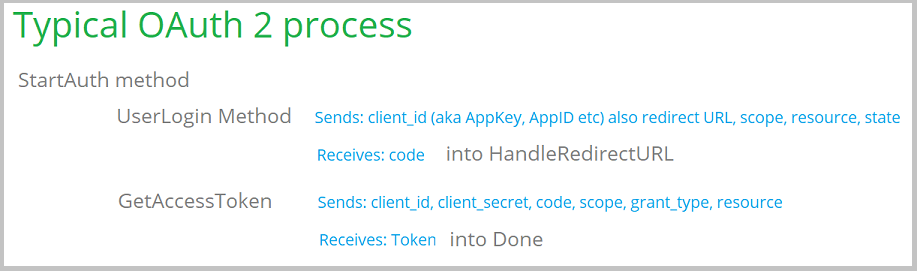NetTalk OAuth
Available in NetTalk Desktop, NetTalk Server and NetTalk Apps. Applies to Desktop (ABC or Clarion) apps.
Introduction
OAuth is a common approach for logging onto a Web Service or Web
application.
The method is popular because it allows your program to
log into the service, without your program actually discovering the user
name or password. Once you are logged in you can then make use of resources
which that API provides. In this document this will be referred to as First
Party Authentication. You are authenticating with a service in order to use
that service.
Using a service is a separate topic to OAuth. In this
document the goal is to log into the service, and receive a Token. The Token
is then used later on by other NetTalk classes (or indeed your own classes)
to interact with the service.
OAuth also allows the service to authenticate using a 3rd
party - not the web service itself. For example you might log into a web
service providing the weather, but do so using a Google Login. The weather
service does not get your Google credentials, but it trusts Google that you
are who you say you are. In this document this will be referred to as Third
Party Authentication.
There are two popular version, OAuth 1a and OAuth 2. Both are supported.
Your app could allow the client to select among different OAuth providers
- they are not bound to the one provider that you specify.
The OAuth
provider usually provides a web interface for the user to login. In order
for this to work in a Clarion Desktop application you will need an HTML
control to interact with the provider. For this reason CapeSoft's File
Explorer is required for this functionality to work in a Desktop program.
The OAuth provider provides your program with a Token (which is just a
string). This string is stored so that the user does not need to log in (to
the web service) again. Even if the user changes their password at the
provider, the token is still valid.
Requirements
OAuth requires the user to interact with the provider in a web page. For
this reason
FileExplorer
is required.
In most cases Interaction with the service takes place using
the JSON format so for this reason
jFiles is required.
Background
OAuth is a way for your Webclient class (or class derived from Webclient) to
authenticate with a remote server. The whole point of an OAuth login is to
get a token (which is just a string) and then this token is used when
communicating with that server.
Your program will need an OAuthLogin
procedure in order for the user to log in to the service. Unlike other
protocols your program does not ask for (or store) the user's login and
password. Rather you just provide the window for them to login on, and that
window provides your app with the token.
The token can be stored, so
the login window will first attempt to use a stored token. If no stored
token exists then the Login window will be displayed to the user so they can
log in, a token can be received, and stored.
Your webclient procedure
will then use this token in the Authorization property. That is ultimately
what this whole document is about, simply getting the token so it can be
used in the Authorization property.
Under the hood there are actually two
flavors of OAuth in the wild. OAuth 1a
is an earlier specification, and used by services like
Flickr, Xero and
Twitter. OAuth2 is a later specification and used by services such as
Dropbox, Google, Microsoft, Yahoo and so on. Some services provide both options -
where you do have an option rather use the OAuth 2 version.
Using NetOAuth you should be able to log into any API which requires an
OAuth connection. Some examples (and detailed instructions) for popular
services appear below, but the principle for them is all the same. If you
are attempting to connect to a service not documented below, and you are
unfamiliar with the process then we recommend you walk through this process
with 2 or 3 providers to get a feel for it. It is likely that with this
experience you will be able to figure out what is needed for any API.
In this section it is assumed that your client will be connecting to the
service using their credentials, not your credentials. They will be logging
into the service using NetOAuth using their own login and password.
That said it is also necessary for the developer to have their own account
on the service (in almost all cases a free account.) This is different to
other protocols (like say email) where a user can send to an ISP email
server even though the developer has never used that server.
While
the developer will need their own login to the service (to "register" the
application) the end user will not need the developer's credentials, and
will not have access to the developer's account.
The basic pattern
for all the services is the same;
- Create an account at the service
- Register the app on the service
- Gather (or set) the vital settings the program will need.
- Use those settings in a Window, passing them to the NetOAuth object.
Vital Settings
In order for your app to log in to a service you will need to know the
following information. Your program will need to either hard-code, or
load (as a setting) this information.
| Property | Description |
|---|
| OAuth Version | the version of the OAuth API that the
service supports. Possible values are 1 or 2. Some services
support both, in which case use Version 2. |
| Client ID | This is something that identifies your
application to the service. It's typically a string of random
characters. It is also sometimes called the App Key, the
Application ID, the Consumer Key or something like that. |
| Client Secret | This is a "password" that belongs to
your application. It is typically a string of random characters.
It's also sometimes called App Secret, Consumer Secret, Password
and so on. |
| Redirect URL | This is the URL the service will
redirect the browser to on a successful login. The window in
your application will intercept this URL. Sometimes this URL is
not set by you, but is set (to
http://localhost) by the service as a default value. If
given the option you can enter anything you like, but the
simplest, and most compatible option seems to be
http://localhost or just
localhost. (Some services want the HTTP part, others explicitly
don't want it.) |
| Scope | This item is optional, and depends on the
service. Usually used by services that offer different levels of
API, or different API's. If it's not immediately obvious then
you can set it to a blank string in the program. |
| Request Token URL | Only required by services that use
OAuth version 1. This URL is usually listed in the Service
Documentation for that service. |
| Authorize URL | A URL the program will use to request
a token from the service. This URL is usually listed in the
Service Documentation for that service. |
| Access Token URL | A second URL used by the service during
the OAuth login process. This may also be called the Exchange URL.
This URL is usually listed in the Service Documentation for that
service. |
NetDrive
You may be here because you are implementing
NetDrive or some other class
that needs OAuth support in your program.
NetDrive
and OAuth are different topics because NetDrive is just one example of a
service that uses OAuth logins. If you are using NetDrive then you need to
also implement the OAuth Client, simply because NetDrive will need to use
that. For the purposes of OAuth it does not matter what the OAuth login is
needed for - the process for implementing it is the same.
So if you
are using OAuth with NetDrive, or if you are using it for a simple WebClient
class, go ahead and follow the instructions below.
Implementing OAuth
NetTalk OAuth requires a number of other CapeSoft Accessories in order to
work. So the first step is to make sure that the global extensions for
NetTalk, StringTheory, File Explorer and jFiles are added to the
application.
When you write a program that makes use
of an OAuth service, you will need to register your application with that
service first. This is necessary to get the
vital
settings your app will need. Examples of registering with various
services can be found
below. If your service is not on this list then
it is recommended that you walk through the process for 2 or 3 services that
have the same OAuth version support. Once you have followed the process a
couple times you will be ready to tackle the settings for a new service.
OAuthLogin Procedure
The OAuthDemo example can be found in the
\clarion\examples\nettalk\oauth folder. There are sub folders there
for ABC and Legacy. These examples contain an example
OAuthLogin
procedure. The main window demonstrates calling this procedure for many
different services. You will need to import this
OAuthLogin
procedure directly
into your application.
[1]Visually the window
contains only a few controls, but you are welcome to adjust the window
visually to suit the look of your application.
The
OAuthLogin procedure takes a single Group parameter, called
pParms.
This contains both the settings the procedure will need (based on the
service you are connecting to) and will also contain the results of the
login as well once the login is completed. Pretty much all you have to do to
implement OAuth for any service is declare and populate this parameter
correctly.
Calling the OAuthLogin Procedure
If you are using a class (like say
NetDrive) which is designed
to be used with NetOAuth then see the documentation for that class, and also
the section below on
Using Classes that Support
NetOAuth.
If you are not using a class that is designed for
NetOAuth, but a class designed for OAuth in general then you have slightly
more work to do. First you need to declare a variable of the correct type.
OAuthParms Like(OAuthParametersGroup)
Next you will populate the group
clear(OAuthParms)
OAuthParms.pServiceName = 'Google'
OAuthParms.pForce = true
OAuthParms.pOAuthVersion = 2
OAuthParms.pClientId = '***something***'
OAuthParms.pClientSecret =
'***something***'
OAuthParms.pRedirectURL = 'http://localhost'
OAuthParms.pScope = 'https://www.googleapis.com/auth/drive'
OAuthParms.pAuthorizeURL = 'https://accounts.google.com/o/oauth2/auth'
OAuthParms.pAccessTokenURL = 'https://accounts.google.com/o/oauth2/token'
Finally you will call the OAuthLogin procedure that you imported into
your application earlier.
The OAuthLogin procedure returns a LONG value, either
net:Ok (for success) or something else for
failure. Some parameters in the OAuthParms group are updated by a successful
login. (See
OAuthParametersGroup for
more information on that.)
Example of calling the OAuthLogin procedure
if OAuthLogin(OAuthParms) = net:Ok
!
login successful
else
! login failed
end
Your code, or class can then access the contents of
OAuthParms
are
required. The most likely value needed by the code is
OAuthParms.rToken,
which is also known as the AccessToken.
Example
The OAuthDemo apps have a
Main procedure containing example
settings for ten different services. While these settings are valid, you
will need to get your own settings for your application. Using the example
ClientID and
ClientSecret
values in your own application is not permitted.
The
ClientID and
ClientSecret
fields in the OAuthDemo example are
valid fields, which mean the examples work, but you must not use these in
your own program. Abuse of these fields would lead to the Demo apps being
deactivated which would make them less useful to everyone in the long run.
The various
vital settings in the login
procedure are simply coded into the procedure as fixed strings. In your
application you may choose to elaborate on this, perhaps storing these as
settings in your program or fields in your database. You are of course free
to edit the procedure in this way.
The OAuthLogin procedure will
return the values your program will need to use later on in the
Parms parameter.
The program procedure should store these values so your user does not
have to login every time you use the API.
[2] The
OAuthLogin procedure will store these values in a simple INI file for you.
If the OAuthLogin procedure is called (and
parms.pForce
= false) then these stored values will be loaded and returned to the
caller for immediate use. The user will not need to login in this case.
You can alter the code in OAuthLogin if you wish to store the values in
an alternate place.
It's worth
reiterating here that your program does not "see" or "record" the user's
login or password. The whole point of OAuth is that the user is able to
login without exposing this to your program. All the program sees are the Tokens returned by the remote service.
Notes
1. If you are building
a multi-dll system then you can import this procedure into any DLL in your
system as long as the procedure can be called by your WebClient (or NetDrive)
procedures. Set the procedure to Export so it can be used by procedures in
other DLL's as well.
2. This is service dependent. Some services
place a lifespan on the token returned. In some cases the token can be
renewed, in other cases it can't. For example the Xero service allows for a
30 minute window of API usage, after that the token expires and the user
will need to log in again.
Client Credentials Grant Type
Note: This section is here because some services implement OAuth, but bypass
the user-logging in requirement. This section can be skipped for normal
OAuth use.
The typical OAuth 2 process looks like this;
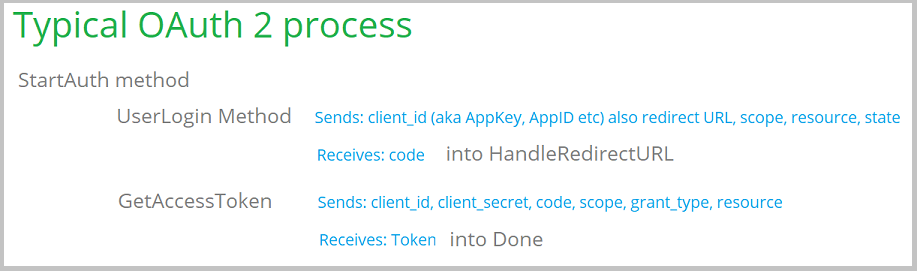
This is known as the
Authorization Code Grant Type.
As you
can see this is a 2 step process. The
UserLogin method is called, which then
passes control to an end user (typically in a Browser control) which allows
the user to log in. The goal of this is to get an authorization code value
back from the service (hence the name.)
In the second step the code is passed to the service as part
of a
GetAccessToken request. This returns the token to the program. The
token will then allow access to all the other methods in the API.
In
some cases however the service reduces this requirement to a single step.
They bypass step 1, instead providing you with a single URL needed to get a
token. This is known as the
Client Credentials Grant Type. In this situation
the
client_id and
client_secret
are essentially a login and password.
Implementing Client Credentials Grant Type
Implementing this grant type is very similar to the above
instructions. The only difference is that the calling
procedure should set
OAuthParms.pGrantType = 'client_credentials'
The service
provider will provide you with the necessary credentials -
typically something to put into the
client_id,
and
client_secret fields. Here's a sample complete
request;
clear(OAuthParms)
OAuthParms.pServiceName = 'AutoData'
OAuthParms.pOAuthVersion = 2
OAuthParms.pClientId = '***something***'
OAuthParms.pClientSecret =
'***something***'
OAuthParms.pGrantType = 'client_credentials'
OAuthParms.pScope = 'scope1'
OAuthParms.pAccessTokenURL = 'https://account.autodata-group.com/oauth/access_token'
Load and Save Tokens
Tokens (and other information) can (and should) be saved between program runs. This means the user only has to login once, the token is then good for
some period of time (depending on the service.)
By default the
NetOAuth class saves the token information in an INI file
called
oAuth.Ini, in the "current directory". This implies the following;
- The current directory is set to something useful. This is usually
the case, but if your program does not set, and maintain the current
directory (especially after calls to FILEDIALOG) then this not work
correctly.
- If the Current Directory is shared between users (as in say a
network data folder) then once one user logs in all users will have
access to the service.
- You are happy to use an INI file to store settings.
If any of the above conditions are not acceptable to your program, then
it is easy for you to override the location, and form, of the save. You
could save the INI file in a different location, or save the settings in a
database table, or whatever you prefer.
There are two methods provided, one called Load, the other called
Save.
You can add your own code to these methods in the OAuthLogin
procedure,
BEFORE the parent call. If you do a RETURN statement before the parent call
then the parent call is suppressed (and so the default INI code will not
run.)
For details on the fields that need saving and loading see
netOauth.Clw,
in the Load and Save methods.
Using Tokens
The goal of the OAuth login is to get a Token. This is a random string value which you can use in subsequent interactions
with the API as a form of authentication.
The exact way the server uses
the token may vary from one service to another. The most common approach
though is that the token is passed as part of the header in the
Authorization field as a Bearer value. For example;
net.Authorization = 'Bearer ' & OAuthParms.rToken
Using Classes that Support NetOAuth
If a class is designed using the
Guidelines to Class
Authors below then the use of that class (from an OAuth point of view)
will be very straight forward (at least from the OAuth point of view.)
- Populate the derived UserLogin method. The goal here is prime the
supplied OAuthParms property, and call the
OAuthLogin procedure that is
in your application. For example;
parent.UserLogin(pForce)
self.OAuthParms.pClientId =
'***some client id***'
self.OAuthParms.pClientSecret = '***some secret***'
ReturnValue = OAuthLogin(self.OAuthParms)
if
ReturnValue = net:Ok
enable(?LOC:CurrentDir:Prompt,?PROGRESS1)
else
disable(?LOC:CurrentDir:Prompt,?PROGRESS1)
end
Return ReturnValue
Guidelines to Class Authors
Adding OAuth support to a class is very straight-forward, and if done in a consistent way then users will find using these classes easier.
If you are an author of classes then this section is for you.
The
following features in your class are recommended;
- At the top of the include file include the NetOAuth.Inc file
include('NetOAuth.Inc'),Once
- A Property
in the app called OAuthParms (or similar) of type Group(OAuthParametersGroup).
OAuthParms Group(OAuthParametersGroup).
- A method called UserLogin.
UserLogin PROCEDURE(Long pForce=false) Long,Proc,Virtual
In this method populate as many of the OAuthParms fields as is practical
for your class. For example the NetDriveDropBox
class is able to
populate all the following fields, as these are static for DropBox;
self.OAuthParms.pServiceName = 'Dropbox'
self.OAuthParms.pForce = pForce
self.OAuthParms.pOAuthVersion = 2
self.OAuthParms.pRedirectURL = 'http://localhost'
self.OAuthParms.pAuthorizeURL = 'https://www.dropbox.com/oauth2/authorize'
self.OAuthParms.pAccessTokenURL = 'https://api.dropboxapi.com/oauth2/token'
return net:notok
This reduces the code the user has to set in their own program to a
minimum.
In your class you will be able to access all the necessary
components of OAuthParms. For a list of the fields in this group see
OAuthParametersGroup. It is likely that
for most classes only the
OAuthParms.rToken (aka the AccessToken) will be
required.
In the application the user will need to populate the UserLogin method as described above.
OAuthParametersGroup
To use a service you need to login to the service. The OAuthLogin procedure will do this for you.
This procedure takes a single parameter, a group of type
OAuthParametersGroup. All you need to do is populate the fields in the group
according to the requirements of the service you are connecting to, then
pass the group to
that OAuthLogin procedure.
The oAuthParametersGroup is declared in
netall.inc.
If you are using a class which is
aware of
NetOAuth then you may only need to set a small subset of the fields. Consult
the documentation of that class to be sure.
In the oAuthDemo apps there are example settings for ten
different services.
| Name | Type | Description |
|---|
| pServiceName | String(100) | The (human readable)
name of the service you are connecting to. This will be displayed to
the user, and can be used when storing the returned values. |
| pOAuthVersion | Long | The OAuth version that the
service you are connecting to supports. Possible values are 1 or 2.
If the service supports both then set this to 2. |
| pClientID | String(256) | The Client Secret as
provided to you when you registered your app
on the service. The exact terminology used varies from service
to service, but usually includes the term Client ID or App ID. |
| pClientSecret | String(256) | The Client Secret as
provided to you when you registered your app
on the service. The exact terminology used varies from service
to service, but usually includes the word Secret or Password. Some
examples of this terminology are App Secret, Consumer Secret, Client
Secret or Password. |
| pRedirectURL | String(256) | The Redirect URL as
provided by you to the service when you
registered your app on the service. In almost all cases you want
to keep this simple and set it to http://localhost.
If this is not permitted by the service then any legal url, starting
with HTTPS will do. For example https://www.somewhere.com
- you do not need to actually do anything at that URL, the app never
goes there.
Tip: some
services (like Facebook) add a trailing / to the URL you enter. If
they do, then it's important to include this in this string, or the
login will likely fail. |
| pScope | String(4096) | Required by some services, not
required by others. Typically identifies the specific API's that
your app will use when connecting to the service. The user will be
asked to grant your app permission to these API's when they log in.
Services that have a very limited API set typically do not need this
to be set. |
| pState | String(256) | A unique (random) value which
helps to ensure that a user, not a malicious script, is making the
Redirect call. If you leave this blank a random value will be
inserted for you. |
| pAuthMethod | Long | Set to either
Net:WebPOSTAuthentication (the default
value) or Net:WebBasicAuthentication.
This determines the authorization method when doing a token request. |
| pResource | String(2048) | A resource parameter
required by some services. |
| pRequestTokenPost | Long | Usually set to
false. Set this to
true if the service requires that the call to the
RequestToken be a POST instead of the usual GET. |
| pRequestTokenURL | String (256) | This is only
required by services that log in using OAuth 1a. This URL is
specific to the service and is usually provided by the service on
either their OAuth documentation page, or with your application
details when you registered your app on the
service. |
| pAuthorizeURL | String(256) | This URL is specific
to the service and is usually provided by the service on either
their OAuth documentation page, or with your application details
when you registered your app on the service. |
| pAccessTokenURL | String(256) | This URL is specific
to the service and is usually provided by the service on either
their OAuth documentation page, or with your application details
when you registered your app on the service.
This is sometimes referred to as the ExchangeURL by
some services. |
| pRefreshTokenURL | String (256) | If the service
uses a different URL for refresh tokens, then enter the value here.
If nothing is set here then the pAccessTokenURL is used. |
| pAccessTokenGET | Long | Set this to true to make
the Access Token URL to a GET request instead of a POST request.
Currently OAuth 2 only. |
| pDontVerifyRemoteCertificateCommonName | Long | Some
services do not use a correct certificate, in that the common name
for the certificate, and the URL for the API do not match. If
this is the case then set this field to true. |
| pDontVerifyRemoteCertificateWithCARoot | Long | Some
services do not use a correct certificate, in that the certificate
they are using is not in the normal chain of trust. This can be
fixed by either adding their root certificate to the caroot.pem
file, or by setting this option to true. |
| pForce | Long | If this is true then a new token
will be fetched, even if the current token is still valid. |
| pGrantType | String(256) | If left blank then this
defaults to authorization_code, which is
the most common grant type. Some services however only implement the
client_credentials grant type in which
case this field should be set to that. |
| rExpiresDate | Long | A Clarion date when the
rToken value will expire. |
| rExpiresTime | Long | A Clarion time when the
rToken value will expire. |
| rRealmId | String(256) | Returned by some servers.
You may need this when making API calls to the service. |
| rRefreshToken |
String(2048) |
A refresh token from the server. This token
can be used to (silently) get another token when the original token
expires. This is done automatically for you. |
| rToken | String(2048) |
Also known as the Access Token, this is the
most important result from the call to OAuthLogin. It is used by
both OAuth1 and OAuth 2 API's. |
| rTokenSecret | String(256) | The Token Secret is
only set when accessing an OAuth 1a service. It will be needed by
the class when calling the CreateAuthorizationString1 method (which
will need to be done before all calls to the WebService.) |
| rAuthVerifier | String(256) | The Auth Verifier is
only set when accessing an OAuth 1a service. It will be needed by
the class when calling the
CreateAuthorizationStringOauth1 method (which will need to be
done before all calls to the WebService.) |
| rCode | String(2048) | Only in OAuth2, but not used
outside the NetOauth class. It is included here only for the sake of
completeness. |
Register Your App with the Provider
There are lots of OAuth providers, and they all have slightly different sign-up
mechanisms, but the basic workflow is the same.
All of them will require you to register your application, choose which API(s) the program
will be using, and determine the permissions
that your program will need. The user will need to accept these permissions so keeping them as minimal as possible is a good idea.
Dropbox
The Dropbox OAuth Documentation can be found here;
https://www.dropbox.com/developers/reference/oauth-guideDropbox requires you to register as a developer, and also register your application which will be using the Dropbox API.
This will allow your application to access the Users' Dropbox folder and
files. (They will need to give explicit permission for your app to do this.)
Register your App with Dropbox
- Log into Dropbox in a browser, using your own Dropbox ID
- Go to https://www.dropbox.com/developers/apps
- Click on the Create App button
- If you have not yet verified the email address associated with your
Dropbox account, then you will need to do that now. If your email
address is already authenticated then move on to the next step.
- Select the appropriate API (usually the Dropbox API), the appropriate access requirements
(usually just an App Folder), and
give the app a name. Click on the Create button. You need to do this
step even if your app won't actually use Dropbox directly, you only want
users to be able to authenticate via Dropbox.
- At this point you will be able to see your App Key, and App Secret.
You will need these when completing the
OAuthParametersGroup.
- For the Redirect URL enter
http://localhost
Hint: You will need to click on the
Add button to add the URL to the list.
- If you wish, you can go to the Branding tab and set branding items
there that you wish the user to see when logging in.
Google
The Google OAuth documentation can be found here;
https://developers.google.com/identity/protocols/OAuth2Google
requires you to register as a developer.
Register your App with Google
- Log into Google using your own Google login and Password
- Go to the Google Console at
https://console.developers.google.com
- Go to the Credentials tab (Hint: It might be under the fly-in menu
on the left) and click on the Create Credentials button
to create a new application.
- Select the OAuth Client ID option.
- Set the Application Type to be a Web Application. Give it a
name. In the Authorized Redirect URL's option put
http://localhost
- Click on the Create button.
- Your Client ID and Client Secret will be displayed. You will
need these when completing the
OAuthParametersGroup.
- Go to the Credentials tab, to the OAuth Consent screen tab, and
enter your details there.
- Click on the Library tab to set the APIs that the login will use.
After selecting them note the Enable button at the top of the screen.
You need to press that to enable the API.
- The Scope parameter will need to be set to match the APIs you
have selected. For a list of possible Scope values see
https://developers.google.com/identity/protocols/googlescopes
Facebook
Microsoft
You will need to register your application
Register your App with Microsoft
- Log into Microsoft here https://apps.dev.microsoft.com/ using your
Microsoft login and Password.
- You will then be on the My Applications window (or go here
https://apps.dev.microsoft.com
)
- Click on Add An App
- Give the application a name and a contact email.
- Tick OFF Guided Setup
- Press the Create Button
- The page will now show you the Application ID. You will need this
when completing the OAuthParametersGroup.
- Click on Generate New Password. You will need this when completing
the OAuthParametersGroup.
- Click on Add Platform, Choose Web
- For Redirect URL's click on Add URL and enter http://localhost
- Click on SAVE at the bottom of the page.
Xero
Xero is an online accounting system.
It contains an API that lets programs interact with the data set.
So, for example, your program might post invoices directly into Xero.
NetOAuth doesn't implement the Xero API, this document just contains the workflow to logging into Xero, so that you
can implement the API in the normal way from there.
For more on the Xero partner program see
https://developer.xero.com/partner/ .
Register as an App Partner
Register your App with Xero
Yahoo
Hint: Although all Yahoo services make use of the Yahoo Login, not all of them support OAuth2. Some (like Flickr) are still on OAuth 1a.
Register your App with Yahoo
- Log into Yahoo with your normal Yahoo account.
- Add your application here
https://developer.yahoo.com/apps/create/
- Set the application type to "Installed Application".
- Set the callback domain to something like
www.capesoft.com. Yahoo does not
support Localhost here.
- Select the API's you want to consume with this app.
- Click on the Create App button.
- This should take you to the app screen. You will need these when
completing the OAuthParametersGroup.
- You can return to your list of Yahoo Apps later on by going here.
hhttps://developer.yahoo.com/apps/ . This will allow you to see your
Client ID and Client Secret again.
Flickr
Although Flickr is a Yahoo property, the Flickr API is separate from the Yahoo API.
Register your App with Flickr
- Log into Flickr with your Yahoo account.
- Go to the Flickr developer home page here ;
https://www.flickr.com/services/developer
- Click the API link at the top of the page (https://www.flickr.com/services/developer/api/)
- Click the Request an API key link. (https://www.flickr.com/services/apps/create/)
- Click the Request an API link. (yeah, again)
- Choose Non-Commercial or Commercial.
- Enter your application name, and description. Set the App type
to Web Application, and in the Callback URL enter
http://localhost - When the form is
complete click on Submit.
- Make a note of the Key and Secret. You will need these when
completing the OAuthParametersGroup.
- Click the Edit Authentication Flow link.
- Set the App Type to Desktop Application, Enter a logo and
description if you like. Click on Save Changes.
Quickbooks (Intuit)
LinkedIn
Register your App with LinkedIn
Instagram
Register your App with Instagram
- Log into Instagram
- Go to https://www.instagram.com/developer/
- Click on the Register Your Application button
- Fill in the various details and click OK.
- Go to the Manage Clients tab, and click on the Register a new Client
button.
- Enter your details. For Valid redirect URIs put
http://localhost
- Once everything is filled in click on the Register button.
- The application should now be in the list of clients. Click on the
Manage button for the app.
- The Client ID and Client Secret are here. You will need these
when completing the OAuthParametersGroup.
Using in a Web Server
To this point the discussion has revolved around using OAuth authentication in a desktop program.
It's possible however that you will want to make use of external APIs from a
Web server program. For example, you may want to allow a user on your server
to archive reports to say Dropbox. To do this the user has to log into drop
box, and then the Server can copy the file there.
Ground Rules
- File Explorer is not required
- Your server will (almost certainly) need to be HTTPS. It's unlikely
the remote service will tolerate it not being HTTPS.
Class Reference
NetOAuth
Included in NetTalk Desktop
Derivation
- NetOAuth ( NetOAuth.Inc / NetOAuth.Clw )
Properties
| Property | Description |
|---|
| Parms OAuthParametersGroup |
A pointer to the Parms group passed to the INIT method. |
Methods
| Method | Description |
|---|
| Done | Called when the login is
complete. |
| ErrorTrap | Called when an
error occurs. |
| HandleRedirectURL | Called when the File Explorer
control is complete, and the service is calling the Redirect
URL. |
| Init | Primes the object ready for
the login. |
| PageReceived | Is called
when incoming request to the OAuth server are completed. A
single login typically spans multiple requests, and responses to
the server. |
| StartAuth | Starts the OAuth
process. |
| UserLogin | Transfers control
back from the object to the calling procedure. Typically
triggers the File Explorer control with the passed URL. |
Done
Done ()
Description
This method is called when a login is complete.
Notes
The OAuthDemo procedure uses this method to save the various
tokens. It also displays a message to the user, and closes the
login window.
Return Value
The method returns nothing.
See Also
ErrorTrap
ErrorTrap
ErrorTrap (string ErrorStr, string
FunctionName)
Description
ErrorTrap is called if a communications error occurs, or if a
request is incomplete in some way.
Parameters
| Parameter | Description |
|---|
| ErrorStr | A description of the error |
| FunctionName | the name of the method
where the error occured. |
Notes
You will need to add any error handling code into this
method.
Return Value
The method returns nothing.
See Also
Done
HandleRedirectUrl
HandleRedirectUrl (string pUrl)
Description
This method is called by the
FileExplorer
EventNavigateComplete2 method when the service calls the
Callback URL.
Parameters
| Parameter | Description |
|---|
| pURL | The callback URL as set by the
remote service. |
Notes
The callback URL contains various interim results from the
login process. This method passes control back to the OAuth
object where further interactions with the remote server can
take place. If everything is successful then the process will
complete in the Done method.
Return Value
The method returns 0 if it was successful. It returns a
non-zero value (and
ErrorTrap is
called) if the URL being received was not complete.
See Also
UserLogin ,
ErrorTrap,
Done
Init
Init (*OAuthParametersGroup pParms)
Description
This method sets up the object so that it is ready to do a
login. The various fields in the pParms group need to be set
correctly for the login to work. For more information on the
settings see
here.
Parameters
| Parameter | Description |
|---|
| pParms | Contains all the properties
necessary to call the service. For more information
on the properties see the section
OAuthParmetersGroup. |
Notes
The parms parameter also contains the return values as
returned by the service.
Return Value
The method returns a long. If set to 0 then the login was
succesful, if set to not zero then the login failed.
See Also
StartAuth
PageReceived
PageReceived()
Description
The login process with the server typically spans several
requests and responses with the server. This method handles each
response and determines what step to make next. You do not need
to embed anything in this method.
Return Value
The method returns nothing.
See Also
ErrorTrap
StartAuth
StartAuth ()
Description
This
method starts the authentication process. It needs to be called
after the call to the Init method.
NotesThis
starts the process, and the OAuth object has control. When it is
ready to do so the object hands back control to the File
Explorer object by calling the UserLogin method. Control will
then return to the OAuth object via the HandleRedirectUrl
method.
Return Value
The method returns nothing.
See Also
Init,
UserLogin,
HandleRedirectUrl
UserLogin
UserLogin (String pUrl)
Description
This
method is called when control returns from the OAuth object to
the File Explorer control on the window. The URL parameter
indicates the URL that should be loaded by the File Explorer
control.
Parameters
| Parameter | Description |
|---|
| pUrl | The URL that the File Explorer
control should load. |
Notes
This call starts the sequence where the user interacts with
the remote service directly via the HTML control on the window.
The user will remain in this control until the service indicates
it is done by redirecting to the callback URL. This is detected
by the File Explorer object, and control is returned to the
object via the
HandleRedirectUrl method.
Return Value
The method returns nothing.
See Also
HandleRedirectURL
[End of this document]