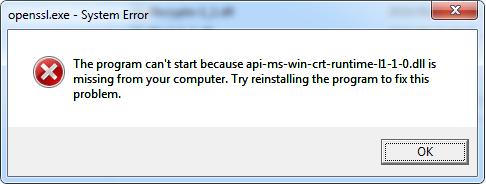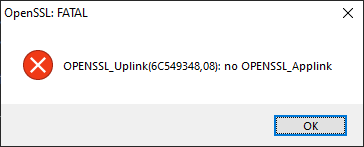Learning NetTalk
I'm New to NetTalk
NetTalk is the de-facto standard tool for TCP/IP
networking in Clarion. From using it extensively ourselves, we know why.
There simply is no easier way to add robust networking to your Clarion
application. Built by people who use Clarion, for people who use Clarion,
it's no wonder that NetTalk offers a level of integration not found in
other tools.
This section is here to provide you with information that will help you
learn about NetTalk as quickly as possible:
Some tips that will help you use the NetTalk documentation:
- We've split the NetTalk documentation up into a number of smaller
files to make it easier to navigate around and print. When in doubt
always return to the NetTalk Index for
navigating the documentation.
- JumpStarts are step-by-step
guides to get the relevant functionality into your application in
10-20 minutes. If you are thinking to yourself "Hey, I've just
bought this cool product and I want to see it working as quickly as
possible", then these sections are for you. So keep an eye out for
them.
Where to now?
NetTalk is a hugely powerful Clarion Toolkit, which allows you to add
networking functionality to your application.
Following that we suggest you familiarize yourself with the following
sections:
| Introduction |
This section will help you find out what NetTalk offers and it
describes the difference between the NetAuto and NetSimple
classes. |
| Class Overview |
A key place for quickly finding help on the different NetAuto
and NetSimple objects. |
| Definition of NetAuto "Server" and
"Client" |
A good concept definition that is essential for you to grasp
before you tackle network applications. |
| Using NetTalk in your
application |
A very good guide as to which classes you should use. |
| Examples |
We've also packaged an excellent selection of examples with
NetTalk. You may often want to read the documentation in
conjunction with these examples, that are found in your
Clarion/3rdParty/Examples/NetTalk folder. |
Debug
and Logging Section
Error Messages
FAQ |
This section will help you debug your code. We've also added an
error messages and a FAQ
(Frequently Asked Questions) section. |
| Support |
If you need support please check this section first to guide
you through the getting support procedure. |
Go ahead, and enjoy adding networking to your applications.
Introduction
More and more users are discovering that NetTalk is
the premier TCP/IP solution for Clarion programmers. This isn't too
surprising given the amazing power, coupled with ease of use, that NetTalk
provides. Here's a brief outline of some of functionality available to
you:
1. NetAuto Classes (Desktop Level)
The NetAuto objects support the NetAuto protocol.
These objects provide you with the following functionality:
- The tools to add robust, automatic error-recovery, network
communication (between two or more computers or processes) to your
applications over a TCP/IP LAN (Local Area
Network) (For, WAN (Wide Area Network) and the Internet
we suggest using the NetSimple classes).
- The ability to build network applications
without having to use a shared file to communicate between separate
applications. With NetAuto you can just pass your inter-application
messages directly from one application to another. This is far more
efficient and faster. No more file polling.
- The ability to let NetAuto take care of all the difficulties
associated with socket programming. NetAuto presents you with easy
to use classes that do all the hard work for you.
2. NetSimple Classes (Desktop Level)
The NetSimple classes support normal Winsock and
socket communication. Communications can be in plain text, or secured
with TLS. These classes provide you with the following functionality:
- The functionality to establish socket connections
and listen on sockets so that you can interface
with other programs and other Internet protocols. e.g. FTP, Web,
Mail or C or Java applications etc. NetTalk makes building
client/server network applications a piece of cake.
- Support for a number of standard protocols including
- Email (POP3, SMTP, IMAP)
- Web Client (HTTP, HTTPS)
- Web Sockets Client (WS)
- File Transfer (FTP)
- Lightweight Directory Access (LDAP)
- Interact with online WebServices
- OAuth for Logins
- NetDrive online cloud storage
- Maps and map related functionality.
3. Web Server Classes and Templates (Server and Apps level)
The Web Server classes allow you to create rich,
interactive, web applications in Clarion. The Web server templates
are a very mature, feature rich, template set which allow you to
leverage your existing Clarion skills to create state-of-the-art web
applications. A key aspect of these applications is the ease of
deployment, and their ability to scale up to service large number of
users.
They also make it trivial to create, and deploy, Web Service API's -
allowing other systems to interact with your database, and program
functionality, using industry standards like SOAP and REST.
4. NetDUN Classes (Dial-Up Networking)
The NetDUN class allows you to add Dial-Up
functionality into your application.
- The ability to connect and disconnect dial-up connections
- The ability to create, edit or delete dial-up connection settings.
- The ability to detect when a dial-up connection has been made on
the computer.
At heart, NetTalk builds TCP/IP communication between two or more
computers (or processes) into your application. These processes don't have
to be on the same machine in order to perform the communication. NetTalk
provides you with easy-to-use functionality for adding network
communication to your application.
Examples
NetTalk comes packed with lots of examples. Here are
some selected ones you should consider using;
| Example |
Location |
Primary Use |
| NetDemo.App |
\Clarion\Examples\NetTalk\Demo |
The primary demo for NetTalk Desktop functionality. This demo is
often used for testing connectivity, or the settings for any
specific feature. It's is a go-to demo, especially when
debugging. |
| demo.app |
Clarion10\Examples\NetTalk\Email\Demo
Clarion10\Examples\NetTalk\Email\DemoLegacy |
A definitive demo for email functionality. Contains procedures,
and table structures, you can import directly into your
application. |
ftpdemo.app
ftpLegacy.app |
Clarion10\Examples\NetTalk\FTP\ABC
Clarion10\Examples\NetTalk\FTP\Legacy |
Definitive demos for FTP functionality. Contains procedures that
can be imported directly into your application. |
Class Overview
Copyright, License and
Distribution
Copyright and License
This product is copyright 2000-2025 by CapeSoft
Software.
NetTalk and associated DLL files may be distributed royalty free with
your applications.
CARoot.PEM and
DH2048.PEM files can be distributed royalty free with your
applications.
You are
not allowed to copy any Template (TPL) files,
Library (LIB) files, Source (CLW, INC) and documentation files.
Each developer needs his own license to use NetTalk. (Need to buy
more
licenses?)
This product is provided as-is. CapeSoft Software and CapeSoft
Electronics (collectively trading as CapeSoft), their employees and
dealers explicitly accept no liability for any loss or damages which may
occur from using this package. Use of this package constitutes agreement
with this license. This package is used entirely at your own risk.
Use of this product implies your acceptance of this, along with the
recognition of the copyright stated above. In no way will CapeSoft ,
their employees or affiliates be liable in any way for any damages or
business losses you may incur as a direct or indirect result of using
this product.
For the full EULA see
https://capesoft.com/eula.html
Distribution
This product, and all the files contained therein
(except where specifically noted otherwise), are copyrighted by CapeSoft
Software who trade as
CapeSoft. You
will, however, need to copy the following files and distribute them with
your applications if you compile your application in Standalone (ie DLL)
mode:
CLANET.DLL,
CLARUN.DLL,
CLADOS.DLL
NetTalk uses the DOS driver (which is automatically added to your
project by the NetTalk template).
Transport Layer
Security (TLS)
This product includes software developed by the
OpenSSL Project for use in the OpenSSL Toolkit.
This code is Copyright (c) 1998-2019 The OpenSSL Project. All rights
reserved. It is included here under the terms of their
license.
If you use any of the TLS features in NetTalk, then you will need to
distribute additional files. See
here for more
information.
Web Server applications
You are permitted to ship all the runtime files required by the web
server located in the
\Clarion\accessory\Libsrc\win\NetWeb
folder.
To support GZIP functionality in the server make sure you deploy the
ZLIBWAPI.DLL file as well.
It's best to deploy all DLLs required into the same folder as the Exe.
Deploying a TLS Client or
Server
The target machine needs to have the Visual Studio 2017 (x86) runtime installed.
Deploying a secure server or client is really no different from
deploying a normal program. However some additional files are probably
necessary. As of the time of writing the files are;
All these files can all be found in your application directory - they
are moved there automatically by the IDE. If you have disabled this IDE
function then you'll find them in the \clarion\accessory\bin
folder. These shipping files are updated from time to time, but you can
update the files yourself at any time.
If you fail to install the redistributable files then you will likely
see a runtime error VCRuntime140.DLL missing.
ZlibWapi.DLL
This file is needed for all servers, secure ones and insecure ones.
ECEC.DLL
This file is needed by Apps Servers that have implemented Push
Notifications
OpenSSL.Exe
This program is only needed if you are deploying a WebServer which will
make use of LetsEncrypt.org to get certificates.
caroot.pem
If you are deploying an TLS Client (such as Email, FTP or Web client) then
you will need to ship the
caroot.pem file.
This is the list of root certificates that are "trusted" by the client.
The file shipped with NetTalk is based on the CA certificates supported by
Mozilla (Firefox). They can be downloaded from
https://curl.haxx.se/docs/caextract.html
An alternative root file, maintained by Google, can be downloaded from
https://pki.goog/roots.pem.
dh2048.pem
The
dh2048.pem file is a set of DH
initialization parameters used to support the DH cipher in OpenSSL in a
server. You only need to distribute this file if you are making a TLS
Server of some kind.
You can replace the
dh2048.pem with
your own set of parameters if you wish. To generate your own file
- Open a Command Prompt window
- Go to the \clarion\accessory\bin
folder
- Execute
openssl dhparam -out dh2048.pem 2048
- Move the resultant dh2048.pem file to
the \clarion\accessory\libsrc\win
folder.
Acknowledgements
Some of the the DLL files are from OpenSSL and are included under the
terms of their license.
ZLIB is the product of Jean-loup Gailly and Mark Adler and is
distributed under the terms of their license at www.zlib.net/zlib_license.html.
TroubleShooting
If you've done all the above, and you still get an error connecting to
a TLS server, then try running OpenSSL.Exe manually to see if it gives
an error. If you get this error;
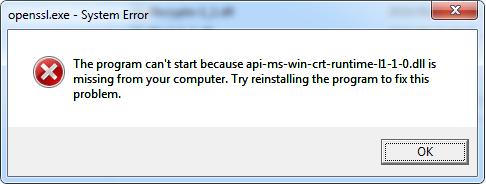
The missing dll api-ms-win-crt-runtime-l1-1-0.dll is installed with a
Windows update. To resolve this issue, download and install the Update for Universal C Runtime in Windows from
Microsoft. Note that this update in turn requires that the OS be
reasonably up to date. (For example Windows 7 must be on at least
Service Pack 1, and so on.)
If you get this error running your web server, then you have not
deployed the latest CLANET.DLL to match your NetTalk version.
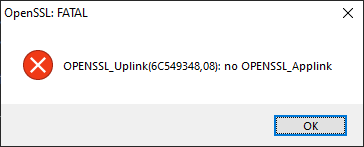
Acknowledgements
NetTalk is enhanced by the inclusion of code from
several different sources. Our thanks and appreciation go to all the
following programmers and projects.
Dries Driessen has contributed code to various parts of NetTalk and his
work is included here under license. He was also instrumental in the
creation of
jFiles which is an integral part of much of the API functionality.
Many thanks to Geoff Robinson for ongoing feedback and contributions to
StringTheory, including bug fixes, improvements and new methods.
Donald Ridley has contributed significant code to the mBuild utility.
Mark Sarson contributed the Clarion Syntax for the ACE Code editor. Those
files are included here with his permission (and his MIT License).
NetTalk includes software developed by the
OpenSSL Project for use in the OpenSSL Toolkit. This
code is Copyright (c) 1998-2019 by The OpenSSL Project. All rights
reserved. It is included here under the terms of their
license.
OpenSSL includes cryptographic software written by Eric Young of
Cryptsoft.
This product includes code developed by the
jQuery Project and is included here under the terms
of the
MIT license.
The
jQuery
Media and
jQuery Form plugins are Copyright by M. Alsup and is included here
under the terms of the MIT license.
The
jCanvas plugin is Copyright by Caleb Evans and is included here
under the terms of the MIT license.
The
Ad-Gallery plugin is Copyright by Anders Ekdahl and is included here
under the terms of the MIT license.
The
jQuery File Upload plugin is Copyright by Sebastian Tschan and is
included here under the terms of the MIT license.
The
Signature Pad plugin is Copyright by Thomas J Bradley and is
included here under the terms of the
New BSD license.
The
FlashCanvas
code is Copyright by Tim Cameron Ryan and the FlashCanvar Project. It is
included here under the terms of the MIT license.
The
json2.js
file is written and maintained by Douglas Crockford and is in the public
domain.
The
QuaggaJs
plugin is Copyright by Christoph Oberhofer and is included here under the
terms of the MIT License.
The
jsQR
plugin is Copyright by Cosmo Wolfe and is included here under the terms of
the Apache License 2.0
The
TinyMCE HTML
Editor is copyright by Moxiecode Systems and is included under the terms
of the
LGPL license.
The
Redactor HTML
editor is copyright by Imperavi Inc and is included under the terms of
their
OEM
license.
the
CKEditor4
HTML Editor is copyright by CKSource Frederico Knabben and is distributed
under the terms of the
LGPL.
The Advanced Code Editor (
ACE)
is copyright by Ajax.Org and is included under the terms of the
MPL license.
NetTalk allows developers with a CloudMade API Key to make use of this
service.
Installation Instructions
Definitions: "Client" and "Server"
Definition: A Client
is the process that initiates the conversation.
Definition: A Server cannot initiate a
conversation - it only responds to incoming requests.
A process that requests information is called a client, while the process
that receives a request and then provides a reply to that request is a
server. Thus a TimeClient is the process that will request the time from
the TimeServer, which supplies the TimeClient with the correct time.
In some cases a process (such as a Chat program) will be both the client
and the server. It can both initiate conversation and respond to
conversation. It initiates conversation when the user clicks the button to
send the Chat string, and it responds when someone else sends it a Chat
string.
In fact a client is also always a server (in that it listens to
replies), whereas a server is not a client because it does not initiate
communication. If we use an analogy of the telephone, we find that a
telephone is both a client and a server. The telephone can dial (initiate
communication), but it can also receive calls (server mode). Whereas an
answering machine is only ever a server (it never initiates
communication), it only records a conversation initiated by someone else.
Using NetTalk in your
Applications
The following section describes how to use NetTalk in
your applications. NetTalk shields you from the complexities of network
communication, so you will soon find that it is easy to implement NetTalk
communication in your application. We've put together some ways that you
can use NetTalk in your application
- I want to use the Control or Global Templates -
This is a very quick and simple method to drop NetTalk functionality
into your application. It only gives you the functionality of the
pre-built Control Templates. Click here
for the Control Templates section to learn how to do this.
- Use_NetRefresh (Global Template) - uses NetAuto
to add functionality so that data changes in one
application get reflected immediately on the screens of all other
applications using this data. (LAN Only)
- ChatControl (Control Template)- adds a NetAuto
Chat facility to your application (allowing you to send
text Chat strings over the network). (LAN
Only)
- CloseAppControls (Control Template)- adds the remote
application closing functionality (allowing someone
like a system administrator to remotely close down all instances
of your application) using NetAuto. (LAN
Only)
- UseRemoteMachineControls (Control Template)-
adds the ability to use NetAuto over a WAN or the
Internet by connecting you to remote machines. (LAN Only)
- SendEmailControls (Control Template)- adds the
basic controls for using sending email.
- FTPControls (a set of 2 extension and control
templates, as well as a utility to import the FTPFiles procedures)
- adds the basic FTP functionality to your program.
- You can use some of the other pre-built NetAuto classes for
LAN Only environments -
These include the:
- Time Client/Server
- File Client/Server
- Close Application Client/Server
- Chat Client & Server.
These classes will allow you to quickly add file transfer, time
synchronization, remote application closing or chat functionality to
your application. These classes are described in the Using
the Other NetAuto classes section. The Chat and Remote
Application closing classes are provided as Control
templates.
- You can use some of the other pre-built NetSimple classes
for accessing Internet Protocols -
These include the:
These classes will allow you to quickly add their respective
capabilities to your application.
- I want my application to be able to communicate over a
LAN network to other applications I write - Gain the
full power of NetAuto. NetAuto allows you to make instances of the
powerful NetServer and NetClient classes. You can then
derive your own functionality from them. This is the most powerful and
flexible way of using NetAuto. To explain how to do this we have
created three scenarios
which will help you to see examples of how to generate your own
network applications. Click here
for the Programming - NetAuto Protocol and NetAuto classes
section to learn how to do this.
- I want my application to be able to communicate over a LAN,
WAN or Internet to other applications I write - While the
NetAuto classes offers LAN capabilities the NetSimple classes offer
you the ability to talk over a LAN, WAN or the Internet. These are
very powerful and easy to use classes that allow you to communicate
using standard TCP/IP or UDP. Read more about the NetSimple
Classes.
- I want my application to talk to other network applications.
You can talk directly to a port on a machine. This is handy
when you want interface with another process that does not use the
NetAuto protocol. For example you may want to access a Java, C or C#
network application. In these cases you will use the NetSimple
class.
- (Very Advanced Users Only): You can call the NetTalk DLL
functions directly. 99% of the functionality of NetTalk
has been coded into the NetTalk classes and control templates which
create an easy way for you to use NetTalk. If you are a hard core
programmer you may want to call some of the DLL functions directly.
Some of these functions will allow you to set various options, or get
network information. The DLL functions are described in more detail in
the DLL
functions section. You will probably also want to look at the
code in the net*.clw and net*.inc files in your Clarion/LibSrc folder.
Remember:
We have also included a whole set of
examples and the
scenarios
in the
Clarion/3rdParty/Examples/NetTalk folder. For
more details see the
Examples.
You can also look at the source code for the NetTalk classes which are
found in your
Clarion/LibSrc folder. The NetTalk files (
net*.clw
and
net*.inc) contain the code for all the NetTalk
classes.
Class Index
[End of this document]