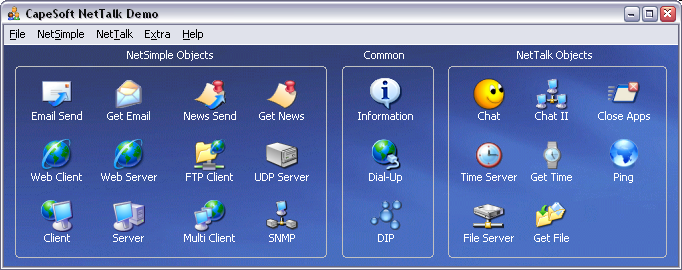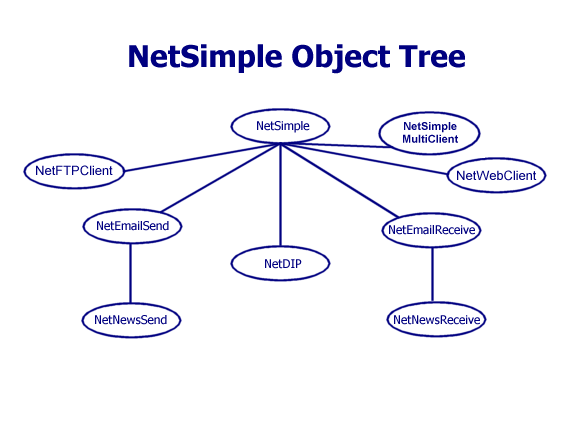Learning NetTalk
I'm New to NetTalk
NetTalk is the de-facto standard tool for TCP/IP networking in Clarion.
From using it extensively ourselves, we know why. There simply is no easier
way to add robust networking to your Clarion application. Built by people who
use Clarion, for people who use Clarion, it's no wonder that NetTalk offers
a level of integration not found in other tools.
This section is here to provide you with information that will help you learn
about NetTalk as quickly as possible:
Some tips that will help you use the NetTalk documentation:
- We've split the NetTalk documentation up into a number of smaller files
to make it easier to navigate around and print. When in doubt always return
to the NetTalk Index for navigating the
documentation.
- JumpStarts are step-by-step guides to get the relevant functionality
into your application in 10-20 minutes. If you are thinking to yourself
"Hey, I've just bought this cool product and I want to see it working
as quickly as possible", then these sections are for you. So keep an
eye out for them.
Scenarios are used to teach you how to
use the NetAuto classes. While they don't specifically cover the NetSimple
classes, you will find working through the scenarios will familiarize you
with the class model implemented in both the NetAuto & NetSimple
classes.
We highly recommend that you work through at least one or two of the
scenarios.
Where to now?
NetTalk is a hugely powerful Clarion Toolkit, which allows you to add networking
functionality to your application.
Following that we suggest you familiarize yourself with the following sections:
| Introduction |
This section will help you find out what NetTalk offers and it describes the
difference between the NetAuto and NetSimple classes. |
| Class Overview |
A key place for quickly finding help on the different NetAuto and NetSimple objects. |
| Definition of NetAuto "Server" and "Client" |
A good concept definition that is essential for you to grasp before you tackle network applications. |
| Using NetTalk in your application |
A very good guide as to which classes you should use. |
| Examples |
We've also packaged an excellent selection of examples with NetTalk. You may
often want to read the documentation in conjunction with these examples, that
are found in your Clarion/3rdParty/Examples/NetTalk folder.
|
Debug and Logging Section
Error Messages
FAQ |
This section will help you debug your code. We've also added an
error messages and a
FAQ (Frequently Asked Questions) section.
|
| Support |
If you need support please check this section first to guide you through the getting support procedure. |
Go ahead, and enjoy adding networking to your applications.
Introduction
More and more users are discovering that NetTalk is the premier TCP/IP
solution for Clarion programmers. This isn't too surprising given the amazing
power, coupled with ease of use, that NetTalk provides. Here's a brief outline
of some of functionality available to you:
1. NetAuto Classes
The NetAuto objects support the NetAuto protocol. These objects provide you with the following functionality:
- The tools to add robust, automatic error-recovery, network communication (between two or more computers
or processes) to your applications over a TCP/IP LAN (Local Area Network)
(For, WAN (Wide Area Network) and the Internet we suggest using the NetSimple
classes).
- The ability to build network applications without having to use a shared file to communicate
between separate applications. With NetAuto you can just pass your inter-application messages directly from one
application to another. This is far more efficient and faster. No more file polling.
- The ability to let NetAuto take care of all the difficulties associated with socket programming. NetAuto
presents you with easy to use classes that do all the hard work for you.
2. NetSimple Classes
The NetSimple classes support normal Winsock and socket communication. These
classess provide you with the following
functionality:
- The functionality to establish socket connections and listen
on sockets so that you can interface with other programs and other Internet
protocols. e.g. FTP, Web, Mail or C or Java applications etc. NetTalk makes
building client/server network applications a piece of cake.
- Full Email (SMTP and POP) and NetNews support which includes
sending and receiving attachments.
- Web (HTTP & HTTPS (Secure HTTP using SSL)) client
class which allows you to
download web pages (in fact all file types) as well as allowing you to post form data to web servers.
- The ability to let NetSimple take care of all the difficulties
associated with socket programming. NetSimple presents you with easy to use
classes
that do all the hard work for you.
- Support for machines that receive Dynamic IPs. The DIP (Dynamic
IP) class allows other processes to know where you are. This allows you
to behave as if you had a permanent IP address.
3. NetDUN Classes (Dial-Up Networking)
The NetDUN class allows you to add Dial-Up functionality into your application.
- The ability to connect and disconnect dial-up connections
- The ability to create, edit or delete dial-up connection settings.
- The ability to detect when a dial-up connection has been made on the computer.
4. Web Server Classes and Templates
NetTalk includes a powerful framework for creating Web server applications
directly in Clarion. This allows you to extend the reach of your data
from the LAN to the WAN.
At heart,
NetTalk builds TCP/IP communication between two or more computers (or processes)
into your application. These processes don't have to be on the same machine
in order to perform the communication. NetTalk
provides you with easy-to-use functionality for adding network communication to
your application.
Jump Starts
 |
Keen to get started? Then Jump Start sections are just for you - the
basics on how to get NetTalk into your application as quickly and simply as possible. |
We've included a number of step-by-step jump start examples that will help you add
NetTalk to your application in almost no time at all.
| Jump Starts |
NetSimple Classes |
| Sending Emails |
For sending emails. |
| Receiving Emails |
For receiving emails. |
| Web Clients |
For adding Web Client functionality (i.e. Download files or web pages) using HTTP or HTTPS (Secure HTTP). |
| FTP Clients |
For FTP Client functionality (get directories, put or get files) |
Learning How to Use NetAuto |
|
Scenario One |
Single packet NetAuto Client/Server |
| Scenario Two |
Broadcasting packets NetAuto Client/Server |
| Scenario Three |
Multiple packets NetAuto Client/Server |
NetAuto Classes |
| Chat Controls |
For adding the Chat Controls to your application to create a simple text chat application. |
| Close App Controls |
For adding the Close App Controls to your application to allow your
application to be shut down remotely. |
| DIP |
For adding the NetDIP (Dynamic IP Management) functionality into your
application. This will let your application run in "server" mode even though the IP of your
machine may change or may be unknown to your clients. Particularly useful for WAN or Dial-Up. |
| NetRefresh |
For adding the NetRefresh functionality to your application. NetRefresh
allows your browses to automatically refresh when someone else (on another machine) updates data. |
| Use Remote Machine Controls |
For adding the UseRemote control template to your application. (More advanced). |
Please remember that the you should still read through the documentation (specially the
scenarios) if you want to get the
maximum functionality of NetTalk into your applications.
Examples
NetTalk comes packed with examples. Here are a couple tips for getting your teeth into NetTalk:
- All examples are found in your Clarion/3rdParty/Examples/NetTalk
folder.
- There is also a list of Jump Start
examples in the Jump Start section.
- There are
three
scenarios (with source) which can provide the basis of a NetAuto objects
tutorial. These tutorials are explained
here. (Even if you are only wanting to use
the NetSimple classes, these scenarios will
help you understand how to use NetAuto/NetSimple classes in your
application).
- The NetDemo application, is the
largest and most feature complete example.
Make sure you have a look at this one.
- You can also look at the source code for the NetTalk classes which are found
in your Clarion/LibSrc folder. The NetTalk files (net*.clw and
net*.inc) contain the code for all the NetTalk classes.
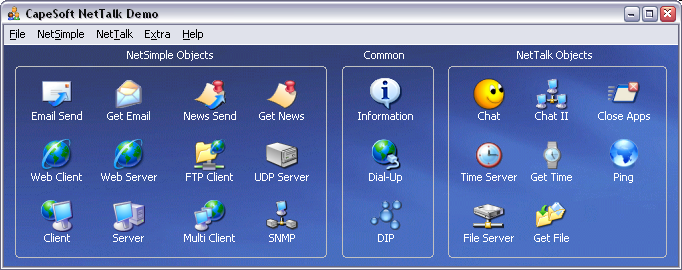
NetDemo Application
| |
Folder |
All examples in Clarion/3rdParty/Examples/NetTalk
|
|
|
Demo |
Updated
This is the classic NetTalk demo application. It demonstrates
the chat, Internet use, time transport, file transfer, auto close, client socket
connections (NetSimple), listening server ports
(NetSimple), Email send and receive, News send and receive,
DIP (Dynamic IP) management, FTP, Web Client, Web Server,
Ping and more.
Note: This application uses
HyperActive. If
you do not have hyperactive you will receive a warning the first time you open
the application saying "Unknown template type GloHyperActive(HyperActive)". Click
OK a couple times and the application will run without HyperActive. This is not
a problem.
This example is the free demo that is available in an EXE at
www.capesoft.com. |
|
NetAuto Classes
|
|
Scenario One |
This is
scenario one.
|
|
Scenario Two |
This is
scenario two.
|
|
Scenario Three |
This is
scenario three.
|
|
NetAuto File Get |
A simple example of File Transfer
using the NetFileServer
and NetGetFile classes. It's even more simple than the example in NetDemo. |
|
NetAuto File Get And Put |
An example of using File Transfer to Put Files and Get Files. |
|
NetRefresh |
This is a simple example of
NetRefresh working.
|
|
Server DIP |
This is source code for the
DIPServer. It requires the CapeSoft
WinEvent and looks better if you use CapeSoft's
HyperActive template. It's an example but can be used to run a DIP Server.
If you require the DIPServer.exe please download it from the
NetTalk download page at www.capesoft.com . For more info on the DIP
(client) class please look at the
DIP class section.
Note:
If you are compiling in C55, please open the
application (which will
convert it from C5), Generate All, then remove the
C5ASC%%L%.LIB
in the Project Editor (Press the Project button).
Then recompile.
Note:
If you are compiling in C60, please open the
application, Generate All, then
remove the ASCII drive from the Project Editor.
Then recompile.
|
|
Server AutoChat |
This is the Automatic Chat
Server (Arnold) that runs the whole time at
CapeSoft. It's the Server that responds to the
Internet Chat part of the netdemo.app
Requires
WinEvent.
|
|
NetOptions |
An example of how to use the
NetOptions
method call. (Includes reading and setting the Ports, NetName, Max Instances,
HostName & IP address etc.)
|
|
|
NetSimple Classes
|
|
FTP Download Directory |
This is the example of how to download all the files in a directory using
the FTP class.
|
|
FTP Jump Start |
This is the example of the
JUMP
START
FTP code.
|
|
FTP Multiple Upload |
FTP Multiple File
Upload.
|
|
FTP Template |
FTP Template
example |
|
LinkPoint Payment |
LinkPoint Credit Card Payment Example
Requires a LinkPoint account (or a
trial one), a LinkPoint Certificate (real or trial) and CapeSoft's
xFiles.
|
|
NetSimple Jump Start |
NetSimple JUMP
START
|
NetSimple Packet Boundaries & Encryption
(Automatically and Manual) - Automatic is the recommended option. |
NetSimple
Client Server example of how to manage packet
boundaries. This can be a little bit confusing at
first, (that's why we made the NetAuto classes) but this example will show you how to do it. See
FAQ G2 for
more information about Packet Boundaries. This
example also demonstrates how to use the
NetDESencrypt and NetDESdecypt functions.
|
|
NetSimple Client & Server |
NetSimple Client Server Test. Uses
normal TCP/IP or SSL.
|
|
Web Jump Start |
This is the example of the
JUMP
START
Web code.
|
|
Web Polling Agent |
This is a Web poll example of checking web sites
|
|
Web Strain |
This is a Web example of
looping quickly through web sites
|
| Web Server |
Removed This example has been replaced by the
NetWebServer and _NetWebServerWorker objects. See the NetDemo application for an
example of this.
|
|
Web Server In Memory - Connection Checker. |
This is an example of creating web pages in memory. Normally you would have web
pages on disk, but that not always necessary. This example requires
Clarion 6.1, SelfService and WinEvent (as well as NetTalk of course).
This app will check a TCP/IP connection, and will send you an email if the port
can not be reached. Useful for checking:
- network route reachability,
- if an application is still running
- or if a machine is running (try using port 139)
|
|
Email Send Jump Start |
This is the example of the
JUMP
START
Email Send code.
|
|
Email Send in a Process |
This is an example of sending an email from
within a process. (In the "SendEmail in
a Process" folder).
|
|
Email Send PDF Report |
This is an example of emailing an PDF Report generated by
PDFXChange. See
the details in the PDFXChange section.
(Note you need Tracker Software's PdfXChange (www.docu-track.com)
template to run this example.)
|
|
Email Receive Jump Start |
This is the example of the
JUMP
START
Email Receive code.
|
|
Email Receive with Don't Download Again Option |
This is the NetDemo.app's
TestEmailReceive window, with an
xFiles object to
save the self.EmailsDoneBeforeQ to an xml file so that this queue persists.
|
|
Server DIP |
This is source code for the
DIPServer. It requires the CapeSoft
WinEvent and looks better if you use CapeSoft's
HyperActive template. It's an example but can be used to run a DIP Server.
Requirements:
This requires WinEvent, NetTalk &
HyperActive to compile correctly.
You can get away without HyperActive, but
you will definitely need WinEvent.
If you require the DIPServer.exe please download it from the
NetTalk download page at www.capesoft.com . For more info on the DIP
(client) object please look at the
DIP object section. |
|
SNMP Jump Start |
SNMP
JUMP
START
|
| Proxy |
This is an example of using NetSimple to create a
Debugging Proxy Tool.
Documentation can be found in the separate
NetTalk Proxy Document.
Requirements:
This requires WinEvent, NetTalk
& HyperActive to compile correctly.
You can get away without HyperActive, but
you will definitely need WinEvent.
If you require the proxy.exe please download it from the
NetTalk download page at www.capesoft.com
|
|
Web Builder Email Send |
This is an example of using
WebBuilder
and NetTalk. (Clarion 5.5 upwards).
This example is not included in the NetTalk download, and must be downloaded
separately from the NetTalk
download page at www.capesoft.com .
|
|
|
NetDUN Objects
|
|
DialUp Jump Start |
This is the example of the
Dial-Up JUMP
START
DUN code.
|
|
DialUp Hand Code |
This is an example of hand coding the Dial-Up object.
|
|
|
Multi-DLL Applications
|
|
Multi DLL ABC |
Multi-DLL example
ABC application. This is just an example of how to use
the NetTalk templates if are building a multi-DLL application.
|
|
Multi DLL Legacy |
Multi-DLL example
Legacy application. This is just an example of how to
use the NetTalk templates if are building a multi-DLL application.
|
|
Multi DLL Legacy Email |
Multi-DLL example
Legacy
application using Email.
|
|
|
Legacy NetTalk Applications
|
| Legacy |
NetLeg.app - This is a Legacy example.
|
| Legacy |
LegEmail.app - This is a
Legacy
example application. If you use the Secure Email Sending, please ensure you
include the SSL DLLs (see the
Distribution section for details) in the application folder.
|
|
Multi DLL Legacy |
Multi-DLL example
Legacy application. This is just an example of how to
use the NetTalk templates if are building a multi-DLL application.
|
|
Multi DLL Legacy Email |
Multi-DLL example
Legacy
application using Email.
|
|
|
Bonus Tools
|
|
Proxy |
This is an example of using NetSimple to create a
Debugging Proxy Tool.
Documentation can be found in the separate
NetTalk Proxy Document.
|
| |
|
|
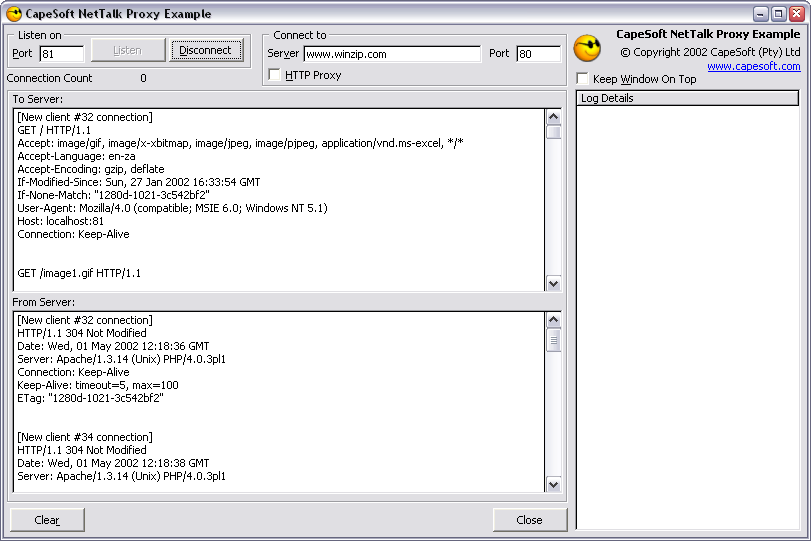
Proxy Debugging Example Tool
Class Overview
NetTalk presents you with the following classes and templates:
Global Templates
|
|
Activate_NetTalk |
This Global Template must be added to your application to use
any of the following features. |
|
Use_NetRefresh |
Add this Global Template to use NetRefresh in your application. |
Control Templates
|
|
ChatControls |
This control template quickly adds all the chat controls to
your window. |
|
CloseAppControls |
This control adds the controls for closing down your application
remotely. |
|
SendEmailControls |
This adds basic controls for sending email. For more functionality
you will need to use the
NetSendEmail class directly. |
|
UseRemoteMachine |
Adds the controls to connect to remote machine on a WAN or
the Internet. Most people will probably rather use the NetDIP class to do this now. |
NetAuto Classes
|

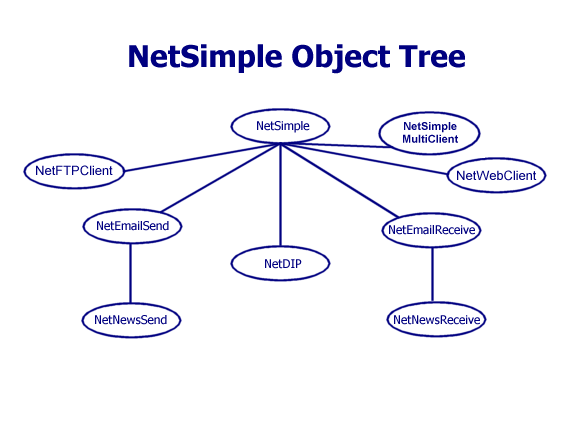
|
NetSimple |
This class allows you to establish client socket connections
to another server, or to behave like a server and listen on a port for
incoming connections. |
|
NetSimpleMultiClient |
This class allows you to establish multiple
clientsocket connections to another server. |
|
NetEmailSend
NetEmailReceive |
These classes allows you to send and receive
email. |
|
NetNewsSend
NetNewsReceive |
These classes allows you to send and receive
news. |
|
NetDIP |
This class provides Dynamic IP Management to your
application. This class allows you to connect to a DIP server, which will tell
your application instance about all the other people running your application. |
|
NetFTPClient |
These two classes (NetFTPClientControl & NetFTPClientData)
allow you to build FTP clients to connect to FTP servers and download and upload files. |
|
NetWebClient |
This class allows you to connect to
web servers and
download pages as well as posting data to web page forms. |
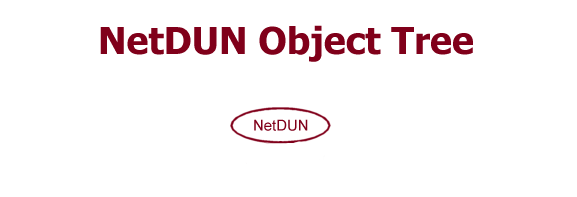
|
NetDUN |
This class allows you to add Dial-Up Networking to your application. |
Copyright, License and Distribution
Copyright and License
This product is copyright 2000-2017 by CapeSoft Software.
You are
not allowed to copy any of the other files, including but not
limited to, Template (TPL) files, Library (LIB) files, net*.clw, net*.inc
and documentation files.
Each developer needs his own license to use NetTalk. (Need to buy
more
licenses?)
This product is provided as-is. CapeSoft Software (trading as CapeSoft),
employees of CapeSoft, and Dealers of CapeSoft products, explicitly accept no liability for any
loss or damages which may occur from using this package. Use of this package constitutes
agreement with this license. This package is used entirely at your own risk.
Distribution
This product, and all the files contained therein (except where specifically noted otherwise), are
copyrighted by CapeSoft Software who trade as
CapeSoft.
You will, however, need to copy the following files and distribute them with
your applications if you compile your application in Standalone (ie DLL) mode:
CLANET.DLL, CLARUN.DLL, CLADOS.DLL
NetTalk uses the DOS driver (which is automatically added to your project by the NetTalk template).
Secure Sockets Layer (SSL)
This product includes software developed by the
OpenSSL Project for
use in the OpenSSL Toolkit. This code
is Copyright (c) 1998-2017 The OpenSSL Project. All rights reserved. It
is included here under the terms of their
license.
If you use any of the SSL features in NetSimple,
then you will need to distribute additional files. See
here for more information.
Web Server applications
You are permitted to ship all the runtime files required by the web server
located in the
\Clarion\accessory\Libsrc\win\NetWeb
folder.
It's best to distribute all DLLs into the application folder.
Deploying an SSL Client or Server
Deploying a secure server or client is really no different from deploying a normal
program. However some additional files are probably necessary.
As of the time of writing the files are;
- Msvcr120.dll
- Ssleay32.dll
- Libeay32.dll
- Libssl32.dll
- dh2048.pem
The DLL files are rom OpenSSL and are included under the terms of their
license.
The dh2048.pem file is a set of DH initialization parameters
used to support the DH cipher in OpenSSL in a server. You only need to
distribute this file if you are making a TLS Server of some kind.
You can replace this with your own
set of parameters if you wish. To generate your own file
- Open a Command Prompt window
- Go to the \clarion\accessory\bin
folder
- Execute
openssl dhparam -out dh2048.pem 2048
- Move the resultant dh2048.pem file to the
\clarion\accessory\libsrc\win folder.
If you are deploying an TLS Client (such as Email, FTP or Web
client) then you will need to ship the
caroot.pem file.
This is the list of root certificates that are "trusted" by the client. The
file shipped with NetTalk is based on the CA certificates supported by
Mozilla (Firefox). They can be downloaded from
https://curl.haxx.se/docs/caextract.html
An alternative
root file, maintained by Google, can be downloaded from
https://pki.goog/roots.pem.
The shipping file is
updated from time to time, but you can update the file yourself at any time.
All these files can all be found in your application directory - they are
moved there automatically by the IDE. If you have disabled this IDE function
then you'll find them in the \clarion\accessory\bin folder.
Note: In build 7.11 of NetTalk the dependency changed from MSVCR71.DLL to
MSVCR90.DLL.
Note: In build 8.56 of NetTalk the dependency changed from
MSVCR90.DLL to MSVCR120.DLL.
Acknowledgements
NetTalk is enhanced by the inclusion of code from several different sources.
Our thanks and appreciation go to all the following projects.
This product includes software developed by the
OpenSSL Project for
use in the OpenSSL Toolkit. This code
is Copyright (c) 1998-2016 The OpenSSL Project. All rights reserved. It
is included here under the terms of their
license.
OpenSSL includes cryptographic software written by Eric Young of
Cryptsoft.
This product includes code developed by the
jQuery Project and is
included here under the terms of the
MIT license.
The
jQuery
Media and
jQuery Form plugins are Copyright by M. Alsup and is included here under
the terms of the MIT license.
The
jCanvas plugin is Copyright by Caleb Evans and is included here under
the terms of the MIT license.
The
Ad-Gallery plugin is Copyright by Anders Ekdahl and is included here
under the terms of the MIT license.
The
jQuery File Upload plugin is Copyright by Sebastian Tschan and is
included here under the terms of the MIT license.
The
Signature Pad plugin is Copyright by Thomas J Bradley and is included
here under the terms of the
New BSD license.
The
FlashCanvas
code is copyright by Tim Cameron Ryan and the FlashCanvar Project. It is
included here under the terms of the MIT license.
The
json2.js file is written and maintained by Douglas Crockford and is in
the public domain.
The
TinyMCE HTML Editor is
Copyright by and is included under the terms of the
LGPL license.
The
Redactor HTML editor is
copyright by Imperavi Inc and is included under the terms of their
OEM
license.
NetTalk allows developers with a CloudMade API Key to make use of this
service.
Installation Instructions
Definitions: "Client" and "Server"
Definition: A Client is the process that
initiates the conversation.
Definition: A Server cannot initiate a conversation - it only
responds to incoming requests.
A process that requests information is called a client, while the process that
receives a request and then provides a reply to that request is a server. Thus
a TimeClient is the process that will request the time from the TimeServer,
which supplies the TimeClient with the correct time.
In some cases a process (such as a Chat program) will be both the client and
the server. It can both initiate conversation and respond to conversation. It
initiates conversation when the user clicks the button to send the Chat string,
and it responds when someone else sends it a Chat string.
In fact a client is also always a server (in that it listens to replies),
whereas a server is not a client because it does not initiate communication.
If we use an analogy of the telephone, we find that a telephone is both a client and a server. The telephone
can dial (initiate communication), but it can also receive calls (server mode).
Whereas an answering machine is only ever a server (it never initiates communication),
it only records a conversation initiated by someone else.
Using NetTalk in your Applications
The following section describes how to use NetTalk in your applications.
NetTalk shields you from the complexities of network communication, so you will
soon find that it is easy to implement NetTalk communication in your application.
We've put together some ways that you can use NetTalk in your application
- I want to use the Control or Global Templates - This is a very quick
and simple method to drop NetTalk functionality into your application. It only
gives you the functionality of the pre-built Control Templates. Click
here for the Control Templates section to learn how to do this.
- Use_NetRefresh (Global Template) - uses NetAuto to add functionality
so that data changes in one application get reflected immediately on the screens
of all other applications using this data. (LAN Only)
- ChatControl (Control Template)- adds a NetAuto Chat facility to your application
(allowing you to send text Chat strings over the network).
(LAN Only)
- CloseAppControls (Control Template)- adds the remote application
closing functionality (allowing someone like a system administrator to
remotely close down all instances of your application) using NetAuto.
(LAN Only)
- UseRemoteMachineControls (Control Template)- adds the ability to
use NetAuto over a WAN or the Internet by connecting you to remote machines. (LAN
Only)
- SendEmailControls (Control Template)- adds the basic controls for using
sending email.
- FTPControls (a set of 2 extension and control templates, as well
as a utility to import the FTPFiles procedures) - adds the basic FTP
functionality to your program.
- You can use some of the other pre-built NetAuto classes for LAN Only environments -
These include the:
- Time Client/Server
- File Client/Server
- Close Application Client/Server
- Chat Client & Server.
These classes will allow you to quickly add file transfer, time synchronization, remote application closing or chat functionality
to your application. These classes are described in the
Using the Other NetAuto
classes section. The Chat and Remote Application
closing classes are provided as Control
templates.
- You can use some of the other pre-built NetSimple classes for accessing Internet Protocols -
These include the:
These classes will allow you to quickly add their respective capabilities to
your application.
- I want my application to be able to communicate over a LAN
network to other applications I write - Gain the full power of NetAuto. NetAuto allows you
to make instances of the powerful NetServer and NetClient classes.
You can then derive your own functionality from them. This is the most powerful
and flexible way of using NetAuto. To explain how to do this we have created
three scenarios which will
help you to see examples of how to generate your own network applications. Click
here for the Programming - NetAuto Protocol and NetAuto
classes section
to learn how to do this.
- I want my application to be able to communicate over a LAN, WAN or Internet to other
applications I write - While the NetAuto classes offers LAN capabilities
the NetSimple classes offer you the ability to talk over a LAN, WAN or the
Internet. These are very powerful and easy to use classes that allow you to
communicate using standard TCP/IP or UDP. Read more about the
NetSimple
Classes.
- I want my application to talk to other network applications. You can
talk directly to a port on a machine. This is handy when you want interface
with another process that does not use the NetAuto protocol. For example you
may want to access a Java, C or C# network application. In these cases you will use
the NetSimple class.
- (Very Advanced Users Only): You can call the NetTalk DLL functions
directly. 99% of the functionality of NetTalk has been coded into the NetTalk
classes and
control templates which create an easy way for you to use NetTalk. If you are a hard core programmer
you may want to call some of the DLL functions directly. Some of these functions
will allow you to set various options, or get network information. The DLL functions
are described in more detail in the
DLL functions section. You will probably also want to look at the code in
the net*.clw and net*.inc files in your Clarion/LibSrc folder.
Remember:
We have also included a whole set of
examples and the
scenarios in the
Clarion/3rdParty/Examples/NetTalk folder. For more details
see the
Examples.
You can also look at the source code for the NetTalk classes which are found
in your
Clarion/LibSrc folder. The NetTalk files (
net*.clw
and
net*.inc) contain the code for all the NetTalk classes.
[End of this document]