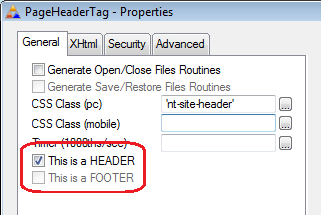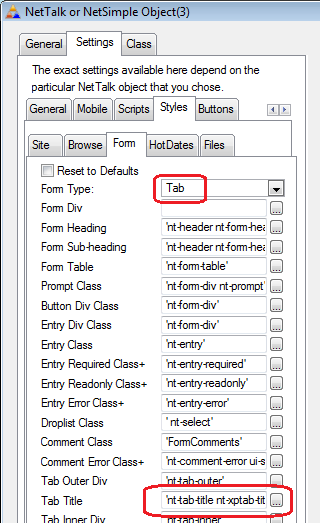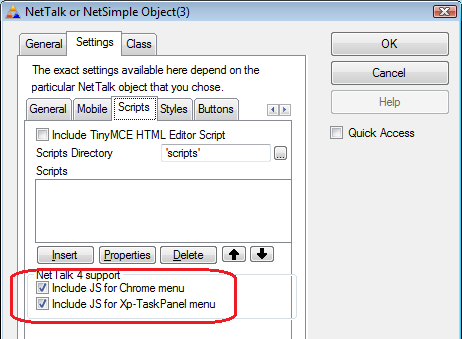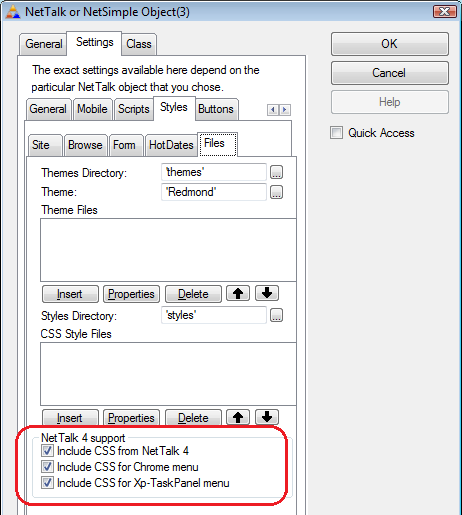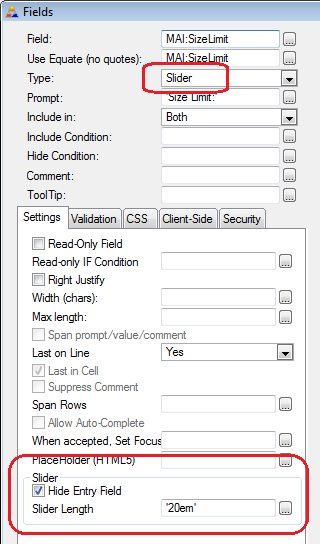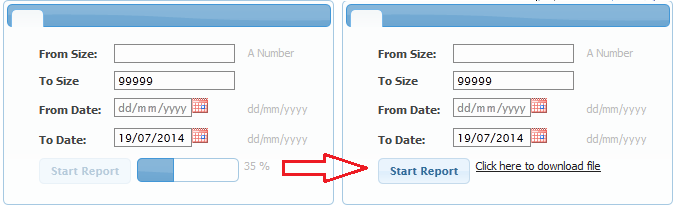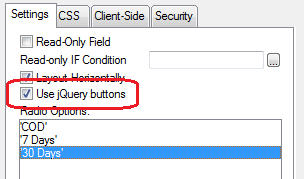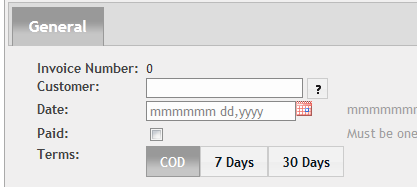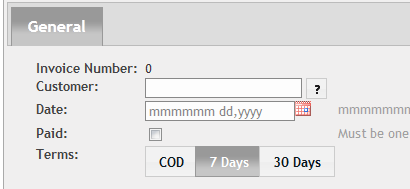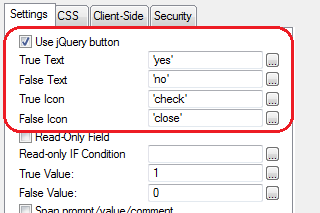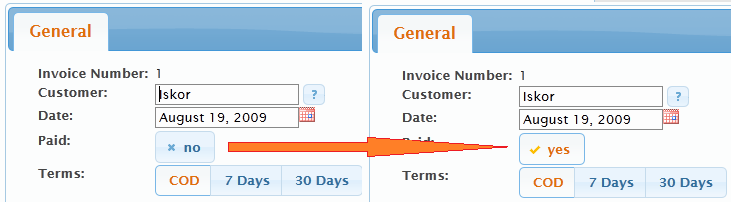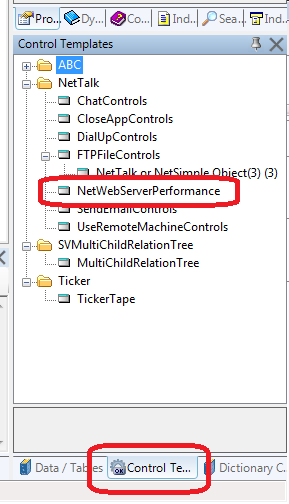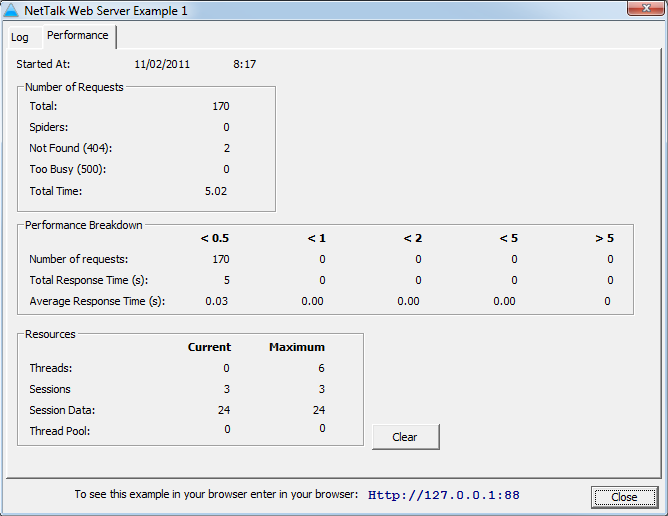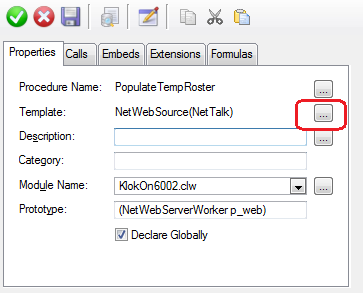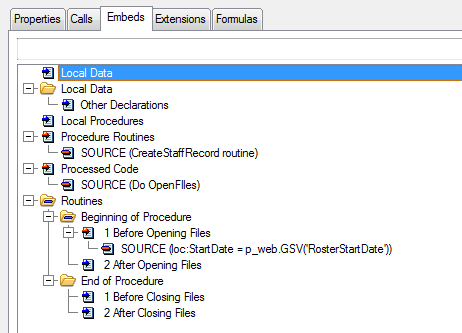NetTalk WebServer - Upgrade to NetTalk 6
This document works through the major changes between NetTalk 5 and NetTalk
6. It is designed for users, currently experienced with NetTalk 5 to quickly
identify, and use, the new features in NetTalk 6.
It covers things that are likely to break when you upgrade your app, and
instructions on how to correct the application to allow for a smooth
upgrade. It also covers other optional information which you may wish to
make use of in your application.
The goal of this section is a quick overview of small things that have
changed since NetTalk 5 which experienced NT5 users will want to know about.
Since there are a few changes in NetTalk 6 which invalidate things that were true in NetTalk 5,
and unlearning previously sound information and habits is hard, please pay
particular attention to this section.
Clarion 5.5 Support is slowly fading
Although most of the NetTalk examples compile and run ok in Clarion 5.5,
overall support for C55 is dropping. Some of the examples won't run on
C55, and some of the more advanced techniques may not work as expected in
5.5. Web apps in particular are not recommended for C5.5 because of the
threading limitations, and the inability to turn the server into a Windows
Service. Because of these limitations it is expected that support for
Clarion 5.5 will be dropped completely in the short-to-medium term.
No need to Copy Web Folder after NetTalk Updates
You no longer need to manually copy the web folder after NetTalk updates. The IDE will detect the change, and copy the current web folder
(from \Clarion8\Accessories\Libsrc\Win\NetWeb or \Clarion6\3rdparty\libsrc\netweb) to your application folder when you next compile your
application. You still need to deploy your web folder when you deploy your application.
No need to maintain Gzipall.Bat File
The GZipAll.Bat file is automatically created, and maintained, by the template in the application folder. It will be automatically run if NetTalk is updated
in the app, or if a new theme is added, however you are free to run it at other times (after editing any files in the Styles, Scripts or Themes folders.)
Default page is not only in the Web folder
The default page (typically index.htm) can now exist in the Web folder, and all sub folders. the default page name is used when the user enters a URL
with no page name. For example http:\\127.0.0.1:88 will open the default page in the root folder, http:\\127.0.0.1:88\styles will open the default page
in the styles folder.
You can have more than one Menu on a page
You can now have multiple menu extensions on a single NetWebSource or
NetWebPage procedure. The menus can be of different types. (Tip: The
nt-menuright style can be used in place of
nt-menuleft to create a menu on the right side
of the page.) It's very important though to make sure all the menus have a
unique "Menu Id".
You can have different Forms for a browse based on Action and/or Row
In the past you could only nominate one procedure as the Form procedure
for a Browse. You can now nominate a different form for the various
different actions (Insert, Copy, Change, View, Delete) and you can also
specify different Forms based on the data of a Row.
Menus with a URL (which can't be clicked) generate extra menu item
Some Menus (Double-drop & Chrome for example) let you create a clickable
"menu item" on the menu bar itself. Other menus (Accordion, TaskPanel)
don't because the click on the header there determines that the menu
Opens, or Closes. In these cases an extra menu item is generated so the
user can still get full navigation of the site.
Browse Highlighting done via CSS
In NetTalk 5 the browse-row colors (greenbar, selected and highlight) were
done using settings in the APP file. This made it hard for a
non-programmer (ie a designer tweaking just CSS) to change these values.
In NetTalk 6 these values are now set in CSS. The default settings are in
the nettalk-ui.css file, which is in the theme folder. So you can override
it there, and do it on a theme-by-theme basis. The styles in question are;
.nt-browse-gb1{background-color: #FFFFFF;}
.nt-browse-gb2{background-color: #F8F8F8;}
.nt-browse-mouseover{background-color:
#DDDDDD;}
.nt-browse-selected{background-color: #CCCCCC;}
(see
here for more information if you
have styled the colors using the template in NT5)
<!-- Net:d:something --> Tags
In addition to the existing s: (SessionValue), v: (Parameter), f:(file),
and c:(Code) tag identifiers, a new tag identifier, d: has been added. The
d: tag allows you to access various current date and time values and
include them in html. The following identifiers are recognised;
| tag | meaning |
|---|
| <!-- Net:d:today--> | Display
today's date, format using
p_web.site.datepicture. |
| <!-- Net:d:clock--> |
Display the current time, using @T4 as the format picture. |
| <!-- Net:d:day--> |
Display the day number in the month |
| <!-- Net:d:month--> |
Display the number of the current month in the year |
| <!-- Net:d:monthname--> |
Display the name of the current month (January, Feburary and so on) |
| <!-- Net:d:year--> |
Display the current year value. |
| <!-- Net:d:dow--> |
Display the day number in the week, (Sunday=0, Monday=1 etc.) |
| <!-- Net:d:weekday--> |
Display the week day name, Monday, Tuesday and so on. |
| <!-- Net:d:dayname--> |
Display the name of the day of the month, eg 1st, 2nd, 3rd, 4th and so
on. |
| <!-- Net:d:hour--> |
Display the current "hour" part of the time. |
| <!-- Net:d:minute--> |
Display the current "Minute" part of the time. |
| <!-- Net:d:second--> |
Display the current "second" part of the time. |
Changes Required to Convert your App from NetTalk 5 to NetTalk 6
Headers and Footers and other NetWebSources
In NetTalk 5 you had the option to wrap a NetWebSource in a
<div> tag. This was necessary if you wanted the NetWebSource to be updateable via an
Asynchronous call.
In NetTalk 6 this option has been removed, and a
<div> tag is automatically wrapped around all
NetWebSources. This brings the CSS setting for the tag into play, and
since this has (in the past) defaulted to
'adiv'
or
'nt-left' this can have an effect on your
existing NetWebSource procedures. Specifically this will most likely have
an effect on the Header and Footer procedures. You will likely need to
inspect these procedures, removing the
'adiv'
or
'nt-left' CSS setting on each of
these.
If you plan to keep your header exactly as it was in
NetTalk 5, you need to include the "NetTalk 4 styles" in your app.
Go
to the WebServer procedure, Extensions, NetTalk extension, Settings,
Styles, Files, and tick on
Include CSS from NetTalk 4 .
You also need to manually run the Gzipall.Bat file (located in your app
directory) if you do this.
Optionally
- As an alternate setting for the header and footer CSS you may want
to use the
' ui-widget-header ui-corner-top'
for the header and
'nt-left nt-width-100 nt-margin-top nt-site-footer
ui-widget-header ui-corner-bottom' classes for the footer.
In addition
to the CSS change you also need to explicitly set any header procedures as
a header, by ticking on the option
This is a HEADER.
Footers will need the same, this time ticking on
This is a FOOTER.
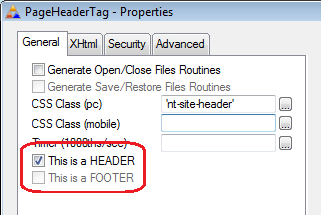 Important
Important - If you have used
NetWebSource procedures in your application a lot, then read the section
NetWebSource vs Source carefully as well.
Important - A lot has changed since the NetTalk 4
days, but headers created then have tended to endure. A new document
here discusses the header,
and possibly ways of changing (dare I say improving) it.
XP-Tabs Removed
A number of Tab styles were supported in NetTalk 5. Since the XP-Tabs
style stopped working around build 5.23, and since a suitable technique
was found to use the normal Tab as a replacement, the support for XP-Tabs
has officially been dropped with this release. If you are upgrading from a
version of NetTalk 5, prior to build 5.23, and you currently use XP-Tabs,
then you will need to make the following changes;
Globally:
1.) Go to the WebServer procedure, to the NetTalk extension, to the
Settings / Styles / Form tab. If the Form Type there is set to
XP-Tabs change it to
Tab.
2.) Set the Tab Title CSS field to
'nt-tab-title nt-xptab-title'..
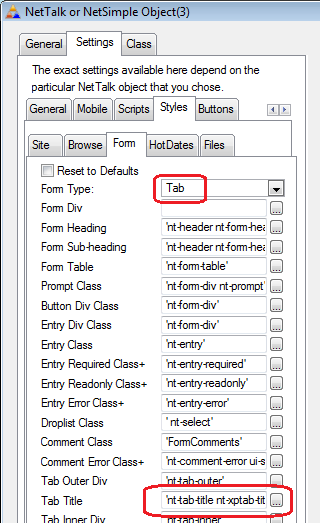
Locally, most of your forms should have the tab type set as Default. So
the above global change should be sufficient. However if you do have any
local style set to XP-Tabs then change it to Tab.
XP-TaskPanel and Chrome menus Deprecated
The XP-TaskPanel and Chrome menus have been deprecated with this
release. They are however (optionally) included in the JavaScript and CSS
if you want them to be. While the temptation is to default these
settings to on, to improve backwards compatibility, it's better for them
to default to off thus encouraging people to change their menu type, and
also not to penalize folk who are building new apps from scratch.
The preferred approach here is to change the menu type of your application
from Chrome to Double-Drop, or from XP-TaskPanel to TaskPanel.
If
however you want to remain on the old menus for now, include the Scripts
and CSS for one, or both, of these menu types.
Go to the WebServer
procedure, to the NetTalk extension, to the Settings / Scripts tab. Tick
on support for one, or both, of the menus.
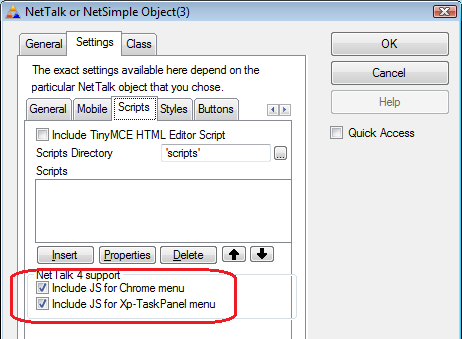
Then go to the Settings / Styles / Files tab and turn on the same for the
CSS files
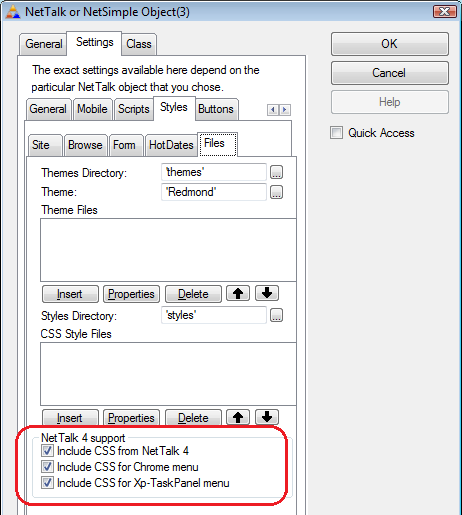
Menu Styles
There are new defaults for the TaskPanel and Accordion menu styles. Set the Menu Div
CSS field to ' nt-menuleft' for both these
menu types.
Browse Bar Colors
NetTalk 5 offered template options to set the Greenbar, Mouse-over and
RowSelected colors. In NetTalk 6 this is now done via CSS Styles - which
gives the site designer a lot more flexibility, without having to
recompile the code. Unfortunately there is no easy way to convert these
custom colors into known styles, so if you have used this technique a
certain amount of manual adjustment will be required.
If you create
custom classes to use, then you should set the background-color property
of the class. For example, the contents of the default classes are;
.nt-browse-gb1{background-color: #FFFFFF;}
.nt-browse-gb2{background-color: #F8F8F8;}
.nt-browse-mouseover{background-color:
#DDDDDD;}
.nt-browse-selected{background-color: #CCCCCC;}
Global Settings
Global settings are set in the WebServer procedure, on the Settings / Styles / Browse tab.
Instead of entering (Clarion) colors here, you now enter the name of a
CSS class to use.
Local Settings
The local settings are set on the CSS Classes tab of the browse settings. As with the
global settings, the field has changed from accepting a color, to
accepting the name of a CSS class. note that if the first character of
the local class is a Space then the local class will be appended to
the global class. If the first character is not a space then the local
class will be used in place of the global class.
Parameter Names
In NetTalk 5 and earlier there was some inconsistencies with regard to the naming of internal parameters.
Some parameters had a leading underscore, some had a leading and trailing underscore, some had neither. In NetTalk 6 this has been consolidated somewhat and most parameters [see
note 1] now have a leading and trailing underscore.
Since these parameters are mostly used internally, this should not affect your application.
The exception to this is where you have made use of the parameters to
manipulate the procedure to
behave a certain way. For example, when calling a browse from a menu you could pass the parameter
Refresh=Last
and this causes the browse to jump to the end, displaying the last page in the current sort order. In NetTalk 6 this becomes
_refresh_=Last
where the name takes both a leading, and trailing underscore, and (by convention) is written in lower
case (although it could be written as _Refresh_ as parameters in NetTalk are case insensitive.)
Note 1: Earlier I said most parameters had changed. There are a few that have been left alone, most notably the
value and newvalue parameters passed to the server when a form field completes. These have been left alone
because of the extensive use of these parameters in existing embed code.
Planner
The planner class has undergone a revamp, and although most of the changes will not affect your existing code,
there are some changes you will need to make;
- The top-axis has changed from being specified on the Layout tab, to
being a Data set. To have the same as before you will need to add a new
item to the Data Tab, set as Loop Through Dates, and "this is the Right
Column Headers" ticked on. the FromDate and ToDate can be set as before.
- On the Layout tab, if the column width is set to less than 100, then
you probably want the option "show times on background" turned off.
The following items may cause compile errors in your embed code if you have used them;
- In the NetHeaderQueueType the Day field has been renamed to
Column.
- In planner procedures, the loc:days variable has been renamed as
loc:columns.
- GenerateMonths Routine renamed to
GenerateCalendar. (This should only
affect you if you've called the routine from hand-code.)
Security
In Nettalk builds up to 6.36 the SessionId has been a long. In builds from 6.37 this has changed to a string.
Allowing for a string allows for a stronger session id to be created. This should not affect you unless you
are using the session id in your own tables (especially temporary In-Memory tables). If you are using the
session Id then you can force the session id to use a number in the Web Server
procedure, Settings then Security tab.
Other common security options are also on this tab, and should be
considered carefully.
Auto-Complete
Auto-complete functionality has been
added to Fields of type STRING, in build 6.18. It works on fields that have
a lookup, or on fields that don't have a lookup. More information to follow.
Sliders
are an alternative form of accepting numeric user input. They allow you to
set the minimum and maximum values of the number, and also set the step
value to determine the granularity of the slide. this is done on the
Validation tab.
A normal numeric field can also optionally be
displayed, allowing the user to both see, and set, the value to an exact
number.
The default width of the control is 20em, however you can
adjust it here if you like.
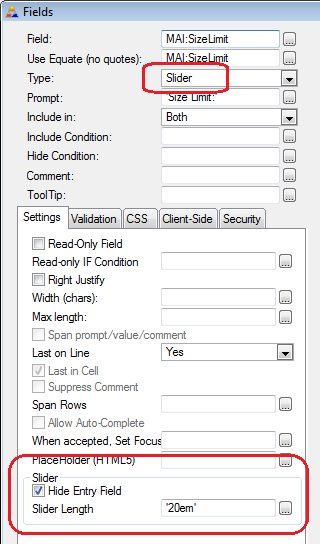
Progress Bars work in conjunction with a Button control. They are designed to be used when a task is started (by a button) that may take some time to complete.
This task is almost always the creation of a file, perhaps a PDF Report file, or an Excel spreadsheet, or something like that.
For a full discussion on how to add Progress Bars to your application see
here.
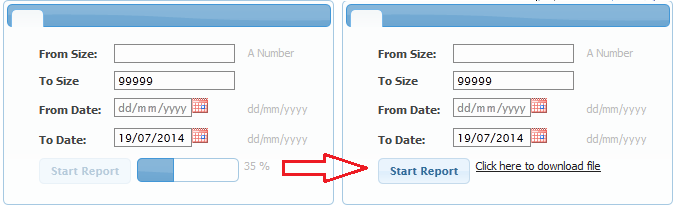
The option to add Styled (jQuery) radio buttons has been added to the Radio form
field type.
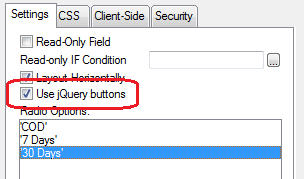
This results in the radio options being placed together, and uses color
and shading to indicate the selected item. For example
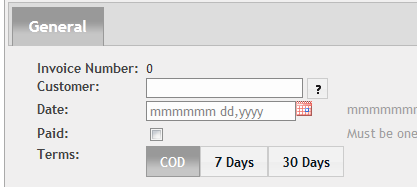
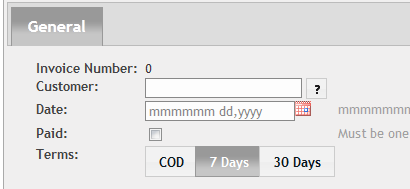
The option to add Styled (jQuery)
Checkboxes has been added to the Checkbox form field type.
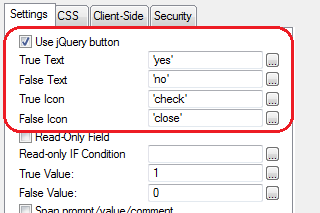
In
addition to the background color of the control changing slightly when in
a "checked" state, you also have the option to display different text
and/or icons based on the field state.
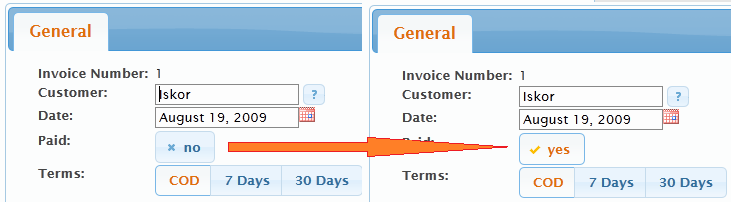
While I try and keep changes, which could affect your hand-code, to a
minimum, there's also a strong place for cleaning up code, and
occasionally, making a change that will affect you. On the up-side the
compiler will notice these changes, and complain, prompting you for a fix.
loc:Class now loc:FieldClass in Comment::Fieldname routines
The "routine" variable, loc:class, has been renamed as loc:fieldclass to
bring it in line with the variable in the Prompt::fieldName and Value::FieldName
routines. If you have used loc:class in your code, then change it to
loc:fieldclass.
NetTalk 6 includes built-in gathering of statistics with regard to current,
and peak, performance. These statistics should assist you in making
assessments of hardware capability, as well as determining the nature,
volume, and distribution of server activity.
To apply the template,
go to the WebServer procedure and make some space available. (Usually this
is done by adding a SHEET control, and moving the existing logging controls
onto a tab. Then create a second tab and populate the NetWebServer
Performance Monitoring CONTROL template from the Control Templates list.
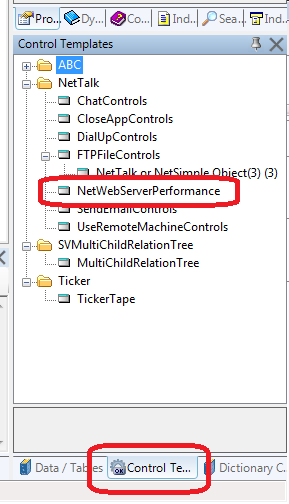
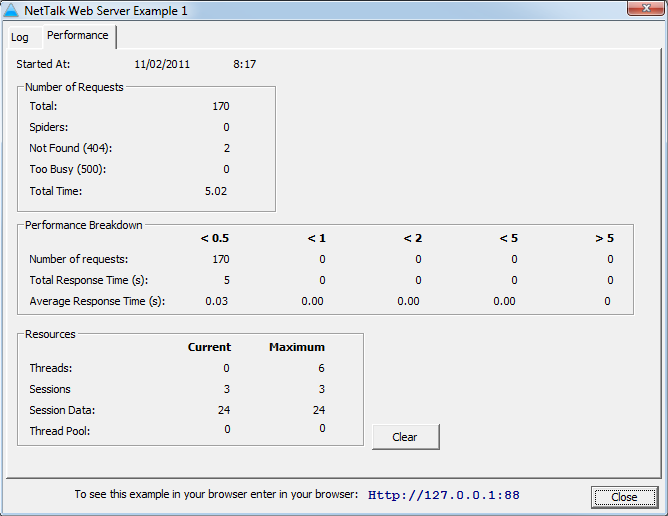
As you
can see the performance is further sub-divided into 5 time categories - this
allows outliers (like generating large reports) to not affect general
response statistics.
HTML5 defines a Geo-Location specification for locating the browser. While
this may, at first glance, be most appropriate for mobile devices with GPS
functionality, the specification extends to browsers on the desktop as well.
Without GPS the location will not be as accurate as with GPS, however it
does offer additional information to the server. While Desktop positioning
may be very coarse, some mobile devices, without GPS, can be remarkably good
at locating themselves. An iPod touch for example (which has no GPS, or Cell
Tower connections) can usually locate itself using wi-fi locations.
Before the browser will serve the location to the server, the user will be
prompted on whether to share the information or not. If they choose Not then
you may get an error, or you may get no reply (this is device, and browser
dependant). If you get an error, the _LocationError_ session value will be
overwritten, but the other fields will remain unaltered.
Because of
this user request, Location data should be requested sparingly, and only
where required. To request the location data on a NetWebPage add the
following code at the end of the procedure. (After the last call to
do SendPacket);
p_web.GetLocation()When the user has accepted the request for location information,
and the browser has got it, then it sends the information to the server.
This information is automatically placed in Session Variables for you. the
following Session variables are populated (note the leading, and trailing
underscore characters);
| Name | Unit |
|---|
| _Latitude_ | decimal degrees
from the equator |
| _Longitude_ | decimal degrees
from the Greenwich Meridian |
| _Altitude_ | meters |
| _Accuracy_ | meters |
| _AltitudeAccuracy_ | meters |
| _Heading_ | decimal degrees |
| _Speed_ | metres per second |
| _LocationUnixTime_ | number of
seconds since the start of the Unix epoch. |
| _LocationDate_ | Clarion Date |
| _LocationTime_ | Clarion Time |
| _LocationError_ | Error code,
and meaning |
IMAP
A new IMAP Client class, (NetImap) has been added.
Please note that the IMAP class requires
StringTheory.
New Mime Types
SMPP (Short Message Peer to Peer) Protocol added
Docs to follow.
SSL over FTP is done in one of two ways, Explicit and Implicit.
Implicit SSL (sometimes referred to as FTPS) is the simpler of the
two, each connection to the FTP server is done over an SSL connection. The
client program (ie NetTalk) assumes the server is listening using SSL, and
simply applies SSL to the connection from the very beginning. Because this
approach is simpler, it is also faster. Since most FTP-SSL servers that do
Explicit SSL also do Implicit SSL it's usually best to try this approach
first. Implicit SSL is included in builds 6.06 and later. To place the FTP
objects in SSL mode you should set
thisFtpControl.SSL = 1
thisFtpControl.DataConnection.SSL = 1
These should be set After the call to
thisFtpControl.Init, but before any other FTP commands are called.
You will probably also need to set the PORT property to something other than
the default of 21. The default for Implicit SSL is port 990, however it may
be something else (and equally, servers running on Port 990 are not
necessarily SSL servers.)
Explicit SSL (informally referred to as
FTPES) is slightly different. In this mode the connection starts off as
normal (ie plain-text) but before the Login the client explicitly asks to
"go to" SSL mode. This asking is repeated at other times, such as when data
connections for uploading or downloading need to occur. Support for Explicit
SSL will be released shortly.
SFTP is something completely different,
it is the File transfer extension to SSH and is not supported at this time.
For more information on the flavors of FTP see
Wikipedia.
Themes are covered in their own document
here.
The new WebServer Application Wizard is covered in it's own document
here.
A big part of the upgrade to NetTalk 6 revolves around the built-in support
for mobile devices. This is covered in its own document
here.
During the NetTalk 6 upgrade some people have encountered a situation where
"raw html code" appears on their page, instead of the actual page. Sometimes
this manifests as just the header, sometimes the whole page appears as html.
This may be caused by the NetWebSource template being usind in a case where
a normal Clarion source procedure would be more appropriate.
The
first place to start is to explain the difference between the two. A
NetWebSource procedure is designed to send HTML to the browser. A Clarion
Source procedure does not. Thus if you are planning to send code to the
browser, use a NetWebSource, if you are planning to just set Session values,
or do some other custom code, in which HTML is not sent, then rather use a
Clarion source procedure.
p_web
One common misconception is that the NetWebSource should be called if the procedure will use p_web.
This is not the case. p_web is just a parameter, and any Clarion source which has the prototype,
and parameters, set to
(NetWebServerWorker p_web)
can access p_web.
Changing a NetWebSource to Source
1. Open the procedure properties, and click on the Ellipsis button to the
right of the Template field;
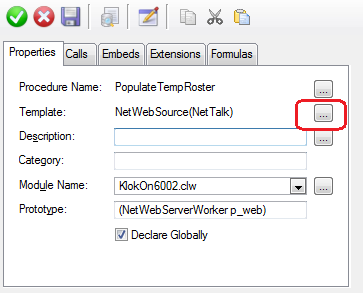
2.
Select "Source" from the list of templates and click on the Select button

3. Inspect the embed tree to make sure there is no Orphaned embed code - if
there is then move it into the Processed Code embed point.
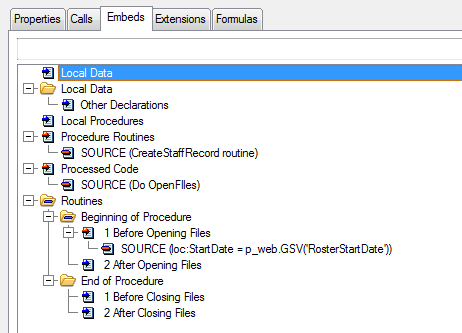
Parameters can now be passed to the server that affect how a site looks, or
behaves, for that session. This allows you to build-in user configurable
settings, but it also allows you to experiment with various options quickly
to see which one you prefer. The following variables can be used;
| Variable | Options |
|---|
| _menu_ | 1 (Accordion), 2 (DoubleDrop), 4 (TaskPanel)
Note: This variable name can be set on the Advanced tab of the menu
options. |
| _theme_ | The name of any theme
folder in your \web\themes directory |
| _mobile_ | 0 (off), 1(on) |
Examples;
http://127.0.0.1:88?_theme_=sunny
http://127.0.0.1:88/BrowseInvoices?_menustyle_=4
The (non Webserver) examples have been reorganised into subfolders to make
it easier to find things. For example all the Email examples are in the
Email folder, and so on. the following new examples have been added;
- \Email\Email IMAP Client - Shows the new IMAP Client class in
action.
- Web: MultiForm (67) - Demonstrates calling multiple different forms from the
same browse.
[End of this document]