Introduction
CapeSoft xFiles is a collection of classes written in
Clarion to deal with XML formatted text.It includes both a Stream-based
parser, and also a Tree-based parser. Stream-based parsers are optimized
for speed, Tree-based parsers are slower, but allow extra functionality.
By including both, xFiles allows you to choose the correct parser for the
correct situation.
xFiles is tightly integrated to Clarion data structures, meaning that it
understands Tables (Files), Views, Queues and Groups. Creating XML from
these structures, or consuming XML into these structures is very
straight-forward. Nested structures (Groups and Queues inside other Groups
and Queues) are supported, as are Views with multiple nested Joins. (Views
are Read Only, you can create XML from a View, but you don't read XML into
a VIEW).
XML is used in many different places as a way to exchange data between
programs. Some of the more common structures (SOAP for web services, and
OpenSpreadsheet XML for Excel Spreadsheets) are also included.
xFiles is primarily used by writing code in embeds, but it is also
integrated into other tools, like NetTalk (for creating SOAP-based Web
Services), SendTo (for creating spreadsheet XML files) and so on.
xFiles originally started with a streaming parser, which emphasizes
performance. xFiles 4 adds a tree parser which allows a much finer control
over the content of the XML. In this documentation it's important to know
when a section applies to the streaming parser, the tree parser, or both.
Requirements
Webinar
Introducing xFiles 4 webinar is at ClarionLive, #
674.
Online Code Generator
xFiles makes possible an
online Clarion Code generator for XML loading and
saving. This tool inspects some same XML that you provide, and then
generates appropriate Clarion structures, and xFiles code, for creating or
consuming that XML. This greatly reduces the time it takes to use XML in
your program.
Upgrading From xFiles 3
Upgrading from xFiles 3 to xFiles 4 has been designed
to be as painless as possible. In most cases the upgrade will only take a
few seconds. However the following should be noted;
- xFiles 4 makes use of the StringTheory and Reflection accessories.
The global extensions for these need to be added to apps that have the
xFiles global extension.
- Hand-coded apps should note updated
instructions.
- There are new classes available, so check out the section Overview
of the Classes to see what class is most appropriate to your
situation. This also lists the different default settings between
xFileXML and xFilesStream classes.
Converting an object from xFileXML to xFilesStream
The xFileXML class is derived from the xFilesStream
class, and exists only to provide backward compatibility. It is
recommended to change objects from xFileXML to xFilesStream as they are
encountered. When doing this there are some minor updates to the code
that may be required.
- Some properties have been replaced with Get and Set methods. For
example, the TagCase property is now set using the SetTagCase
method, and retrieved using the GetTagCase method. If you have used
the property in code directly, then change the code to use the
appropriate Set or Get method. If these exist the compiler will
alert you - you don't need to manually check the code.
- The default values for a small number of properties have changed.
See Overview of the Classes. If these
values are important to your code then set the property back to the
value you prefer.
Overview of xFiles 4 New Features
This section serves as a quick primer for those
programmers used to xFiles 3 (and earlier). It highlights important new
features, and refers to documentation on those features.
- Adds a new Tree-Based parser (xFilesTree), while preserving the
original Streaming based parser (xFilesStream) [1]
- xFilesTree supports creating nested XML, to match JOINS in VIEWS.
- xFilesStream class has new LOAD and SAVE methods that support
STRINGTHEORY objects (in addition to plain strings, and disk files.)
- xFilesStream class has support for Extended Name Attributes
(attribute)
- xFilesStream class has simplified use of SetAsAttribute usage.
Note 1: the xFileXML class
has been renamed to xFilesStream. However the old name, xFileXML has been
kept for backwards compatibility, and it will still work. For new work
don't use that name though.
What is XML?
XML is an acronym for Extensible Markup Language. It
is an open standard for describing data in a standard, easy to use,
format.
XML uses a similar tag structure as HTML, however XML tags define what
elements contain, and not the format for displaying them. While HTML uses
predefined tags, XML allows tags to be defined by the developer. This
makes XML extremely flexible, while still being easy to use. XML is an
excellent format for transferring and storing information.
XML is more rigid than HTML, it is not tolerant of errors, XML documents
need to be "well formed", which means they must comply with fairly rigid
rules.
Advantages of XML
- Robust, logically-verifiable format, based on international
standards.
- The hierarchical structure is suitable for most (but not all)
types of documents.
- XML Files are plain text files, unencumbered by licenses or
restrictions
- Easily readable (by both human and machine).
- Easily editable.
- Portable and compatible across multiple platforms (Windows, Unix,
Mac etc.).
- It is platform-independent, thus relatively immune to changes in
technology.
For more information visit
http://www.w3.org/XML/.
XML definition and information based on content from
http://www.answers.com/topic/xml.
XML versus JSON
XML has been around a long time, and has grown to be
a large complicated beast. XML structures can get very complicated, and
unwieldy. It is also fairly verbose, every tag name being repeated
twice. To go back to a simpler time JSON was invented, and JSON
deliberately does not include almost all the complexity of XML. JSON has
been created as a simple data specification, nothing else. On the one
hand it lacks all the bolt-on features XML has acquired. On the other it
lacks all the bolt-on complexity that XML has acquired.
In most situations, if JSON is an available option then it is preferred
by developers. It is somewhat more compact than XML, easier to read,
faster to parse and so on. However JSON lacks the ubiquity of XML, and
does not have the rich structure that XML offers.
Overview of the Classes
During this document several main classes are
described. It's important to understand how the classes are different, and
what their purpose is. Mixing up the documentation for one class, when
another class is actually being used, will lead to frustration. Some of
the classes listed below are split into multiple actual working classes,
however the ones listed below are the ones you will make use of in your
program.
| Primary Classes |
| Class |
Use Case |
| xFilesStream |
The original xFiles class , this is a streaming parser. Allows
the creation and consumption of Clarion data structures; Tables
(aka files), Views, Queues and Groups. Use this for simple XML or
Clarion structures where speed is the primary goal. Not
recommended for Queues-In-Queues, or Queues-In-Groups structures.
Some of the property default values in this class are different to
the xFileXML class - see below for details.
|
xFilesTree
|
New with xFiles 4 this is a tree-based parser. Allows the
creation and consumption of Clarion data structures; Tables (aka
files), Views, Queues and Groups. Used for the more complicated
XML structures it supports unlimited nesting and so on. Has more
features than the streaming parser, and is easier to use, but at
the cost of performance.
|
| XmlTree |
New to xFiles 4, this class allows you to read, manipulate and
write XML as a "tree" of XML nodes. This class has no knowledge of
Clarion structures, but allows you to easily build, or manipulate
an XML Tree. The xFilesTree class above is derived from this, so
all the methods in here are available in the above class as well. |
| xFileXML |
This is derived from the xFilesStream class. It allows existing
code to compile, and also preserves some the default property
values from xFiles 3.
| Property |
xFileXML Default |
xFilesStream / xFilesTree Default |
MaxPrefixLengthInXml
(includes colon) |
4 |
7 |
| ReplacementChar |
. |
_ |
| SaveEncoding |
ISO-8859-1 |
UTF-8 |
| TagCase |
xf:CaseAny |
xf:CaseAsIs |
Other Changes:
- ValidateUpdateRecord is no longer called before
AddQueueRecord. This call was probably a bug. ValidateRecord
IS called as always.
|
| Useful Classes |
| Class |
Use Case |
|
|
| XmlClarionClass |
A class for digesting sample XML, and generating Clarion code
for it. In other words it writes Clarion data structures and code,
when given an example XML file as input. |
| xFilesXsdClass |
A class for consuming and creating XSD files. |
xCell
|
This class is used to create (not consume) XML files which
conform to the OpenSpreadSheet XML file format. These files can be
opened in Excel, Open Office, Libre Office and so on.
|
xFileSetting
|
Performs a similar role to an INI file in your program. It
allows you to specify a settings file name, and then lets you read
and write settings. The settings are cached internally in a queue.
They can be saved on demand, and are automatically saved when the
object goes out of scope.
|
Adding xFiles to an APP
Global Extension
To Activate xFiles in an application go to the
Global Extensions for the App, and add the Activate CapeSoft xFiles
global extension.
On the Options tab you can set default options for the local extensions,
but usually the default settings are left as-is.
If this is a multi-dll system then xFiles is usually exported from one
of the apps. On this app go to the Multi-DLL tab and make sure both
options are ticked on. This is usually done in the Data (or Root) DLL -
the one which is exporting all the File Declarations.
In all the other apps in the system (EXE's and DLL's) go to the
Multi-DLL tab and make sure only the first option is ticked on. (For
other DLL's this will be the default setting, but remember to do it for
the EXE apps as well.)
Local Extension
The local extension is an easy way to declare an
object in a procedure. You can add as many of these as you like (each
with a unique Object name) to a procedure. This approach is only
necessary if you need to add code to any of the methods (ie create a
derived object.) If you are just going to use the object, as in most of
the examples in this document, then you can just declare the object in
embed code. For example;
xml xFilesTree
Adding xFiles to a Hand-Code Project
To add xFiles to a hand-coded project (with no APP and
hence no Global Extension template) do the following;
- Add
include('Reflection.Inc'),Once
include('StringTheory.Inc'),Once
include('xFiles.Inc'),Once
to your main module
- Add the xFiles, Reflection and StringTheory defines to your
project. Set
xFilesLinkMode=>1;StringTheoryLinkMode=>1;ReflectionLM=>1;xFilesDllMode=>0;StringTheoryDLLMode=>0;ReflectionDM=>0
if the classes should be linked into the project, and
xFilesLinkMode=>0;StringTheoryLinkMode=>0;ReflectionLM=>0;xFilesDllMode=>1;StringTheoryDLLMode=>1;ReflectionDM=>1
if the object is exported from another DLL.
Also make sure the _ABCDllMode_ and _ABCLinkMode_ defines are set appropriately
for the project.
- When you want to declare an xFiles object in a procedure you can
declare it using the class name. For example;
xml xFilesStream
If you wish to derive methods (see methods
documentation) then declare it with the method (for example)
xml class(xFilesStream)
AssignField Procedure (Long DataStartPos,Long DataEndPos),Long,
derived
End
and then add the derived procedure (adding your own code)
xml.AssignField Procedure (Long DataStartPos,Long
DataEndPos)
Code
parent.AssignField(DataStartPos,DataEndPos)
For a full list of available classes and method declarations see the xfiles.inc file.
Encoding: Unicode and ANSI
This is a section you probably won't find interesting
to begin with, but it's a section you will need to return to once you
start consuming or creating XML.
Hint: If the subject of encodings,
mappings, unicode or ANSI are unfamiliar to you, then the ClarionLive
webinar
#583
is a recommended watch. The following will make a lot more sense if you
have a grounding in string encoding.
XML files can be encoded in either ANSI or Unicode mappings, using
code-page, utf-8 or utf-16 encodings. By contrast Clarion applications (as
at the time this is written) work strictly in ANSI, with various font
Charsets. xFiles has a number of default behaviors, which you can override
should you need to do so.
XML files typically specify their format as a part of the declaration line
at the top of the file.
<?xml version = "1.0" encoding = "UTF-8" >
Loading
If no encoding is set in the incoming XML file, then
the incoming format is assumed to be UTF-8.
Since Clarion is ANSI, incoming data will be converted from UTF-8 to
ANSI automatically. If you do NOT want this conversion to happen then
call
xml.SetDontUTFDecode(true)
When converting from UTF to ANSI, a Code Page is used. xFiles will try
to determine the code page of your application by interrogating the system{prop:charset} property, when the XML
object is constructed. If you wish to select a different code page you
can call either
xml.SetCodePage(someCharSet)
supported CharSet values are; CHARSET:ANSI,
CHARSET:GREEK, CHARSET:HEBREW, CHARSET:ARABIC, CHARSET:BALTIC,
CHARSET:CYRILLIC, CHARSET:TURKISH, CHARSET:EASTEUROPE, CHARSET:THAI,
CHARSET:CHINESEBIG5.
or
xml.SetCodePage( , someCodePage)
Note the leading , character in the
parameter list. Any Windows Code Page value can be used here. The most
common values are declared in StringTheory.inc, see, for example, st:CP_WINDOWS_1252.
After executing a load, the GetLoadEncoding method will return a string
indicating the format that the XML arrived as.
encoding = xml.GetLoadEncoding()
Saving
By default, XML output from the xFilesStream and
xFilesTree classes are encoded using UTF-8. the old xFileXML class
defaults to ISO-8859-1.
This default can be overrident by calling the SetSaveEncoding method.
xml.SetSaveEncoding('ISO-8859-2')
Supported encodings are; ISO-8859-1 through ISO-88509-9, UTF-8, UTF-16,
NOTE: The xFileStream Class does not
support utf-16. If UTF-16 output is required, use the xFilesTree class.
Currently If UTF-16 or UTF-32 is requested from the xFileStream class,
then it'll create a UTF-8 encoded output. This may change in future
releases, so should not be relied upon.
xFilesTree Class
The xFilesTree class is different to the streaming
class, because there is an extra step along the way. The streaming class
takes the data from the source, and creates the XML output. The
codepage, and encoding, can easily be set.
The tree class is different because there is this interim structure -
the tree. The data flows from the source to the tree, to the
destination. So the source can be encoded in one way, and the
destination another, but it might be better for the tree to follow the
source, or the tree to follow the destination. Because either way may be
preferable, there is a property to set the tree format - to match either
that of the XML encoding, or the Clarion encoding. This property is
called TreeEncoding, and it defaults to xf:clarion. It can be set to
xf:xml using the SetTreeEncoding method.
xml.SetTreeEncoding(xf:xml)
This property should not be set like this for UTF-16. The tree does not
support UTF-16, so setting the tree encoding to xf:xml, when the XML is
UTF-16, will cause it to fail.
Extended Name Attributes
Before beginning with explanations of how to use
xFiles to create and consume XML, it's worth taking a moment first to
discuss Clarion data structures, and the use of Extended Name Attributes.
Clarion has 4 primary data structures (GROUP, QUEUE, FILE, VIEW) which
xFiles uses as the source, and/or destination, of XML conversions. Indeed
the primary use case of xFiles is to convert these structures to an XML
string (or file on disk), or to import XML from a string or file into one
of these structures.
In the past matching XML to these structures could be difficult because
XML has some features that Clarion does not, and vice versa. Often code
was necessary in embed points (or derived methods) to add additional
information to xFiles so it could do the import, or export, as you
desired. For example formatting a date (a LONG in Clarion) into a
formatted string in the XML, or deformating the date when importing the
XML.
In 2019 a new approach to feeding information to generic code was
proposed on ClarionHub. The core of the suggestion
was to extend the use of the NAME attribute (something Clarion was already
doing in some places) to act as a more generic extension of the Clarion
data structures. This was followed up with the release of
CapeSoft Reflection as a free implementation of
those ideas in 2021.
xFiles 4 takes these ideas on board, and full support for extended name
attributes, using the Reflection class, has been added both to the
existing xFiles streaming parser, and the new xFiles Tree parser. Spending
a few minutes understanding this approach will greatly simplify your use
of xFiles. xFiles makes reading and writing XML trivial, IF you have the
right structures, and the correct Extended Name Attributes in place.
Hint: The Name attribute is limited to 100
characters long by the Clarion language.
For example; Take a simple Clarion queue
INVOICEQUEUE Queue
CUSTOMER String(100),name('Customer')
DATE Long,name('Date')
PAID Byte,name('Paid')
SIGNATURE String(1024),name('Signature')
End
In the above example some important information is already in the Name
attribute - specifically the case of the tag name to use in the XML.
(Hint: in
Clarion Labels are case insensitive, Names are not.)
But using extended names, this can be taken further;
INVOICEQUEUE Queue
CUSTOMER String(100),name('Customer')
DATE Long,name('Date | @d6')
PAID Byte,name('Paid | attribute')
SIGNATURE &StringTheory),name('Signature | StringTheory |
Cdata')
End
A full list of the extended attributes supports are;
| Attribute |
Description |
| [types] Byte, Bfloat 4, Bfloat8, Decimal, pDecimal, Long, Ulong,
String, Cstring, PString, Signed, Unsigned, Word, Dword, Real,
Sreal, Short, UShort, |
Clarion data types. Typically they do not need to be set, they
will be detected, but they can be included, and are valid
attributes. |
| @Picture |
A Clarion (Extended) picture which will be used for formatting
the XML when creating, or deformating when importing. Supports Extended Pictures (as supported by
StringTheory) |
Attribute
|
Only applies to creating (not loading) XML. Marks the field as
an attribute of the parent row boundary.
|
Attribute(Field)
|
Only applies to creating (not loading) XML. Marks the field as
an attribute of another field. The Field part is Case Sensitive.
|
Base64
|
The field will be Base 64 encoded before saving into XML. When
loading the field will be base 64 decoded before writing into the
Clarion structure.
|
| Binary, Bin |
Does the same as Base64. Deprecated (but still works.) Rather
use base64. See Base64 above. |
| Boolean |
XML values will be set to true or false. Clarion value to be 0
or 1 to match. |
Cdata
|
Only applies to creating XML. The field will be marked as CDATA
when saving as XML. Does not apply to attribute fields. When
loading, if the incoming XML is marked as CDATA then it is
automatically handled.
|
| Private |
Only applies to creating XML. The field will not be exported to
XML. See also ReadOnly below. |
| Queue |
The field is a reference to another queue type. This option is
only supported by the tree parser (xFilesTree), not the streaming
parser (xFilesStream). When exporting, the reference is followed,
and the data in the queue added to the XML. |
| ReadOnly |
Only applies to consuming XML. The field contents in the
structure will not be set from the XML. See also Private above. |
| Rename |
The tag name to use in the XML is different to the External Name
that is set. In other words this overrides the External Name tag.
Setting the value of rename to 0, Rename(0),
means the tag name is blank. (In XML tags are not allowed to start
with a digit.) However using Rename(0)
is not recommended, use XMLName(0)
instead, because some outputs (like JSON) do not allow for blank
names. |
| Required |
Only applies to creating XML. Fields that are required are
included in the export, even if they are blank (or 0). |
| RowName |
Only for xFilesTree, only for Queue reference fields. (See Queue
above). Specifies the tag for each row in the Queue. Can be blank.
eg
Rowname() or RowName(product).
|
| [types] StringJson, CstringJson, |
Treated as a String, Cstring |
[types] StringPtr, CstringPtr, PStringPtr,
StringJsonPtr, CStringJsonPtr |
The field is a pointer (&string, &cstring, &pstring
respectively. On export the contents of the field will be
exported, as for a string. On import the pointer will be NEWed (if
not set) and the field populated. |
[types] StringTheory, StringTheoryJson
|
The field in the structure is a reference to a StringTheory
object. The contents of the object will be used when exporting,
and when importing the object will be NEWed (if necessary) and
populated.
|
| [types] StringXML, CstringXML, StringXMLPtr, CstringXMLPtr,
StringTheoryXML |
The field in the structure is a string, but contains (valid) XML
data. For export it is injected into the XML "as is". For import
it is read into the field "as a string". ie the contents of this
part of the XML document are not separated into different fields. |
| Table |
A pointer to a FILE structure. (&File). Export Only. |
| View |
A pointer to a TYPE structure (&View). Export Only. |
XMLName
|
The tag name to use in the XML is different to the External Name
and the Rename that is set. In other words this overrides the
External Name, and Rename tags. Setting the value of XMLName to 0,
XMLName(0), means the tag name is
blank. (In XML tags are not allowed to start with a digit.) |
Hint: The Name attribute is limited to 100
characters long by the Clarion language.
Setting Attributes at Runtime
In some cases it's not possible to set the attributes for the
structures where the structure is declared. In these situations you can
set the attributes at runtime.
Setting these attributes makes use of the Reflection object, which is a
property of the xFilesTree and xFilesStream classes. You can call
methods for this object using the syntax
xml.reflection.whatever
The Reflection class is documented at
https://capesoft.com/accessories/reflectionsp.htm
.
Most of the reflection methods take a GroupName and a ColumnName.
Figuring out these names can be tricky, so it's best not to try too hard
- and simply ask the class to tell you. In other words, before embarking
on the process of figuring out the correct reflection calls, add this
line AFTER your call to xml.Save, or xml.Load.
xml.Reflection.Walk()
This call sends the list of group names, and column names to
DebugView++. If you run that utility on your
computer, and then get to the code that calls Walk, you'll see what the
Reflection class figured out. And then using the names there you can
supplement it. For example;
[rf]FIELD: GroupName=[queue] ColumnName=[date]
Num=[1] Type=[rf:NotSet] Rename=[] Pic=[] Attributes=[DATE]
[rf]FIELD: GroupName=[queue] ColumnName=[time] Num=[2]
Type=[rf:NotSet] Rename=[] Pic=[] Attributes=[TIME]
In the above output you can see the group name is queue and the Column
names are date and time.
Once you know this you can add calls to the xml.reflection methods AFTER
the call to SetTagCase and BEFORE the call to xml.Save or xml.Load.
If you want to Override attributes that exist (ie that have been set in
the field Extended Name) then start with a call to
xml.reflection.Parse(groupname,structure)
If you are just going to supplement the field information then you can
skip the above line.
There are a number of Set methods you can use, as listed in the table
below;
| Method |
Use |
xml.reflection.SetAttributes
|
Sets multiple attributes for a field. This method takes a
string, exactly as you would use it in the Name attribute for
the field.
xml.reflection.SetAttributes('queue','date','date | @d6 |
rename(datum)')
|
| xml.reflection.SetAttribute |
Sets a single attribute for a field.
xml.reflection.SetAttributes('queue','date','private')
|
| xml.reflection.SetPicture |
Sets the picture for a field
xml.reflection.SetPicture('queue','date','@d6')
|
| xml.reflection.SetRename |
Sets the name of the tag in the output
xml.reflection.SetRename('queue','date','datum')
|
| xml.reflection.SetType |
Sets the type of the field in the output
xml.reflection.SetType('queue','date','datum')
|
Using xFiles In Code
The declaration and use of an xFiles object in code
always follows the same pattern. First the declaration;
xml xFilesTree
The label on the left (the object name) and the class on the right. If in
doubt use xFilesTree. Another option is xFilesStream. You can read more
about the differences in
Overview of the Classes
.
when it comes time to use the object, there are typically at least two
setup lines, and some other possible options, then the action. The two
lines are
xml.start()
xml.SetTagCase(xf:case)
The Start method "clears" the object, so it can be reused if it has been
used already. It's a good habit to always call Start. The SetTagCase
method tells the obect what case the tags should be. Valid options are
xf:caseLower,
xf:caseUpper,
xf:CaseAsIs and
xf:CaseAny.
next come any optional settings you want to set. For example;
xml.SetOmitXMLHeader(true)
Then finally the action you want to achieve - typically a Load or Save.
xml.Save(SomeClarionStructure,'somefile.xml','fileBoundary','RecordBoundary')
Put it all together and you end up with something like this;
xml xFilesTree
code
xml.start()
xml.SetTagCase(xf:CaseAsIs)
xml.Save(InvoicesQueue,'somefile.xml','invoices','invoice')
Reading XML
Things you need to know to load XML
XML Files come in all shapes and sizes, but reading
them into a Clarion structure can usually be done with a few lines of
code. In additional the File can be either stored on disk, or already be
in RAM as a string, or a StringTheory object. Importing from any of
these is trivial.
Creating XML is also
trivial.
Creating the xml object in your procedure.
You can use the xFiles extension template to add
an XFiles object to your procedure. Or you can hand-code the object
declaration in the data section of your procedure. It'll look
something like this;
xml xFilesStream
Should I create an xFilesStream object, or an xFilesTree object?
If in doubt create an xFilesTree object. This has
more features, and is able to work more easily across more complex
structures.
If the XML you are going to load (or save) is very simple, and does
not contain queues inside groups (or other queues) then either class
will be fine, but the xFilesStream class should be faster.
If you are using the online code-writer (
capesoft.com/xfilescode) then it will likely
generate code for a xFilesStream object.
Matching the field names to the XML.
The secret to the simplicity of the Load is that
the NAME (or External Name property) of the fields you are loading
matches the XML tags in the XML file. For example, if you have XML
that looks like this:
<xml>
<server>www.capesoft.com</server>
<port>80</port>
</xml>
then your group should have the same field names:
Settings Group
Server String(80),name('server')
Port Long,name('port')
End
xFiles simply matches up the names and the tags, and copies the data
across for you. XML tag names are case sensitive (Clarion Labels are
not) so use a Name attribute for the field is a good idea. (If you are
new to the distinction between Labels and Names then see
ClarionHub here.)
In some cases the XML tags have names that are not legal Clarion field
names. Or you may just want to change the tag name to match your field
name. In this case set the Name attribute to match the tag name. For
example:
<xml>
<web-server>www.capesoft.com</web-server>
<web-port>80</web-port>
</xml>
then in your group set the Name attributes;
Whatever Group
Server String(80),Name('web-server')
Port Long,Name('web-port')
End Attributes
XML allows attributes to be assigned to a tag. For
example;
<xml>
<server protocol="http">www.capesoft.com</server>
<port>80</port>
</xml>
This is equivalent to;
<xml>
<server>www.capesoft.com</server>
<protocol>http</protocol>
<port>80</port>
</xml>
xFiles parses incoming attributes exactly as if they were tags.
So the group for the above could be
Whatever Group
Protocol String(10),Name('protocol
| attribute(server)')
Server String(80),Name('server')
Port Long,Name('port')
End
or
Whatever Group
Protocol String(10),Name('protocol
| attribute')
Server String(80),Name('server')
Port Long,Name('port')
End
or
Whatever Group
Protocol String(10),Name('protocol')
Server String(80),Name('server')
Port Long,Name('port')
End
All these structures will work for loading XML into Clarion. For
writing XML though see
Saving
Fields As Attributes.
TIP: The order of the fields in the
group is not important, except in the case where multiple fields have
the
same external name.
TIP: For more on
creating
XML that contains attributes, see
here.
TIP: The attribute notation inside the
name property is not required for a load. It will be used during a
Save though.
TIP: In case you were wondering, the
correct form to save the sample XML above, is the first example group,
with
Protocol String(10),Name('protocol | attribute(server)')
XML containing structures inside other structures
Xml can contain a structure inside a structure.
For example;
<xml>
<server>www.capesoft.com</server>
<protocol>http</protocol>
<port>80</port>
<logging>
<local>1</local>
<summary>1</summary>
</logging>
</xml>
This can be matched in clarion by placing a group inside your group.
Whatever Group
Protocol String(10)
Server String(80)
Port Long
Logging Group
Local Long
Summary Long
End
End
XML containing multiple records
In multi-record XML xFiles needs to know the FileBoundary and the RecordBoundary.
These properties tell xFiles what part of the xml file to parse, and
most importantly when a record is complete. For example in the
following xml
<?xml version="1.0" encoding="US-ASCII"?>
<table>
<item>
<name>Bruce</name>
<age>29</age>
</item>
<item>
<name>Bob</name>
<age>40</age>
</item>
</table>
The file boundary is <table>
(since all the records fall between <table>
and </table>) and the record
boundary is <item> (since the data
we are interested in, the name and age, falls between <item>
and </item>)
We can store this xml file in a Queue, which would look something like
this;
NamesQueue Queue
name String(20),name('name')
age Long,name('age')
End
TIP: The first step is looking
at the XML file in question and deciding on the most appropriate
structure to load it into. A Group is best if the xml contains a
"single record" and is typically used for program settings and things
like that. If the structure contains a repeating structure (in other
words, multiple records) then a Queue or File is more appropriate. Of
course an In-Memory file can be used as a File rather than using a
Queue.
TIP: Although a valid XML file always
has a single FileBoundary, that wraps the XML from top to bottom, not
all systems generate XML that conforms to this standard. So xFiles
allows the FileBoundary to be blank. If it is blank, then xFiles
parses the file as if there is no file boundary. In the case of a
Group, it is common to leave the FileBoundary, and just use the
RecordBoundary. For example;
<?xml version="1.0" encoding="US-ASCII"?>
<data>
<server>www.capesoft.com</server>
<port>80</port>
</data>
In this case the FileBoundary should be set to blank and the
RecordBoundary should be set to data.
There is a special case where the xml you are parsing looks like this;
<product>1</product>
<product>2</product>
<product>3</product>
In this case there is a list of products, where each <product>
tag symbolizes both a complete record, and the field name. Or, to
describe it another way, in this xml the File boundary AND the Record
Boundary are both missing. In this situation you call the .Load method
as normal, and you must include both the file, and record boundaries
in the call, as blank strings.
Tag Case
XML is case sensitive. This adds a layer of
complexity to it since Clarion is a case-insensitive language.
Fortunately this complexity is not difficult to manage. This primary
mechanism is the use of the TagCase
property. This can be set to one of XF:CaseLower,
XF:CaseUpper, XF:CaseAsIs
or XF:CaseAny.
In most cases, for a .Load XF:CaseAny is
an appropriate option.
For a .Save it gets more complex because the case is usually
determined by the program you are talking to. You can force all the
tags to be lower, or upper, case using XF:CaseLower
and XF:CaseUpper respectively. If the
tags have mixed case then your structure will need External Names on
all the components, and use XF:CaseAsIs.
Being explicit about the case before a load or save is recommended.
Use the SetTagCase method to set the case.
xml.SetTagCase(xf:CaseAsIs)
Loading an XML File from the disk into a
Clarion Structure
Once you have determined the data structure you will
be using, if it is a Queue or a File, you also need to determine the
File Boundary and Record Boundary. Once you know that then importing the
XML file is a single line of code.
xml.Load(Structure,XmlFileName,[FileBoundary],[RecordBoundary])
The last 2 parameters are optional in the case of a Group, but
it's always better to include them if you know what they are.
For example;
xml.Start()
xml.SetTagCase(XF:CaseAny)
xml.Load(NamesQueue,'c:\temp\names.xml','table','item')
or
xml.Start()
xml.SetTagCase(XF:CaseAsIs)
xml.Load(Settings,'.\settings.xml','settings')
Loading an XML File from a string into
a Clarion Structure
This is just as easy as loading it from a file. The
syntax of the load method changes slightly to accommodate the name, and
length, of the string instead of the file name.
xml.Load(Structure,String,Length,[FileBoundary],[RecordBoundary])
For example;
xml.Start()
xml.SetTagCase(XF:CaseLower)
xml.Load(Settings,SomeString,len(clip(SomeString)))
or
xml.Start()
xml.SetTagCase(XF:CaseUpper)
xml.Load(NamesQueue,net.packet.bindata,net.packet.bindatalen,'table',item')
Tip: Because the String parameter is
passed as a pointer, you can't put a constant in here, you must use a
variable. In other words the following will fail to compile;
xml.Load(Settings,'<server>www.capesoft.com</server>',100)
Loading XML from a StringTheory
object into a Clarion Structure
Not surprisingly, it's equally easy to load from a
StringTheory object.It's similar to loading a file, except the object is
passed instead of the file name.
xml.Load(Structure,StringTheoryObject,[FileBoundary],[RecordBoundary])
The last 2 parameters are optional in the case of a Group, but
it's always better to include them if you know what they are.
For example;
xml.Start()
xml.SetTagCase(XF:CaseAny)
xml.Load(NamesQueue,str,'table','item')
or
xml.Start()
xml.SetTagCase(XF:CaseAsIs)
xml.Load(Settings,str,'settings')
Loading XML from the Web into a Clarion
Structure
When two programs want to communicate across the web
they often pass their information formatted as XML. Web Services are
nothing more than servers that answer "Questions" using XML. This XML is
usually wrapped in a SOAP envelope, but not always. A SOAP envelope is
nothing more than some extra XML syntax included in the packet.
In short, you do not need to be at all worried about Web Services, or
SOAP. It's all just XML, and xFiles can handle it just like any other
XML. However it arrives, it will be available to you as a string, and
you can parse this string into a Clarion structure just as described in
the section above.
Tip: Interacting with a Web Service
typically consists of 2 parts. A Request, and a Response. This section
deals with handling the Response. For more information on forming the
Request, see the section
Creating SOAP
requests.
If, for example, you have used a NetTalk WebClient object to fetch the
XML from the server, then you would add a single line of code into the
.PageReceived method to parse the incoming reply
into a Group, Queue or File. The NetTalk response is already a
StringTheory object, so this can just be passed into xFiles. For
example;
xml.load(resultGroup,self.thispage,'','ChangeLengthUnitResponse')
If the page being received is an RSS feed, then the following line would
copy the feed into a Queue.
xml.load(RssQueue,self.thispage,'channel','item')
The Queue declaration would look something like this;
RssQueue QUEUE,PRE(rss)
Title STRING(255)
Link STRING(255)
Description STRING(1024)
END
Loading into a structure with a pointer
Groups and Queues allow for pointers, Files do not.
There are times when you are not able to dictate the maximum size of the
incoming xml field. For example say you had an XML structure that looked
like this;
<images>
<image>
<id>1</id>
<bin>xxx</bin>
<image>
</images>
Usually this would match a clarion group structure like this;
images Queue
id Long
bin String(255)
End
In the above group the maximum size of the string is arbitrarily set as
255 characters. The XML may contain a longer image, but only the first
255 characters would be in the queue. Of course something like an image
may be very large, so it's difficult and undesirable to place an upper
limit on the size it can be. The solution to this is to make the field
in the group a pointer to a string, or StringTheory object. For example;
images Queue
id Long
bin &String
End
To support this one of two approaches should be taken. The first is the
easiest, and also the one best suited to not-leaking memory.
1. Use Extended Name Attributes (recommended)
This approach is supported by both the xFilesStream
class, and the xFilesTree class.
By specifying the type in the Extended Name attributes you allow
xFiles to do all the work for you.
images Queue
id Long
image &String,name('image | &String')
End
Defining it this way allows xFiles to "know" that the field is a
pointer, and assign sufficient space for the value as the field is
loaded.
You could also use a StringTheory object in the Group (or Queue).
Supported pointers are &String, &StringTheory, &Cstring
and &PString.
When you are done with the Queue (or Group) and before it goes out of
scope - you MUST call
xml.DisposeQueue(images)
or
xml.DisposeGroup(whatever)
This will free up all the allocated memory. Failure to do this (or
free the allocated memory yourself) will result in a memory leak.
2. Embed code in derived methods (not recommended)
This approach is no longer recommended. It is
included here because it was the approach used by xFiles 3, and
earlier, and so you may find this code in existing programs. As you
can see this code is more work than the above method, and runs more
risk of leaking memory.
This approach is only supported by the xFilesStream class, not the
xFilesTree class.
The key here is that right before xFiles places the data into the
string it needs to get sufficient memory from the OS. To do this means
you need to add a bit of embed code into the AssignField
method.
There are two different methods called AssignField
- the one to embed code into is the one that takes two LONG
parameters. The code goes before the parent call. For example;
if lower(self.CurrentTag) = 'image'
axg.image &= new string(DataEndPos - DataStartPos + 1)
self.CurrentField &= axg.image
end
As you can see DataEndPos and DataStartPos
determine the length of the data you are wanting to save, and
CurrentField is reset to the newly gotten
memory.
Note that this memory has been added to your structure, and you are
responsible to DISPOSE it when it is no longer needed.
Specifically you MUST manually dispose the field before the procedure
ends or your program will leak memory.
This is especially true if you are using a pointer in a Queue. You
must DISPOSE the field (axg.image in this case) for each record in the
queue before the queue record is deleted or the queue is FREEed.
If you wish to use a StringTheory pointer instead of a string then the
code is slightly different;
xmlGroup group
id Long
image &StringTheory
end
And the code in AssignField looks like this;
if lower(self.CurrentTag) = 'image'
xmlgroup.Image &= new(StringTheory)
xmlgroup.Image.SetValue(self.BinData [DataStartPos : DataEndPos])
return ReturnValue
end
It is important that this comes before the parent call, and in this
case there's a RETURN before the parent
call.
One difference to this approach to the &String mentioned above, is
that the contents of the StringTheory object will be exactly the
contents of the XML. No decoding of CDATA, nor ampersand decoding,
nothing like that occurs. If you need to do any decoding etc then you
can use StringTheory methods to do that after the call to SetValue.
As before, when using this approach, you are responsible for
DISPOSEing of the StringTheory object before it goes out of scope.
Loading Parent and Child records
at the same time
Although XML is a specification for explaining the
content of a text file, it does not dictate the structural nature of the
text file. For example the following three xml files contain the same
information, but the structure of the xml file is different. And it
should be noted that these are only three of many possible
configurations.
Layout 1
In this layout the line items are included in the
xml file, but are not inside the Invoice tag. Each LineItem
explicitly includes a link to the Invoice that it belongs to.
<invoice>
<number>4</number>
<customer>Fred</customer>
</invoice>
<lineitem>
<invoice>4</invoice>
<product>xFiles</product>
</lineitem>
<lineitem>
<invoice>4</invoice>
<product>NetTalk</product>
</lineitem>
Layout 2
In this layout the line items are inside the
Invoice tag, however they still explicitly link to the Invoice in
question.
<invoice>
<number>4</number>
<customer>Fred</customer>
<lineitem>
<invoice>4</invoice>
<product>xFiles</product>
</lineitem>
<lineitem>
<invoice>4</invoice>
<product>NetTalk</product>
</lineitem>
</invoice>
In simple situations the Layout 1 case and the Layout 2 case, can
easily be handled using a two pass approach. Import the file twice,
once for the invoices, and once for the line items. Once the two
imports are completed all the necessary records for both tables will
have been imported. However there may be cases where the more
complicated method, which is required for Layout 3, has some
advantages.
Layout 3
In the third layout the line items are inside the
invoice, but there is no explicit link. Rather the position of the
line item, in relation to the invoice, determines which record the
line items belong to.
<invoices>
<invoice>
<number>4</number>
<customer>Fred</customer>
<lineitems>
<lineitem>
<product>xFiles</product>
</lineitem>
<lineitem>
<product>NetTalk</product>
</lineitem>
</lineitems>
</invoice>
</invoices>
Using xFilesTree Class (recommended)
For the above layout we need a Clarion structure
which allows for nested records, and that means queues-in-queues, or
queues-in-groups.
Hint: Turning complicated XML structures into nest queues can be
painful to do by hand. The easiest approach is to use
https://capesoft.com/xFilesCode to generate
them for you. That online utility also generates the sample code,
and NewPointer code.
The above structure can be represented like this;
InvoicesQueue Queue
number Long,Name('number')
customer STRING(255),Name('customer')
lineitems &lineitemsQueueType,Name('lineitems
| queue | RowName(lineitem)')
End
LineItemsQueueType Queue,Type
product STRING(255),Name('product')
End
You may not have used queues in queues before, so it's worth taking
a moment to explore the syntax above.
Firstly, Clarion does not allow for the direct declaration of a
queue inside a queue, so a TYPE declaration is used.
LineItemsQueueType is declared, then used as a reference inside
InvoicesQueue.
By now the Extended Name Attributes should be familiar, in this case
the field is marked as a queue, and the rowname (the record
boundary) of each child entry is set to lineitem.
For a SAVE this would be all that is required, however for a LOAD an
additional bit of code is required. First the object is declared
with a derived method;
Xml Class(xFilesTree)
NewPointer Procedure(*Cstring pGroupName, *CString
pColumnName),Derived
End
And then the derived method is also declared. (Typically in the
"Local Procedures" embed point).
xml.NewPointer Procedure(*Cstring
pGroupName, *CString pColumnName)
! note that pColumnName is the xml tag name, not the label. case
sensitive.
Code
Case pGroupName
Of 'invoices'
Case pColumnName
Of 'lineitems'
invoices.lineitems &= NEW lineitemsQueueType
End
End
This takes care of creating the new child queues as they appear in
the XML.
The code to load the XML into the queue is very simple;
xml6.start()
xml6.SetTagCase(xf:CaseAsIs)
xml6.load(InvoicesQueue,'invoices.xml','invoices','invoice')
Once you have finished using the queue, and before the quue goes out
of scope, you MUST call
xml6.DisposeQueue(InvoicesQueue) Using xFilesStream Class (not recommended)
Layout 4
Layout 4 is a slight adjustment on Layout 3, which
necessitates some small adjustments to the code.
First the XML note that in this case there is no wrapper (<lineitems>)
around the list of items.
<invoices>
<invoice>
<number>4</number>
<customer>Fred</customer>
<lineitem>
<product>xFiles</product>
</lineitem>
<lineitem>
<product>NetTalk</product>
</lineitem>
</invoice>
</invoices>
The matching change happens in the declaration, not the code;
InvoicesQueue Queue
number Long,Name('number')
customer STRING(255),Name('customer')
lineitems &lineitemsQueueType,Name('lineitems |
queue | XmlName() | RowName(lineitem)')
End
Notice the blank XmlName (which tells the class there's no "queue
boundary") and the RowName tells it where each record starts.
Layout 5
Layout 5 is a slight adjustment on Layout 4.
<invoices>
<invoice>
<number>4</number>
<customer>Fred</customer>
<product>xFiles</product>
<product>NetTalk</product>
</invoice>
</invoices>
In this case the "list" of products is not an XML structure at all,
just a single XML entry which is repeated multiple times. It still
belongs in a queue, but it effectively has no "file boundary" and also
no "row boundary". This is achieved using a blank field name;
InvoicesQueue Queue
number Long,Name('number')
customer STRING(255),Name('customer')
lineitems &lineitemsQueueType,Name('lineitems |
queue | XmlName() | RowName(product)')
End
LineItemsQueueType Queue,Type
product STRING(255),Name('|')
End
Adjusting incoming data records before they are saved
When importing into a table or queue, you may want
to add your own code to massage the record just before it is added.
Fortunately some methods (InsertFileRecord, UpdateFileRecord,
AddQueueRecord) exist to make this easy to do.
Note: The method declarations are different between the xFilesStream
Class and the xFileTree Class. They are declared as follows;
sXml class(xFilesStream) !
streaming parser
InsertFileRecord Procedure () ,DERIVED
AddQueueRecord Procedure (Long pFirst=0) ,DERIVED
UpdateFileRecord Procedure () ,DERIVED
End
and
tXml class(xFilesTree) !
tree parser
InsertFileRecord Procedure(*FILE pTable),Long,Proc,DERIVED
UpdateFileRecord Procedure(*FILE pTable),Long,Proc,DERIVED
AddQueueRecord Procedure(*Queue pQueue, *Cstring
pGroupName, Long pFirst=0),Long,Proc,DERIVED
End
In both cases you only need to derive the methods that are applicable to
you.
Here's an example;
Consider the case where you have a table that contains a number of
fields which match fields in an XML file. Loading the XML into the table
is straight-forward. But assume there are also two extra fields in the
table record, say ImportDate and ImportTime which need to be primed when
the incoming records are added.
To do this add embed code to the InsertFileRecord method, before the
parent call. For example (xFilesStream object);
sXml.InsertFileRecord PROCEDURE ()
CODE
cus:ImportDate = today()
cus:ImportTime = clock()
PARENT.InsertFileRecord ()
The call to InsertFileRecord does the file driver ADD command, so the
ERRORCODE can be tested immediately after the PARENT call if you need to
handle the error.
and for the xFilesTree object;
tXml.InsertFileRecord Procedure(*FILE
pTable)
code
cus:ImportDate =
today()
cus:ImportTime = clock()
return parent.InsertFileRecord(pTable)
In this case if there is an error, then the ErrorTrap method is called
and the method will return xf:Error .
Deformating incoming XML fields
It is possible that an incoming XML field will need
to be reformatted as it is being imported. For example the incoming xml
may contain a date in yyyy/mm/dd format that needs to be converted to
Clarion LONG format for use in a group, queue or table.
As before there are two ways to do this - in the Extended Name
Attribute, or in code.
1. Extended Name Attributes (recommended)
Both xFiles classes support using a picture in the
Extended Name attributes. For example;
InvoiceQueue Queue
Date Long,name('Date | @d6')
Time Long,name('Time | @t1')
Amount Long,name('Amount | @n14')
End
In this situation the Queue contains LONG values, while the XML
contains formatted date, time and amount values.
Extended Pictures are also supported, you are
not limited to Clarion pictures. These are especially useful when
using XML that contains date-time stamps.
2. In Embed code
xFilesTree Class
The method to embed into is
DeformatValue Procedure(*Cstring pGroupName,
*Cstring pColumnName, String pValue)
This passes in the group name, column name, and value. It should
return the deformatted value. For example;
case pGroupName
of 'group'
Case pColumnName
of 'temperature'
return(pValue * 1.8 + 32)
End
End
Return pValue
xFilesStream Class
The AssignField method. Note that here are two
AssignField methods - you need to embed in the one prototyped as
xFileXML.AssignField Procedure (String pString)
You can add code before the parent call which assigns the incoming pString parameter into the appropriate
field. The field currently being dealt with is in the
CurrentTag property. For example;
xFileXML.AssignField Procedure (String pString)
code
case lower(self.CurrentTag)
of 'date'
self.CurrentField = deformat(pString,@d10)
return
end
parent.AssignField(pString)
Loading an HTML Table into a Queue
Often data is received as HTML, in an HTML
<table>
structure. There are two approaches you can use to move this data into a
Queue using xFiles.
Consider the following xml;
<table class="tableList tight w100">
<tr>
<th>First Name </th>
<th>Inititals </th>
<th>Last Name </th>
</tr>
<tr>
<td class="left">Ryan</td>
<td class="left"> </td>
<td class="left">Abbott</td>
</tr>
</table>
With StringTheory
If you have StringTheory then this is the easiest
approach. It works by using StringTheory to clean up the HTML before
passing it to xFiles.
xml xFileXML
str StringTheory
htmlQueue QUEUE
col1 String(255)
col2 String(255)
col3 String(255)
End
CODE
str.LoadFile('whatever.xml')
str.remove('<td','>',false,true) xml.start()
xml.TagCase = XF:CaseAny
xml.MatchByNumber = true
xml.Load(htmlQueue,str.GetValuePtr(), str.Length(),'table','tr')
In the above .Load, all the rows <tr> are moved into the queue.
This includes <th> and <td> fields.
Loading Into a Table
Using the Load method you can load directly into a
Table structure. By default incoming records are added to the table. If
an error occurs on the ADD then the record is ignored, and the import
continues.
In some cases the load should behave as an update, as well as an insert.
If this is desired then use the SetUpdateTableOnLoad method;
xml.SetUpdateTableOnLoad(true)
This only works if the table has a Primary Key set. Primary Key values
cannot be altered while doing the import.
By default an import adds to the existing table. If the table must be
cleared before the import then use SetFreeFileBeforeLoad;
xml.SetFreeFileBeforeLoad(true)
Incoming records can be validated before they are added, or updated, to
the table. To do this embed into the ValidateRecord method, and return
one of xf:ok, xf:filtered,
xf:OutOfRange. This method is called when
importing into a table, or into a queue. Returning xf:OutOfRange
will terminate the import at that point. returning xf:Filtered will skip
over this record and move on to the next record.
xml Class(xFilesTree)
ValidateRecord Procedure (), long, virtual
End
xml.ValidateRecord Procedure()
code
If something
return xf:Filtered
End
return parent.ValidateRecord()
In addition a different method is called if the record is about the be
updated. In that situation the method to embed into is
ValidateUpdateRecord. Inside this method the OLD record is loaded into
the record buffer, and so allows updates to be filtered based on the
original contents, as well as the new contents. (The new contents can be
filtered in the ValidateRecord method.) ValidateUpdateRecord should
return one of xf:ok or xf:Filtered.
xml Class(xFilesTree)
ValidateUpdateRecord Procedure (), long, virtual
End
xml.ValidateUpdateRecord Procedure()
code
If something
return xf:Filtered
End
return parent.ValidateUpdateRecord()
The actual writes to the table are done by two methods, InsertFileRecord
and UpdateFileRecord. These simply call the Clarion ADD and PUT commands
respectively. They do not can the ABC FileManager methods, so if you
want to use those then override these methods. In the xFilesStream class
these methods do not do any error checking (that is done by the caller)
- in the xFilesTree class these methods test for an error and call
ErrorTrap if an error occurs.
For each record that is inserted the RecordsInserted property is
incremented. For each record that is updated the RecordsUpdated property
is incremented. These can be used (after the load) using the
GetRecordsInserted and GetRecordsUpdated methods.
n = xml.GetRecordsInserted() +
xml.GetRecordsUpdated()
Loading Into Arrays
It's hard to explain. Here are some examples;
In this example the array values are just included in the group
structure without any differentiation, and without any row boundary.
The structure and code are straight-forward.
| XML |
<Address>
<Town>Diep River</Town>
<Country>Cape Town</Country>
<AdrLine>4th Floor.</AdrLine>
<AdrLine>Waterford House</AdrLine>
<AdrLine>Waterford Road</AdrLine>
</Address>
|
| Structure |
AddressGroup GROUP,NAME('Address')
Town STRING(100),NAME('Town')
Country STRING(100),NAME('Country')
AdrLine STRING(100),dim(10),NAME('AdrLine')
END |
| Code |
tXml xFilesTree
txml.start()
txml.SetTagCase(xf:CaseAsIs)
txml.Load(AddressGroup,disk,'Address') ! Load From a
StringTheory object |
In this example the array is inside a boundary. Meta1 is the array, but
each array value has a boundary (meta2).
This would also work if the outside name, and boundary, were the same,
the extended Name would just be
,name('meta | rowname(meta)')
| XML |
<homes>
<home>
<meta1>
<meta2>123 Bond Street</meta>
<meta2>London</meta>
</meta1>
</home>
</homes>
|
| Structure |
HomeQueue2
Queue
Meta1 String(20),dim(10),name('meta1 |
rowname(meta2)')
End |
| Code |
tXml xFilesTree
txml.start()
txml.SetTagCase(xf:CaseAsIs)
txml.Load(HomeQueue2,disk,'homes','home') ! Load From a
StringTheory object |
Creating XML
In the same way that you can
load
an XML file into a Clarion structure, you can also create XML files
very quickly and easily. If you haven't already done so have a read
through the Loading XML - Quick Start Guide. Most of that information is a
reflection of what happens when creating XML.
Saving a Clarion Structure to an XML file
on the Disk
xml.Save(Structure,XmlFileName,[FileBoundary],[RecordBoundary])
The last 2 parameters are optional but it's always better to include
them if you know what they are. Note that if you include one you will
need to include both. In the case of a Group, the FileBoundary parameter
can be a blank string. For example, for saving a queue;
xml.Save(NamesQueue,'c:\temp\names.xml','table','item')
or for saving a group
xml.Save(Settings,'.\settings.xml','','settings')
You can use a Group, Queue, View or File as the source structure. The
Save method returns xf:ok if successful, xf:notok otherwise. If not successful the
errorcode will be in the .Error property,
and a description of the error will be in the
.ErrorStr property.
Saving a Clarion structure to an XML
string in Memory
xml.Save(Structure,[FileBoundary],[RecordBoundary])
This is the same as saving the xml to a File, except that the
XmlFileName parameter is not used. After the call to save, the xml data
will be in the property .xmlData. The
length of this string is in .XmlDataLen.
For example;
xml.save(NamesQueue,'table','item')
Blob[0 : xml.XmlDataLen-1] = xml.XmlData
Saving a Clarion structure to a
StringTheory Object
xml.Save(Structure,StringtheoryObject,[FileBoundary],[RecordBoundary])
Rather than saving to a String, it's easier to save into a StringTheory
object. This makes the result a lot easier to work with. For example;
str StringTheory
xml xFilesStream
code
xml.start()
xml.SetTagCase(xf:CaseLower)
xml.save(NamesQueue,str,'table','item')
str.ToBlob(Someblob)
Arrays
Given a simple Clarion array field;
Names Group
Name string(20),dim(3)
End
There are several ways this array can be rendered in XML.
The first approach, and the default approach (IF a Rowname is NOT set;
see below), is to uniquely identify each tag in the XML with the array
index number. So the above becomes;
<names>
<name__1>Charles</name__1>
<name__2>Henry</name__2>
<name__3>William</name__3>
</names>
This allows each entry in the array to be uniquely identified, and the
position of the item in the array is also preserved.
A property,
AddArrayIndexToTag, can be set
to
false to change this behavior. If this
property is set to
false then the array is
rendered by repeating the same tag, without the numerical suffix;
<names>
<name>Charles</name>
<name>Henry</name>
<name>William</name>
<names>
For example;
xml.start()
xml.SetAddArrayIndexToTag(false)
xml.Save(NamesGroup,str,'','names')
While the items will appear in the order in which they exist in the
array, blank items may be suppressed (depending on the three
Blank
properties) which would mean that the position in the XML no longer
completely matches the position in the array.
More control over the generation can be done using the Extended Name
Attributes. Adding a RowName attribute sets the name for each field.
(This negates the auto-numbering supported by
AddArrayIndexToTag
above.) For example;
Names Group
Name String(20),dim(3),name('name | rowname(customer)')
End
results in
<names>
<customer>Charles</customer>
<customer>Henry</customer>
<customer>William</customer>
<names>
If the # character is used inside the rowname, then the array index will
be substituted for the # character. For example;
Names Group
Name String(20),dim(3),name('name | rowname(customer.#)')
End
results in
<names>
<customer.1>Charles</customer.1>
<customer.2>Henry</customer.2>
<customer.3>William</customer.3>
<names>
Be aware that XML tags have to start with a character, or underscore.
They cannot start with a number, so Rowname(#) would be illegal. If the
RowName starts with a #, then a _ is prepended to the number.
Also note that while Clarion allows dimensioned fields to be declared
with more than one dimension, in practice the data is stored as a
single-dimensioned array. So the XML will display as a single dimension
array (all the data will be included though.)
In some cases it's desirable to use the dimensioned field as a node, and
have all the array values as nodes under that node. This can be done by
adding an XMLName attribute. So
Names Group
Name String(20),dim(3),name('name | xmlname(wrapper) |
rowname(customer)')
End
results in
<names>
<wrapper>
<customer>Charles</customer>
<customer>Henry</customer>
<customer>William</customer>
<wrapper>
<names>
Formatting Outgoing Fields
It is possible that an outgoing XML field will need
to be formatted as it is being exported. For example the desired xml may
contain a date in yyyy/mm/dd format that needs to be converted from
Clarion LONG format in a group, queue or table.
As before there are two ways to do this - in the Extended Name
Attribute, or in code.
1. Extended Name Attributes (recommended)
Both xFiles classes support using a picture in the
Extended Name attributes. For example;
InvoiceQueue Queue
Date Long,name('Date | @d6')
Time Long,name('Time | @t1')
Amount Long,name('Amount | @n14')
End
In this situation the Queue contains LONG values, while the XML
contains formatted date, time and amount values.
Extended Pictures are also supported, you are
not limited to Clarion pictures. These are especially useful when
using XML that contains date-time stamps.
2. In Embed code
In cases where no suitable picture exists, you may
need to do formatting in embed code.
xFilesTree Class
Embed the code into the FormatValue method.
xFilesTree.FormatValue
Procedure(*Cstring pGroupName,*Cstring pName, String pValue)
This passes in the group name, column name, and value. It should
return the formatted value. For example;
case pGroupName
of 'group'
Case pColumnName
of 'temperature'
return pValue * 1.8 + 32 & 'F'
End
End
Return pValue
xFilesStream Class
Embed the code in the .SaveCurrentFieldToXML
method. There are two instances of this method, so you should use
the one which is prototyped as below.
First create a variable to hold the result (in this case called
TEXT). This must be declared in the procedure, not the method.
text string(20)
xmlFile.SaveCurrentFieldToXML PROCEDURE (Long
p_x,Long p_DimCounter,String p_name)
CODE
if p_name = 'WAG.SALARY'
text = 'CASH:' &
format(self.currentField,@p<<<<#.##p)
self.currentfield &= text
end
! Parent Call
PARENT.SaveCurrentFieldToXML (p_x,p_DimCounter,p_name)
Then, as above, set the Text variable, and importantly assign self.CurrentField to point to Text.
Tip: The p_name
parameter is the tag name in the xml, not the field name in
the table.
Changing the Name of a
Field in Outgoing XML
When exporting XML from a structure the external
name of each field is used as the <Tag> name in the XML. For
example
xQueue Queue
field1 string(255),Name('Total')
End
results in XML like this;
<Total>whatever</Total>
Ideally the external Name attribute of the field contains the correct
value for the tag. The Rename attribute overrides the external name;
xQueue Queue
field1 string(255),Name('Total | rename(FieldTotal)')
End
In extreme circumstances you can use XMLName to override the rename.
xQueue Queue
field1 string(255),Name('Total | rename(FieldTotal) |
xmlName(xmlTotal)')
End
If you are not able to set the external name directly
There are times however when you need to override this, and this is done
by embedding code into the ExtractNames
method, AFTER the PARENT call.
Example;
xml.ExtractNames PROCEDURE ()
CODE
PARENT.ExtractNames ()
self._sFieldName[1] = 'Totalizer'
self._sFieldNameLen[1] = len(clip(self._sFieldName[1]))
Note that it's very important to set both the text of the field name,
but also the length property for the fieldname.
Note also that the field number is critical here - the [1] in brackets
specifies the field number which is being set.
Properties which can be set before a
call to Save (xFilesStream only)
There are a number of properties which you can set
just before doing a save. These properties affect the way the Xml looks.
| Property |
Effect |
| DontReplaceColons |
By default colons in the field name are replaced with a
period. If you wish to suppress this behavior then set this
property to 1. |
| DontUTF8Decode |
If set then incoming strings are not decoded from utf-8 to
ANSI form. |
| DontUTF8Encode |
If set then outgoing strings are not encoded into utf-8 form.
It is assumed that strings are already in utf-8 form (if the
output encoding is set as utf-8) |
| DemoMode |
If this is not zero, then the data in the source data
structure will be replaced with the DemoModeValue property when
the data is written out. If the output structure is a Queue,
File or View then DemoMode contains the number of rows to write.
This allows you to create sample output XML, without needing
actual demo data in the structure. |
| DemoModeValue |
The value to use for all fields and attributes when DemoMode
is > 0. |
| Meta |
Allows custom meta headers to be added to the xml. This
property is added to the top of the xml file, before the root
boundary.For example;
xml.meta = '<?mso-application
progid="Excel.Sheet"?>' |
| OmitXMLHeader |
The XML header (usually <?xml
version="1.0">) is not added to the top of the file.
|
| _pFileBoundary |
Typically passed as a parameter of the call to .Save.
This sets the boundary for the outside of the file.
<?xml version="1.0">
<file>
<record>
</record>
</file> |
| _pFileBoundaryAttribute |
Can be set to allow an attribute string to be included as part
of the file boundary.
<?xml version="1.0">
<file albert="fat">
<record>
</record>
</file> |
| _pRecordBoundary |
Typically passed as a parameter of the call to .Save.
This sets the boundary for each record inside the file.
<?xml version="1.0">
<file>
<item>
</item>
</file> |
| RecordBoundaryAttribute |
A fixed attribute string for the record boundary. This
attribute will be applied to all records, and should not change
between records.
<?xml version="1.0">
<file>
<item albert="fat">
</item>
</file> |
| RemovePrefix |
Default is 1. If set, the prefix is not used when matching
fields to tags. |
| RootBoundary |
An additional XML boundary around the whole file.
<?xml version="1.0">
<root>
<file>
<record>
</record>
</file>
</root> |
| RootBoundaryAttribute |
A string of attributes for the Root Boundary.
<?xml version="1.0">
<root albert="fat">
<file>
<record>
</record>
</file>
</root> |
| RSSVersion |
If you are creating an RSS file, set this property to the RSS
version you are using. For example 2.0
<?xml version="1.0"
encoding="ISO-8859-1"?>
<rss version="2.0">
If the RssVersion propert is set, the _pFileBoundary
is automatically set to <channel> |
| SaveEncoding |
The encoding scheme to use for the XML file. Examples are
'utf-8', 'ISO-8859-1' and 'windows-1252'.
<?xml version="1.0" encoding="utf-8">
See also the .UseCharSet
method, which sets an appropriate charset based on a Clarion CHARSET:something equate. |
| SaveBlobsAsCData |
Default is 1. Blob fields will be encoded as [CDATA] in the
XML file. This is necessary for blobs containing binary
characters. (ie Non ASCII characters) |
| SaveMemosAsCData |
Default is 1. Memo fields will be encoded as [CDATA] in the
XML file. This is necessary for memos containing binary
characters. (ie Non ASCII characters) |
| SaveRecords |
Default is 0, meaning no limit. If set then only this many
records will be copied from the source structure to the XML.
This value is checked after the call to ValidateRecord so
records excluded by ValidateRecord are not included in the
output, and do not count against the SaveRecords limit. |
| SkipRecords |
Default is 0, meaning no records are skipped. If set then this
number of valid records will be skipped before records are
copied from the source structure to the output. This value is
checked after the call to ValidateRecord so records excluded by
ValidateRecord are not included in the output, and do not count
against the SkipRecords limit. Used with the SaveRecords
property this property allows for "pages" of data to be
exported. |
| SaveStringsAsCData |
Default is 0. If set all String fields will be encoded as
[CDATA] in the XML file. This is necessary for strings
containing binary characters. (ie Non ASCII characters). You can
set this property for individual fields. (See Properties
which can be set in SaveTweakFieldSettings) |
| StandAlone |
Allows you to set the StandAlone property in the xml header.
Can be set to 'yes' or 'no'.
<?xml version="1.0" standalone="yes"> |
| SoapBodyBoundary |
The name of the SOAP Body boundary. The default is soap:Body.
Only used if .SOAPEnvelope property
is set to 1.
<?xml version="1.0">
<soap:Envelope>
<soap:Body>
<file>
<record>
</record>
</file>
</soap:Body>
</soap:Envelope> |
| SOAPEnvelope |
Set this to 1 to include the SOAP envelope boundary (and Soap
Body boundary) around the file. |
| SOAPEnvelopeBoundary |
The name of the SOAP Envelope boundary. The default is soap:Envelope. Only used if .SOAPEnvelope
property is set to 1.
<?xml version="1.0">
<soap:Envelope>
<soap:Body>
<file>
<record>
</record>
</file>
</soap:Body>
</soap:Envelope> |
| SOAPEnvelopeBoundaryAttribute |
An attribute for the soap:Envelope boundary. The default is
xmlns:xsi="http://www.w3.org/2001/XMLSchema-instance"
xmlns:xsd="http://www.w3.org/2001/XMLSchema"
xmlns:soap="http://schemas.xmlsoap.org/soap/envelope/"
<?xml version="1.0">
<soap:Envelope
xmlns:xsi="http://www.w3.org/2001/XMLSchema-instance"
xmlns:xsd="http://www.w3.org/2001/XMLSchema"
xmlns:soap="http://schemas.xmlsoap.org/soap/envelope/">
<soap:Body>
<file>
<record>
</record>
</file>
</soap:Body>
</soap:Envelope> |
| xslt |
If the XML has an associated XSLT file, then you can set that
here. This will result in a header being added to the xml file.
For example;
xml.xslt = 'somexml.xslt'
results in
<?xml-stylesheet type="text/xsl"
href="somexml.xslt" ?>'
See also XSLT. |
| ZipUseZip |
Only valid for saving to an XML file on disk. If set, the XML
file on disk will be compressed, using the ZIP compression
scheme. |
Properties which can be set in
SaveTweakFieldSettings (xFilesStream only)
These properties are an array, where the array index
is the field number of each field in the Group, Queue, File or View
record. Setting these properties allows you to modify behavior for
individual fields in the record.
| Property |
Effect |
| ColumnDisabled[x] |
If this is set to 1 then the field is not exported to the XML
file. If the field is inside a group, then you should adjust the
_sGroupLen[x] property as well. |
| _Dimension[x] |
If this field is an array, then this contains the size of the
array. Note that multi-dimensional arrays are always stored as
single dimensioned arrays internally. Bob,dim(5,5) is the same
as Bob,dim(25). |
| _sFieldName[x] |
The name of the field (In other words the <tag> name).
If you change this be sure to change the _sFieldNameLen[x]
property as well. |
| _sFieldNameLen[x] |
The length of the _sFieldName[x]
property. |
| _sFieldNameIsAttribute[x] |
If set to 1 then the field will be added as an attribute to
the record boundary. If set to a negative number then this field
will be assigned to the that field as an attribute. In other
words if less than zero it contains the value of the field it is
attached to, multiplied by -1.
You should not be setting this property directly, see the SetAsAttribute
method for setting fields as attributes. |
| _sFieldNameAttribute[x] |
The attribute which will be added to the _FieldName tag. If
you change this be sure to change the _sFieldNameAttributeLen[x]
property as well. For example, if you wish to add the attribute
save="yes" to the field number 3 (called, say, filename) then
you'd set
_sFieldNameAttribute[3] = 'save="yes"'
_sFieldNameAttributeLen[3] = len(clip(_sFieldNameAttribute[3]))
and the result would be
<filename save="yes>
whatever
</filename> |
| _sFieldNameAttributeLen[x] |
|
| SaveAsBase64[x] |
Force this field to be saved as Base64. (Not currently used). |
| SaveAsCData[x] |
Force this field to be encoded as [CDATA]. Useful for string
fields that contain non-Ascii characters. |
| _sGroupLen[x] |
If this field is a group, this contains the number of fields
inside the group. If you disable fields inside a group, you
should adjust this property as well. |
| _Over[x] |
If this field is Over another field, then the parent field
number is here. |
Methods which can be used during a
Save (xFilesStream only)
These methods allow you to embed code that affects
the Save as it is happening.
| Method |
Effect |
AddAtListStart,
AddAtRecordStart,
AddAtRecordEnd,
AddAtListEnd |
Called as the class iterates through the View, Queue or File. |
| AddText |
Allows you to inject text into the output. Typically called
from AddAtListStart, AddAtListEnd, AddAtRecordStart,
AddAtRecordEnd methods. |
| SetAsAttribute |
Sets the field either as an attribute of the record, or the
attribute of another field. See SetAsAttribute for more
information. |
| SaveCurrentFieldToXML |
This method is called for each field as the XML string is
created. The third parameter is the field name. This provides
you an opportunity to alter the value in the field before it is
saved to XML. See also Formatting
a field before it is saved to XML . |
| SaveTweakFieldSettings |
Allows you to set field related properties before the save
commences. See also Properties
Which can be Set in SaveTweakFieldSettings. |
| SaveTweakSettings |
Allows you to override properties explicitly set in the Init
method. |
| ValidateRecord |
This method is called for each record while looping through
the Queue, File or View. You can add your own filter code to
this method. Return one of
XF:OutOfRange : Terminates the loop
immediately
XF:Filtered : Cycles to the next
record without saving this one to the XML file.
XF:Ok : Record is saved to
the XML. |
Using a View to create a
filtered, sorted, nested, XML file
Exporting a whole data table, including all records
and all fields to an xml file is easy. Simply use the Save
method. For example
xFileXML.Save(Customers,'customers.xml')
If however you only want to export a subset of the fields, or
records, or if you want to specify the sort order for the export, then
the above command is too limited. In this case what you need to do is
export the xml using a VIEW as the data source, rather than a file.
For example
xml xFileTree
ThisView View(Wages)
Project(wag:Employee)
End
code
xml.Save(ThisView,'employees.xml')
The important thing to remember about views is that you get to
decide which fields are included, and which are excluded. In addition
you decide what the FILTER and ORDER properties for the view are.
It's useful to remember that all Browses and Reports in your application
are based on Views. Thus it is possible to export the contents of a
Browse, or Report, to XML by using this xFiles function, and making use
of the views constructed for you by these templates.
The real power starts though when you have JOINed tables in the view,
and you want to nest child records inside the parent. For example;
PeopleView View(People)
Project(Peo:Name)
Project(Peo:Model)
Join(Car:GuidKey,Peo:CarGuid)
Project(Car:Name)
Project(Car:Model)
End
End
In this structure there are multiple people, and each person can have
multiple cars. Because this is a nested structure, the xFilesTree is the
best class to use.
xml xFilesTree
str StringTheory
Code
The code to Save the view follows a similar pattern to other calls, but
with some extra options added;
xml.start()
xml.SetTagCase(xf:CaseLower)
xml.SetNestViewRecords(true)
xml.SetViewBoundary(PeopleView,Cars,'Cars','Car')
xml.Save (PeopleView5,str,'Peoples','Person')
In the above, setting the NestViewRecords property tells the engine to
nest the view records - in other words the car records nest inside the
people records.
Unlike Queues, Groups and Tables, Views cannot have Extended Name
properties. For the individual fields, the Extended Names are inherited
from their table structures, but something extra is needed for the JOIN
statement. This is the SetViewBoundary method. It allows you to set the
File Boundary, and Record boundary (Name, and RowName) for the Join.
The result looks something like this;
<peoples>
<person>
<name>Elizabeth</name>
<model>false</model>
<cars>
<car>
<name>Honda</name>
<model>Ballade</model>
</car>
</cars>
</person>
<person>
<name>Charles</name>
<model>true</model>
</person>
</peoples>
Including a Binary file in outgoing
XML
If you want to include a file (like say a PDF or
Image file) in an XML structure you are creating then the process is
fairly straightforward.
There are two considerations in play here. The first is that the file
could be of any size. So a &StringTheory field in your group or
queue makes the most sense. If the source is a table, then a BLOB field
makes the most sense. Of couse a "suitably big string" could be used,
but this can be problematic if the binary file ends in trailing spaces.
The second issue is that pure binary is not allowed in XML (not even in
CDATA), because the null character ( chr(0) ) is not allowed in XML.
Therefore the file has to be encoded first, and the most common encoding
is Base64.
xFiles supports the Extended Name Attribute base64 to accomplish this.
Items marked as base64 will automatically be encoded into base64 when
outputting a structure to xml, and automatically decoded from base64
when loading xml into a structure.
For example;
xml xFilesStream
Bin1 Group
Name String(255),name('filename')
File &StringTheory,name('file | stringtheory | base64')
End
Code
Bin1.Name = 'attributes1-1.bin'
Bin1.File &= new StringTheory
Bin1.File.LoadFile(Bin1.Name)
Xml.start()
Xml.SetTagCase(xf:Caselower)
Xml.save(Bin1,'somefile.xml','','xml')
Handling Structures with Pointers
Storing a Queue Inside a Group
or Queue
The use of Queues in Queues, and Queues in Groups is
much easier in the xFilesTree class than the xFilesStream class. For
this reason it is always recommended to use the xFilesTree class when
creating, or consuming, this sort of XML.
Consider the following desired xml;
<invoices>
<invoice>
<customer>Fred</customer>
<date>9 Sept 1970</date>
<lineitem>
<product>Bed</product>
</lineitem>
<lineitem>
<product>Chair</product>
</lineitem>
</invoice>
</invoices>
In this case the file boundary is Invoices, and the record boundary is
Invoice. However inside the data section are some group fields
(customer, date) and a repeated queue (lineitem).
The Clarion structures to create this look something like this;
InvoiceQueue QUEUE,PRE()
Customer LONG ,name('customer')
Date LONG ,name('date | @d8')
LineItemsQ &LineItemsQueueType ,name('lineitems | queue |
rename() | rowname(lineitem)') ![Note 1]
Total LONG
END
LineItemsQueueType QUEUE,TYPE
Product LONG,name('product')
Price LONG,name('price')
END
Note that in Clarion the Queue type is declared outside the group, and a
pointer to the queue is contained inside the group.
One thing to note is that InvoiceGroup.LineItemsQ is set to LineItems.
InvoiceQueue.Customer = 'Fred'
InvoiceQueue.LineItemsQ &= new LineItemsQueueType
(and so on)
Saving the InvoiceQueue structure is fairly straight-forward.
xml xmlTreeClass
Code
xml.SetTagCase(xf:CaseAsIs)
xml.SetOmitXMLHeader(true)
xml.Save(InvoiceQueue,str,'invoices','invoice')
[Note 1] note the use of the file and record boundaries here. By setting
the RENAME() attribute to blank there is no tag around all the line
items in the result. In some cases you would want a tag so in that case
omit the RENAME attribute, and the regular field name will be used as
the queue boundary for the internal queue.
Storing multiple things in the
same XML file.
Up to now all the examples have shown a single
entity (Group, Queue, File or View) being stored in an XML file. However
it is possible to store multiple entities in the same file or string.
The code here varies a bit - the xFilesTree class is simpler to work
with here, and has more possibilities, but the xFilesStream class has a
different approach.
1. xFilesTree Class
The pattern for the Save changes here slightly.
Instead of using a simple call to Save, instead the XML is constructed
from parts using the Open, and Add methods. The object is opened with
the Open method, and this sets the "root boundary" for the object.
After this is called, one or more calls can be made to the Add method.
This allows groups, queues, tables or views to be added to the output.
When all is done the XML can be "saved" to a file on the disk, or
StringTheory object using the SaveFile or SaveString methods.
For Example;
xml xFilesTree
str StringTheory
code
xml.start()
xml.SetTagCase(xf:CaseAsIs)
xml.Open('xml')
xml.Add(ColorQueue,'colorqueue','colors','color')
xml.Add(ShapeQueue,'shapesqueue','shapes','shape')
xml.SaveString(str,xf:format)
2. xFilesStream Class
In order to place multiple entities in the same
xml file the following basic steps occur;
xml xFilesStream
- Get the class ready, by setting the Root-Node (the wrapper
around the whole thing) and telling the class not to automatically
close the root node.
xml.start()
xml.RootBoundary = 'whatever'
xml.DontCloseTags = 1
- Save the first entity as normal
xml.Save(ReportFormat
,Loc:XmlName,'Document','Record')
xml.Save(ReportFormat ,'Document','Record')
- Set the append flag so the following items are appended
xml.append = 1
- Add as many entities to the file as you like, using the normal
techniques. Although the boundaries do not have to be unique you
may chose to make them unique so they can be loaded separately
later on.
xml.Save(rrDefnFieldsLocalView,Loc:XmlName,'DefnFieldsLocal','Record')
xml.Save(rrDefnFieldsGlobalView,Loc:XmlName,'DefnFieldsGlobal','Record')
- Finally before sending the final entity, tell the object to
close the root tag.
xml.DontCloseTags = 0
xml.Save(rrDefnBandControlsView,Loc:XmlName,'DefnBandControls','Record')
xml.append = 0
NOTE: This approach cannot be used if a
zipped xml file is being made using the built-in zipping classes.
Saving Fields as Attributes
Simple XML can be thought of as
<tag>data</tag>.
Despite multiple fields, and increasing levels of fields-within-fields,
it follows that relatively simple pattern.
XML however does have another trick up its sleeve. These are called
Attributes. The syntax looks something like this;
<tag attributeName="value"
anotherAttributeName="value">data</tag>
When loading, xFiles reads these attributes in as data, interpreting the
attribute names into field names. From a reading-xml point of view,
xFiles (and hence your program) doesn't care if the incoming data was an
attribute, or inside a tag. For more information you can read a basic
introduction to reading attributes
here.
Creating XML with attributes is slightly more complex than just creating
basic XML. The streaming class (xFileXML) uses a method (SetAsAttribute)
to identify attribute fields. The tree class makes use of
Extended Name Attributes. Since these two classes
use distinct approaches they are discussed separately.
Attributes - Tree Class
In the tree class approach, the field containing
attributes is made into a GROUP. This group can optionally contain an
unnamed field which will be used to hold the actual value. It can also
contain any number of Attribute fields. For example;
Animals Queue
SpeciesGroup Group,name('species')
Species String(20),name('|)')
Type String(20),name('type | attribute')
End
End
In the above structure a "group" with the name "species" is created.
The type field is created as an attribute of the species field.
This approach works whether there is a row boundary or not.
Example 1 Code
Xml xFilesClass
code
Xml.start()
Xml.SetOmitXMLHeader(true)
Xml.SetTagCase(xf:Caselower)
Xml.Save(animals2,str,'animals','animal')
Example 1 Output
<animals>
<animal>
<species type="mammal">Elephant</species>
<animal>
<species type="bird"/>
<animal>
<species type="reptile">Cobra</species>
</animal>
</animals>
Example 2 Code
Xml xFilesClass
code
Xml.start()
Xml.SetOmitXMLHeader(true)
Xml.SetTagCase(xf:Caselower)
Xml.Save(animals2,str,'animals','')
Example 2 Output
<animals>
<species type="mammal">Elephant</species>
<species type="bird"/>
<species type="reptile">Cobra</species>
</animals>
In the above example species has a value of it's own. It's both a
group (containing attributes) and has a value (hence the species
field.) In some cases the group only has attributes, and in this case
the structure can be simplified.
UsersQueue Queue
Emp Group,name('emp')
FirstName String(20),name('firstname | attribute')
LastName String(20),name('lastname | attribute')
End
End
In this example the user field has no value, only attribute values.
Example 3 Code
Xml xFilesClass
Code
Xml.start()
Xml.SetOmitXMLHeader(true)
Xml.SetTagCase(xf:Caselower)
Xml.Save(usersQueue,str,'users','user')
Example 3 Output
<users>
<user>
<emp firstname="Frank" lastname="Furter"/>
</user>
<user>
<emp firstname="Hamilton" lastname="Burger"/>
</user>
</users>
Example 4 Code
Xml xFilesClass
Code
Xml.start()
Xml.SetOmitXMLHeader(true)
Xml.SetTagCase(xf:Caselower)
Xml.Save(usersQueue,str,'users','')
Example 4 Output
<users>
<emp firstname="Frank" lastname="Furter"/>
<emp firstname="Hamilton" lastname="Burger"/>
</users>
Attributes - Streaming Class
The streaming class supports attributes as well,
but using a slightly different technique.
Example 5;
The following Clarion structure
Animals Queue
Type String(20)
Species String(20)
End
needs to be saved as xml, with type as an attribute of species, like
in this example;
<animals>
<species type="mammal">Elephant</species>
<species type="reptile">Cobra</species>
</animals>
To do this a name attribute is added to the type field;
Animals Queue,pre()
Type String(20),name('type | attribute(species)')
Species String(20)
End
Note that the first part of the name attribute (type) can be case
sensitive. So it needs to match the case you want in the XML output.
If you are unable to change the name property then you can make use of
the SetAsAttribute method to set it.
xml.SetAsAttribute('type','species')
The first parameter is the field to set as an attribute. The second
determines which field it is an attribute of. If this second parameter
is omitted the the attribute is assigned to the record boundary tag.
(In our example above there is no record boundary, so that would be
meaningless in this case.)
Getting the names of the attributes correct is probably the hardest
part, because they needs to match the output exactly. In other words
it is case sensitive, and should include a prefix if the output tag
has a prefix. The easiest approach is to create the XML file with all
normal tags, then use that as a reference to get the specific tag
name.
Oh that all XML was that simple, but of course it's not. XML allows
for the same tag name to be used multiple times in the same xml file,
but in different places in the structure. Consider the following XML;
<animals>
<species type="mammal">Elephant</species>
<environment type="land">Grasslands</environment>
<species type="fish">Shark</species>
<environment type="sea">Shallow</environment>
</animals>
This would translate to a Clarion structure like this;
Animals Queue,pre()
Type String(20),name('type')
Species String(20)
Type2 string(20),name('type')
Environment string(20)
End
In this case because the two tags have the same name there needs to be
another parameter to determine which tag you have in mind.
self.SetAsAttribute('type','species',1)
self.SetAsAttribute('type','environment',2)
In the above example the third parameter is distinguishing between the
first instance, and the second instance of TYPE in the record.
Note that MEMOs and BLOBS cannot be set as attributes.
An alternative is to use the field number in place of the name, but
this approach can lead to bugs if the field order in the original
structure changes.
Adding Custom Text into the XML file
1. xFilesTree class
Because the xFilesTree class uses a tree, it's
very simple to add nodes into the tree at any point. You don't need to
inject items into the tree as it is written, it's possible to add (or
change) items in the tree after the xml tree is created. After all
edits have been completed the tree can be written to a disk file, or
StringTheory object, using the SaveFile or SaveString methods.
If you are going to do more than just simply export a Clarion
structure (like a Group, Queue, Table or View), then the pattern is as
follows;
Declare the object
xml xFilesTree
Start, and Open the object.
xml.start()
xml.setTagCase(xf:CaseAsIs)
xml.open('rootTag')
Then add as many items to the XML as you like, using the ADD method.
This method can take a variety of structures.
Once you have added any large structures, using ADD, you can then edit
the existing tree using the various tree-editing methods.
Finally, when the xml tree is complete you can call SaveFile or
SaveString to output the resultant xml.
2. xFilesStream class
An
AddText
method exists, which allows you to directly inject text into the XML
stream as the XML is being created. The method takes a single
parameter, which is the text to add.
The text will be added as-is, with no formatting, xml-encoding,
unicode translating or anything of that nature. So the text you are
adding should be appropriate for the position to be sure that
everything is encoded as it should be.
There are four methods which are particularly useful for adding text.
AddAtListStart,
AddAtListEnd,
AddAtRecordStart and
AddAtRecordEnd.
For example in the
AddAtListStart method;
self.AddText('<date>' &
format(today(),@d10) & '</date><time>' &
format(clock(),@t4) & '</time>')
xFilesTree - Tree Manipulations
Background
One of the key reasons to choose the xFilesTree
class over xFilesStream class, is the ability to manipulate the tree. In
other words, after reading the XML into the tree, or before saving the
XML to a string or file, it can be altered.
The tree itself is constructed of nodes. Each node can contain children
nodes, and/or one or more values and attributes. There are methods to
work with each node, adding or removing values and children.
Hint: Each node in an XML Tree is itself an XML Tree. In this way
individual nodes can be extracted, changed, added to and so on.
Hint: Each node can contain multiple values, and there are multiple
types for each value. You are likely familiar with the simply value type
(xf:value) but XML also supports CDATA (xf:cdata), comments (xf:comment)
and Processing Instructions (xf:pi). It's unlikely you will use these
other types, but they do exist if you need to add, or remove them.
Each Node in the class contains two queues. One if a queue of Attributes
(the Attributes property) and the other is a Queue of children (Children
property). The Children include values, other nodes, comments,
processing instructions, and so on.
Nodes
First create an object, using the xFilesTree class.
xml xFilesTree
Then, instead of using the regular Load method, to load the XML into a
structure, use the LoadFile or LoadString method. This loads the XML
into the tree, but doesn't go any further than that.
xml.LoadFile('somefile.xml')
If you are going the other way, then you can use the Save method to save
a Clarion structure to the tree, but without creating a file, or string
as output. Calling the Save method with just the structure, and
boundaries, but no file name or StringTheory object accomplishes this.
From here on you'll use the XmlTree class to manipulate the tree.
Hint: xFilesTree inherits from XmlTree, so all the XmlTree methods are
also included in your xFilesTree object. Indeed the xFilesTree object IS
an XmlTree.
In order to "walk" around the tree, you will need one or more reference
variables. These act as holders - they reference a specific node in the
tree. Remember a tree is made up of nodes, and each node is itself a
tree. So when you want to deal with one specific node you start by
getting a reference to that node.
node &XmlTree
A number of methods exist which help you retrieve the reference to the
node yu are looking for. For example, GetNodeByName;
node &= xml.GetNodeByName('price')
In the above line, the tree inside the xml object will be searched for
the first node called price. A reference to this node will be returned,
and assigned to the node variable. If no node is found then node will be
null. You can test this like this;
node &= xml.GetNodeByName('price')
If not node &= null
! do something with node
End
When dealing with references like this you MUST always check first if it
is null. Failure to do so will result in a GPF.
GetNodeByName also lets you get subsequent instances of the same name;
node &= xml.GetNodeByName('price' , , 2)
GetLastNodeByName searches backwards through the tree, if you want the
last nodes, not the first one.
GetNodeByname searches the whole tree for the node, although you can
limit the depth of the search using the second parameter. This example
limits it to the first 3 levels of the tree;
node &=
xml.GetNodeByName('price' , 3)
Note that GetNodeByName searches down the tree. It does not find
siblings of that name. To find a sibling use GetSiblingByName.
Once you have a node, you may want to get the value
of that node. In most cases this is a single string in the XML file, but
in some cases a node has multiple values. These values may consist of
multiple parts, or indeed have multiple different component types. The
GetValue method concatenates all these values together into a single
string.
s = node.GetValue()
The GetValue method allows you to determine what component types should
be included. By default it includes simple values (xf:value), cdata
values (xf:cdata) and raw values (xf:raw).
so if you pass no parameters then you are doing the equivalent of
s = node.GetValue(xf:value +
xf:cdata + xf:raw)
But you could for example, extract just the cdata values using
s = node.GetValue(xf:cdata)
The possible options are xf:value, xf:cdata,
xf:raw, xf:comment
and xf:pi . Child nodes (xf:node)
are ignored by this method. Attributes are not included in this method.
Attributes
Each node can have attributes. Methods allow you to
Add, Edit and Delete attributes. These are methods of the tree, so you
first set a node reference as per the instructions above.
To add a new attribute, or set the value of the attribute (if it already
exists);
node.SetAttribute('somename','somevalue')
To get the value of an attribute;
s = node.GetAttribute('somename')
Of course an attribute could be blank ( <product color=""> ) or
missing (<product>) and the difference may be important to you, so
x = node.HasAttribute('somename')
returns true or false.
DeleteAttribute works as you would expect;
node.DeleteAttribute('somename')
Finally, attributes can be sorted alphabetically;
node.SortAttributes()
It can be useful to do a search on the tree, so you can use the
GetChildWithAtttribute method to return a node which contains a specific
attribute;
child &XmlTree
code
child &= node.GetChildWithAttribute('something')
Children
Each node can have multiple children.
Each child has a type.
| Type |
Description |
| xf:value |
A typical text, or numeric value |
| xf:cdata |
A text value, but wrapped in a CDATA boundary. This is
sometimes used when the data could contain reserved XML
characters (like & and < and >) but is not capable of
containing binary values. |
| xf:raw |
A block of raw text that is not validated or encoded. Putting
raw text into your XML could break it. Use with caution. |
| xf:comment |
An XML comment. These have the form
<!-- some comment -->
This gets injected into the XML at this point, but is typically
ignored by parsers. |
| xf:pi |
A processing instruction. These have the form;
<? something ?>
They are not common, except for the start of each XML file which
should have
<?xml version="1.0" encoding="UTF-8"?> |
| xf:node |
A reference to another node in the tree. |
The number of existing children is returned by the records method;
n = node.records()
To add a child to the node you can use the AddChild method;
p = node.AddChild(xf:value,'some value')
or in the case of a new node
p = node.AddChild(xf:node,'SomeNewNodeName')
Because a node can have multiple children, each child has a Position.
AddChild returns the position it got added into. Note that this position
can change as other children are added, or deleted.
Children can be deleted by calling DeleteChild with the position number.
(This changes the position number of all subsequent children.)
node.DeleteChild(4)
To set the value for an existing child (not a xf:node) use the SetChild
method
result = node.SetChild('somevalue',index)
You can get the value of a specific child node (not an xf:node) using
s = node.GetChildValue(index)
You can loop through the children using the following code;
loop x = 1 to node.records()
Get(node.children,x)
case node.children.ComponentType
of xf:node
child &= node.Get(x)
Else
node.children.value.GetValue() ! node.children.value is a
StringTheory object.
End
Result
Once you have finished manipulating the tree you can
then save it to a file, or string, using the SaveFile or SaveString
methods.
If you are loading the tree, then you can use it using the regular
xFilesTree.Load method, without specifying the source as a filename or
string. In that case the Clarion structure (File, Queue, Group) will
simply load from the existing tree.
xFiles Templates
The Global xFiles Extension
Template
In order to use xFiles, you need to add the Global
Extension Template.
- Click on the Global button, and Choose "Extensions", then press
the "insert" button.
- Choose the "ActivatexFiles - Activate Capesoft's xFiles" from the
'Class xFiles - CapeSoft xFiles' section.
General Tab
Disable All xFiles Features
If this is on then no xFiles Template code will be generated in the
application. Any hand-coded calls will usually result in compile
errors.
xFileXML Tab
NOTE: The xFileXML class is deprecated. the
xFilesStream class is a drop in replacement. However these global
options are only applied to the xFilesXML objects, created by local
templates. These template options, like the class are deprecated. They
are included for backward compatibility only.
Multi-DLL Tab
This is part of a Multi-DLL program
If your app system consists of multiple apps, then this option should
be on for all the apps in the system, including DLL and EXE apps.
Failure to turn on this switch in the EXE app (if xFiles is included
in that) will likely result in a GPF when xFiles is used in that app.
This is part of a Multi-DLL program
If this is a multi-app system then one DLL is chosen to export the XML
class to the rest of the apps. This is typically the Data DLL
(although it doesn't have to be.) One app, and only one app, in the
system should have this switch on.
Classes Tab
The classes tab manages the current cache of the
xFiles Include files. If you encounter errors after upgrading, then
it's a good idea to come here and click the Refresh Classes button.
Local xFiles Template (IncludexFilesObject - Use an xFiles Object)
xFiles provides a template to make it simple to add
an object to a procedure. The value of adding the object via a template
is that all the possible methods are generated, for easy embedding. If
you are wanting to write embed code into methods, then use this template
to declare the object. Otherwise simply declare the object in embed code
as well.
General Tab
Do Not Generate This Object
If this option is on then the template will not generate the object,
or any of it's methods.
Object Name
The name of the object in the procedure. If the object is alone in the
procedure then use a simple name like XML. if there are multiple
objects in the procedure, then give it a unique name.
Class Name
Select a class from the drop-down. Note that the xFileXML class is
deprecated and should not be used for new objects.
xFileXML Tab
This tab is only offered for the xFileXML object,
which is deprecated. For new code use the xFileStream or xFileTree
class instead.
Disable All xFiles Features
To use the template:
- Right click on the procedure you wish to add an object to and
Choose "extensions", then press the "insert" button.
- Choose "IncludexFilesObject - Use an xFiles object" from the
'Class xFiles - CapeSoft xFiles - Version x.xx" section.
- In the "This Object Name" field enter "xmlWriter".

The class details tab allows properties to be added to
the class and methods to be added, overloaded or customised and provides
access to the method and data embeds for the object.
Export
to/Import from XML Control Template
You can populate this control template onto a
window, and export a file/queue/group to a file from a button on the
window.

You can setup the following options in the control
template:

- Local Data - the data source (typically this
would be the name of the file to export - or the queue or group)
- XML File - the file to export the data to. You
can use quotes or a variable name.
- Display Status - shows a message after
exporting or importing the file.
- ThisWindow.Reset(1) - resets the window after
loading the file, forcing your browses and fields to be refreshed.

- Remove File Prefix from field Labels -
removes the file prefix from fields labels that are entered into the
XML file. Note: these settings must match on import and export (if
using a different instance of this control template to do the other
import/export)
- Encoding method - allows you to select
whether to use iso-8859-1, utf-8 or windows-1252. The default method
is iso-8859-1, but you can force it to one of the others if you
prefer.
- Set Logging to - allows you to force
debug logging on or off - otherwise you can use the compile time
settings that are in the classes (normally off).
- Customize Header and Footer - allows
you to enter a customizable Header and or Footer (for things like
RSS Feeds, etc).
- Field Type Overrides - if you don't
want to save MEMOs and/or BLOBs into your XML file, then you can
disable this with these checkboxes.
- CDATA Saving - you can encase your
data in CDATA tags - you can select which field type you would like
to do this for using these checkboxes
Some Practical Applications
Creating RSS Feed Files
RSS feeds are a popular way of "publishing" Web
links, especially if the links are changing, or information in the links
are changing. For example the CapeSoft web site has an RSS feed
(https://www.capesoft.com/CapesoftAccessoriesRSSFeed.xml) which is
updated whenever an accessory is released.
xFiles 4 makes it easy to create RSS files, because most of the work is
done in declaring the structure. Here is an example of a minimal
structure;
Rss Group,name('rss')
version String(20),name('version | attribute')
Channel Group,name('channel')
Title String(255),name('title')
Link String(255),name('link')
Description String(1024),name('description')
Items &ItemsQueueType,name('items | queue |
rename() | rowname(item)')
End
End
ItemsQueueType Queue,TYPE
Title String(255),name('title')
Link String(255),name('link')
Description String(1024),name('description')
End
Both the Channel group and the ItemsQueueType can have extra fields if
you wish. For example;
Rss Group,name('rss')
version String(20),name('version | attribute')
Channel Group,name('channel')
Title String(255),name('title')
Link String(255),name('link')
Description String(1024),name('description')
Language String(100),name('language')
! optional
PubDate String(100),name('pubDate')
! optional
lastBuildDate String(100),name('lastBuildDate')
! optional
Docs String(255),name('docs')
! optional
Generator String(255),name('generator')
! optional
managingEditor String(255),name('managingEditor')
! optional
WebMaster String(255),name('webMaster')
! optional
Items &ItemsQueueType,name('items | queue |
rename() | rowname(item)')
End
End
ItemsQueueType Queue,TYPE
Title String(255),name('title')
Link String(255),name('link')
Description String(1024),name('description')
PubDate String(100),name('pubDate')
! optional
Guid String(100),name('guid')
! optional
End
Declare the object. In this case because of the
nested queue, the xFilesTree class will be used.
xml xFilesTree
CODE
Populating the group, and queue is straight-forward. First the group;
rss.version = '2.0'
rss.channel.title = 'CapeSoft'
rss.channel.link = 'https://capesoft.com'
rss.channel.description = 'all things CapeSoft'
rss.channel.Items &= new ItemsQueueType
then the Queue. Obviously you wold populate this queue with your own
information, sourced from your database or wherever.
rss.channel.Items.Title = 'xFiles 4'
rss.channel.Items.Link =
'https://capesoft.com/accessories/xFilessp.htm'
rss.channel.Items.Description = 'XML import and export library for
Clarion'
rss.channel.Items.Pubdate = '15 August 2022'
Add(rss.channel.Items)
you can add as many records to the queue as you like.
Then you can create the xml file.
xml.start()
xml.SetTagCase(xf:CaseAsIs)
xml.SetDontSaveBlanks(true)
xml.Save(rss,'rss.xml','rss')
Before finishing, to prevent memory leaks;
xml.DisposeGroup(rss)
Storing Global
Settings in an XML file
Many people are used to storing global settings in
INI files, or perhaps the Windows registry. There' s a much easier way
using xFiles to store global settings.
Because xFiles stores (and retrieves) a generic group structure, you can
add variables without worrying about updating your store variable
procedure. The only thing you need to be aware of is that variables
stored (and retrieved) must be within a group structure. For example:
GlobalSettings group, pre(GLOSET) WebSite string(252)
EmailAddress string(252)
end
FTPPostWindowThread long You could declare a global object to load, and save this XML, or
you could put the code into two small source procedures - one to load,
one to save. The procedure approach is shown here;
LoadSettings Procedure()
xml xFilesStream
code
xml.start()
xml.SetTagCase(xf:CaseAny)
xml.Load(GlobalSettings,'GlobalSettingsFile.xml')
SaveSettings Procedure()
xml xFilesStream
code
xml.start()
xml.SetTagCase(xf:CaseLower)
xml.Save(GlobalSettings,'GlobalSettingsFile.xml')
Creating SOAP requests
SOAP Servers are programs out on the network that
you can interact with. Each program is different, but a protocol, SOAP,
exists which makes it possible for different programs to communicate
with each other.
SOAP packets are usually passed between programs using TCP/IP
connections, and wrapped with a HTTP header. A tool like
NetTalk
makes this really easy to do. However inside the packet the request is
formatted using XML, and thus XFiles can be very useful in this regard.
A complete description of SOAP is beyond the scope of this document,
however you do not usually need to be a SOAP expert in order to make
simple SOAP servers and clients.
You will find some working examples in
\Clarion\Accessory\Examples\SOAPClient.
These examples use NetTalk to run, but you can convert them to use other
networking tools if you wish.
A SOAP envelope is automatically wrapped around your regular XML if you
set the
.SOAPEnvelope property to
true.
A typical SOAP request looks like this;
<?xml version="1.0" encoding="utf-8"?>
<soap:Envelope
xmlns:xsi="http://www.w3.org/2001/XMLSchema-instance"
xmlns:xsd="http://www.w3.org/2001/XMLSchema"
xmlns:soap="http://schemas.xmlsoap.org/soap/envelope/">
<soap:Body>
<ChangeLengthUnit xmlns="http://www.webserviceX.NET/">
<LengthValue>5</LengthValue>
<FromLengthUnit>Centimeters</FromLengthUnit>
<ToLengthUnit>Inches</ToLengthUnit>
</ChangeLengthUnit>
</soap:Body>
</soap:Envelope>
However different soap servers require different specific tags.
To support this xFiles allows you to set the specific text for each part
of the packet. Here is the request again, but this time the optional
parts have been replaced with the name of the property you can set.
<?xml version="1.0" encoding="SaveEncoding"?>
<SOAPEnvelopeBoundary SOAPEnvelopeBoundaryAttribute>
SOAPHeader
<SOAPBodyBoundary>
<_pFileBoundary p_FileBoundaryAttribute>
<pRecordBoundary RecordBoundaryAttribute>
<LengthValue>5</LengthValue>
<FromLengthUnit>Centimeters</FromLengthUnit>
<ToLengthUnit>Inches</ToLengthUnit>
</_pRecordBoundary>
</_PFileBoundary>
</SOAPBodyBoundary>
</SOAPEnvelopeBoundary>
The above properties can all be set in the
.SaveTweakSettings
method. Note that the
_pFileBoundary tag is
optional, and should be set to nothing if it is not required.
Other properties you need to set are
.SOAPEnvelope(set
to
true to wrap the XML in a Soap Envelope)
and
.TagCase (usually you need to set this
to
XF:CaseAsIs - more on that in a moment.)
For example, the code to create the packet above looks like this
xml.SOAPEnvelope = true
xml.SaveEncoding = 'utf-8'
Xml._pFileBoundary = ''
Xml._pRecordBoundary = 'ChangeLengthUnit'
Xml.RecordBoundaryAttribute = 'xmlns="http://www.webserviceX.NET/"'
Xml.TagCase = XF:CaseAsIs
xml.SOAPEnvelopeBoundaryAttribute = |
'xmlns:xsi="http://www.w3.org/2001/XMLSchema-instance"' & |
' xmlns:xsd="http://www.w3.org/2001/XMLSchema"'
&|
'
xmlns:soap="http://schemas.xmlsoap.org/soap/envelope/"'
xml.SOAPEnvelopeBoundary = 'soap:Envelope'
xml.SOAPBodyBoundary = 'soap:Body'
xml.SOAPHeader = '<soap:Header/>'
For the actual XML in the middle, a simple group is all that is
required.
RequestGroup GROUP,PRE(Request)
LengthValue DECIMAL(9,3),NAME('LengthValue')
FromLengthUnit STRING(32),NAME('fromLengthUnit')
ToLengthUnit STRING(32),NAME('toLengthUnit')
END
(Take notice of the Name attribute, more on that in a minute.)
After setting all the values in the group to their desired state, you
can then create the PostString (ready for the NetTalk side of things)
using 2 simple lines of code.
xml.Save(RequestGroup)
PostString = xml.xmldata
The call to Save converts the group into XML, and stores the result in
the
.XmlData property. Because the
.SOAPEnvelope
property (and all the other properties) have been set appropriately in
.SaveTweakSettings, the text that is in
.XmlData
is the complete SOAP request.
It is worth mentioning a slight complication alluded to earlier which
needs to be taken into account. Most SOAP servers are picky, and require
the tag names to be case sensitive. In other words
<LengthValue>5</LengthValue> is
not the same as
<lengthvalue>5</lengthvalue>
which is not the same as
<lengthValue>5</lengthValue>
The most common mistake when speaking to a SOAP server is getting these
tag names not-quite-right, and hence the server returns an error. xFiles
supports a variety of possible tag cases (when creating the XML) and
these are set using the
.TagCase property
as we saw above. Possible values for .TagCase are
XF:CaseLower,
XF:CaseUpper,
XF:CaseAny
and
XF:CaseAsIs. The default is
XF:CaseAny,
which means that xml files being loaded are Case Insensitive. For a Save
this implies that the case of the External Name will be used (if it
exists) and the tag is Upper Case if there is no external name.
If your SOAP server requires upper, or lower case tags, then you don't
need to worry about the External Name for each field, just set the
.TagCase property to the appropriate value and
continue. If however the server requires a mixed case (as this example
does) then you need to set the Name for each item in your group. Be very
careful with the case - in this example the LengthValue tag started with
a capital letter, but the fromLengthUnit tag did not.
But wait, there's more. Every so often you come across a SOAP packet
that has 2 (or possibly more) parts. Something like this;
<?xml version="1.0" encoding="utf-8"?>
<
soap:Envelope
xmlns:xsi="http://www.w3.org/2001/XMLSchema-instance"
xmlns:xsd="http://www.w3.org/2001/XMLSchema"
xmlns:soap="http://schemas.xmlsoap.org/soap/envelope/">
<soap:Header>
<AuthHeader
xmlns="urn:schemas-cardinal-com:2006:04:alaris:gateway:alarisgateway">
<ClientIdentifier>guid</ClientIdentifier>
</AuthHeader>
</soap:Header>
<soap:Body>
<QueryPatientId
xmlns="urn:schemas-cardinal-com:2006:04:alaris:gateway:alarisgateway">
<deviceId>string</deviceId>
</QueryPatientId>
</soap:Body>
</soap:Envelope>
Now this SOAP Packet contains 2 parts, a Header part and a Footer part.
Which effectively means the SOAP packet contains 2 structures (in this
case 2 groups). The key to understanding how to create this packet rests
on two items;
a) See this primarily as a Multi-Part xml file, not as a SOAP packet
b) follow the directions below "
Storing
Multiple Things in the same XML file"
Aside: A small number of servers require an empty header in order to
process the packet correctly. The SOAPHeader property has been included
so that you can inject specific text (for example
<soapenv:Header/>)
between the SOAP Envelope and the SOAP Body. This property is not
formatted in any way, if you use it you will need to ensure it is valid
xml.
For completeness sake, here is the code that creates the above packet.
However you will need to read the
section
below before this code will make sense.
Structures
AuthHeader GROUP,PRE()
ClientIdentifier STRING(255),NAME('ClientIdentifier')
END
QueryPatientId GROUP,PRE()
deviceId STRING(255),NAME('deviceId')
END
Code
xml.SaveEncoding = 'utf-8'
xml.TagCase = XF:CaseAsIs
xml.RootBoundary = 'soap:Envelope'
xml.RootBoundaryAttribute = |
'xmlns:xsi="http://www.w3.org/2001/XMLSchema-instance"'
&|
' xmlns:xsd="http://www.w3.org/2001/XMLSchema"' &|
'
xmlns:soap="http://schemas.xmlsoap.org/soap/envelope/"'
xml.DontCloseTags = 1
Xml.RecordBoundaryAttribute =
'xmlns="urn:schemas-cardinal-com:2006:04:alaris:gateway:alarisgateway"'
xml.save(AuthHeader,'soap:Header','AuthHeader')
xml.append = 1
xml.DontCloseTags = 0
xml.Save(QueryPatientId,'soap:Body','QueryPatientId' )
As you can see the above commands are Saving the structures to a string,
not a file, and as will all strings the result is in xml.xmldata.
Importing Large Files
Importing XML files can ususally just be done using
a xFilesStream, or xFilesTree object. However once files get large (say
greater than 100 megs) then RAM, and specifically Ram limitations start
to be important.
Ram Limits
The key Ram limitation is caused by Clarion
compiling 32 bit programs. Each program has access to 2 gigabytes of
Ram, or 3 gigabytes if LARGE_ADDRESS is added to the EXP file.
Ram Usage - Import
RAM is used in several ways during the import;
- Original XML loaded into memory
- XML Tree created (xFilesTree class only)
- Clarion structure populate (queues only)
In a perfect storm, you are loading a large XML file, using the
xFilesTree class, into Clarion queues. If the file is sufficently
large then you may run out of memory, as each step would take
substantial amounts of RAM.
RAM usage can be reduced in a number of ways;
- Make use of the SetChunk method to set the "chunk" of the string
to load at a time. This approach though is not ideal for utf-8 or
utf-16 encoded files, which contain multiple code-points per
character. Currently this option only applies to the xmlTree and
xFilesTree classes.
- Use the xFilesStream class instead of the xFilesTree class. This
save significant ram as the XML tree structure is not created. If
the XML is complex (ie queues in queues etc) then see the
discussion on hybrid imports below.
- Consider importing into Table structures rather than Queue
structures. Any on-disk table (ie not Memory table) will reduce
ram usage, but will slow down processing (as those records are
presumably moved to more permanent storage.)
- Consider processing imported queues, as they are being imported,
so as to reduce the size required by the queues.
Hybrid Imports
One key benefit of the xFilesTree class over the
xFilesStream class is that it supports nested queue structures wasily,
and ellegantly whereas nested queues in xFilesStream are clumsy to
deal with. However a hybrid approach reduces the size of the XMLTree
and also simplifies the importing code for xFiles Stream.
The key magic is performed in the xFilesStream class, in the (new)
AssignQueue method. This method is called whenever a queue field
(marked with the Extended Attribute Queue) is encountered in the
parent structure. The name of the XML node, (the "tag") and the
contents of the tag are passed into this method. By adding code to
this method you can import the sub-structure, perhaps using the
xFilesTree class.
For example;
Consider this structure
<export>
<invoices>
<invoice>
<customer>John</customer>
<lineitems>
<lineitem><product>Milk</product></lineitem>
<lineitem><product>Bread</product></lineitem>
<lineitem><product>Salt</product></lineitem>
</lineitems>
</invoice>
<invoice>
<customer>Mike</customer>
<lineitems>
<lineitem><product>Beef</product></lineitem>
<lineitem><product>Pork</product></lineitem>
<lineitem><product>Chicken</product></lineitem>
</lineitems>
</invoice>
</invoices>
</export>
Clearly this structure consists of a queue (linitems) inside a queue
(invoices) so is a prime candidate for xFilesTree.
Feeding this into
capesoft.com\xfilescode
we get the following matching clarion structures;
invoices Queue,Name('invoices |
RowName(invoice)')
customer STRING(255),Name('customer')
lineitems &lineitemsQueueType,Name('lineitems |
queue | RowName(lineitem)')
End
lineitemsQueueType Queue,Type,Name('lineitems |
RowName(lineitem)')
product STRING(255),Name('product')
End
The code for the xFilesTree class is also generated. However if the
XML file itself is large (say 300 megs) then this will create a very
large XML Tree, which will use a substantial amount of RAM. Switching
to the xFilesStream class saves the RAM, but xFilesStream does not
automatically do child queues. However it can easily do child queues
manually, using the AssignQueue method. So the code becomes;
xmlInvoices Class(xFilesStream)
AssignQueue Procedure (String pTag, String pString),Derived
End
then to load the file;
xmlInvoices.start()
xmlInvoices.SetTagCase(xf:caselower)
xmlInvoices.load(InvoicesQueue, 'somefile.xml','invoices','invoice')
them, importantly to flesh out the AssignQueue procedure;
xmlInvoices.AssignQueue Procedure
(String pTag, String pString)
xmlt xfilestree
str stringtheory
Code
str.setvalue(pString,st:clip)
Case pTag
Of 'lineitems'
invoices.lineitems &= NEW lineitemsQueueType
xmlt.start()
xmlt.SetTagCase(xf:caseLower)
xmlt.load(invoices.lineitems,str,'','lineitem')
End
Return
This hybrid approach means that the main class (xFilesStream) only
creates a short-lived XmlTree structure for each node, and then
immediately moves that node into the queues. This gives the benefit of
deeply nested structures, while only creating a tree necessary for one
parent structure at a time.
xCell Class
Introduction
Spreadsheet programs have the ability to load and
save spreadsheets in a specific XML format. The xCell class in xFiles
can create an XML file of this structure, which in turn can be opened by
Microsoft Office, Apache Open Office, or Libre Office.
To create a document you:
- Declare an object
- Create a worksheet
- (Optionally) Create Styles
- (Optionally) Apply Styles to Columns
- (Optionally) Apply Styles to Rows
- Add Data into Cells
- Save the XML to a file.
The XML file needs to contain a number of different parts of information
which in turn are collated together to make the final XML file.
There are a number of methods that can be used to create and delete
worksheets, manage styles, and set cell contents. Unlike the xFilesXML
class this class does not just simply take a specific structure and
turn it into XML. You will need to write the various loops you require
yourself.
Declare an Object
The first step is to create an appropriate object.
In this example the object will be called ExcelExport:
ExcelExport xCell
Reuse
An object can be reused multiple times. To restore
the object to its initial state use the Start method. For Example;
ExcelExport.Start()
Encoding
Encoding is a little complicated. Basically you need
to match the encoding of your data with the encoding in the XML output.
There are two properties which come into play;
ExcelExport.SaveEncoding . This defaults to ISO-8859-1. If you are using
characters not in the ISO-8859-1 set then you probably will want to set
this to utf-8.
If the encoding is set to utf-8, then the data may need to be converted
to utf-8. This is done by default (using a property DontUTF8Encode which
defaults to false) however if your data is already in utf-8 form then
this needs to be true.
These two properties best help you move the data from it's existing form
into the XML. Here is the matrix;
| Your Data Is |
Set SaveEncoding to |
SetDontUtfEncode to |
| Already Utf-8 |
'utf-8' |
true |
| Plain ASCII |
leave as default |
leave as default |
| Uses Extended characters, not part of ASCII |
'utf-8' |
false |
Unusually, these properties need to be set
BEFORE
the call to the Start method. They are not reset by the Start
method.
For example;
ExcelExport.SaveEncoding = 'utf-8'
ExcelExport.DontUtf8Encode = true
ExcelExport.Start()
WorkSheets
You need to create a worksheet onto which the data
will go. You can have as many worksheets as you like, but they should be
added in the order (from left to right) that you want them to appear in
the document.
ExcelExport.SetWorkSheet('Some Sheet Name')
The length of the name is limited to 31 characters. If the name is
longer then that then a warning will be generated when Excel opens the
spreadsheet, and the name will be truncated. The
RenameWorkSheet method can be used if you wish to rename the
worksheet after it has been created.
ExcelExport.RenameWorkSheet('Some Old Name','Some
New Name')
When you are ready to work with a specific sheet you specify it using
the WithWorkSheet method. The same name
that was used when the sheet was created is now used to identify the
sheet. If a sheet of that name is not found, then one will be created
with that name.
ExcelExport.WithWorkSheet('Some Sheet Name')
There is also a method to select the sheet by number
ExcelExport.WithWorkSheetNumber(1)
Bear in mind that if worksheets are deleted then the WorkSheet number of
a specific sheet can change. Worksheets are numbered with sequential
positive integers, so if worksheet 2 of 3 is deleted, then worksheet 3
becomes worksheet 2. If a worksheet with that number does not exist then
the method returns a non-zero number. If the worksheet is found then the
method returns 0.
Worksheets can be deleted using the DeleteWorkSheet
method. This method takes a name, as set by SetWorkSheet.
If the worksheet is not found then nothing is deleted. Regardless of
success or failure the first worksheet will be selected for subsequent
calls, so an immediate call to WithWorkSheet is
usually desired. When a worksheet is deleted then all the row and column
data associated with the worksheet is deleted. Styles are not associated
with one sheet, so deleting a sheet does not clear any of the styles.
ExcelExport.DeleteWorkSheet('Some Sheet Name')
You can also delete all worksheets in a single call by calling
ExcelExport.FreeWorkSheets()
Printing
You can control the desired (maximum) with and
height of the report output for the work sheet using the
SetSheetPrintFit
method. This takes the width and height (in pages) of the
(maximum) printed output you desire. (If the spreadsheet will fit on
fewer pages anyway, then it will just be on fewer pages.)
ExcelExport.SetSheetPrintFit(2,2)
If you wish to set the width and height separately then you can use
SetSheetPrintFitWidth and
SetSheetPrintFitHeight.
these take one parameter, being the width and height respectively.
The orientation of the page can be set using the
SetPageOrientation
method. This takes a single parameter, a string starting with
'L' (or '1') for landscape or a string starting with 'P' for portrait
mode. If the parameter is anything else then the mode is set to
Portrait. The equates
xf:Landscape and
xf:Portrait can also be used here.
ExcelExport.SetPageOrientation(xf:Landscape)
You can also set headers and footers for the printed output. The
SetSheetHeader method takes 4 parameters; 3
strings and a real.
The strings represent text that can be left, center, and right justified
in the header. The fourth (optional) parameter sets the margin (in
inches) between the edge of the page and the header text.
Each string can contain a number of Tokens, which will be filled in by
Excel at runtime.
| Token |
Description |
| &P |
Page Number |
| &N |
Number of Pages |
| &D |
Date |
| &T |
Time |
| &Z |
File Path |
| &F |
File Name |
For example
ExcelExport.SetSheetHeader('&D
&T','Customer Report','&P / &N',0.5)
This puts 3 strings on the top of each page, a half inch from the top of
the paper.
An alternate form of the
SetSheetHeader
method exists, which takes an optional single string and an optional
margin parameter. You can use three additional tokens in this string;
| Token |
Description |
| &L |
Justify following text to the Left |
| &C |
Justify Following text in the Center |
| &R |
Justify Following Text to the Right |
For example
ExcelExport.SetSheetHeader('&L&D &T')
ExcelExport.SetSheetHeader(,0.4)
The SetSheetHeaderMargin method allows you to set the margin field
without affecting the text.
ExcelExport.SetSheetHeaderMargin(0.5)
SetSheetFooter methods exist, which are
named and behave exactly as their
SetSheetHeader counterparts.
The header and footer margins only apply to the header and footer
respectively. These are independent of the page margins. The data cells
only use the page margins when determining their position. Therefore if
margins are not set correctly, it is possible for the cell data to
overprint the header and footer data.
You can set the page margins using the method
SetSheetPageMargin. This takes four (optional) REAL parameters,
top, bottom left and right. As before the value for these fields are in
inches. for example
ExcelExport.SetSheetPageMargin(1,1,1,1)
Styles
Styles can be created, properties for the style can
then be set as desired and styles can be applied to cells.
To create a style use the
SetStyle method.
This takes three settings, the style ID, the style name and optionally
the parent. For example;
ExcelExport.SetStyle('id','name')
If the first parameter is omitted then the next sequential style ID is
used. The ID is returned by the method. The style name is also
omittable.
Once a style has been created you can assign many different properties
to it using one of the following methods:
ExcelExport.SetStyleAlignment('id','vertical','horizontal','rotate','wraptext')
Vertical must be one of: Top, Center, Bottom, Justify, Distributed
Horizontal must be one of: Left, Center, Right, Distributed
Rotate must be a number from -90 to 90.
Wraptext must be either 0 (no) or 1 (yes).
ExcelExport.SetStyleInterior
('id','color','pattern')
Pattern is one of the following values;
Solid, Gray75, Gray50, Gray25, Gray125, Gray0625,
HorzStripe, VertStripe, ReverseDiagStripe,DiagStripe, DiagCross,
ThickDiagCross, ThinHorzStripe, ThinVertStripe, ThinReverseDiagStripe,
ThinDiagStripe, ThinHorzCross, ThinDiagCross
ExcelExport.SetStyleFont('id','fontname','family','size','color',bold,italic,'underline')
The color is done in web format (#112233). However if the color is
passed as a LONG (ie a Clarion color, without the leading #) then it
will automatically be converted into a web color for you.
Underline should be one of
'',
'single'
or
'double'. A
1
for single underline, or
2 for double
underline are also supported.
ExcelExport.SetStyleNumberFormat('id','format')
The number format matches the format string as you would set it in Excel
itself.
Utility methods do
exist to convert Clarion date and time pictures into their matching
Excel format (see below).
ExcelExport.SetStyleBorder('id','position','lineStyle','weight','color')
The color is done in web format (#112233). However if the color is
passed as a LONG (ie a Clarion color, without the leading #) then it
will automatically be converted into a web color for you.
To delete a single style you can call
ExcelExport.DeleteStyle('id')
To clear the current style settings you can call
ExcelExport.FreeStyles()
Utility methods
Utility methods exist for converting from common
Clarion data types to Excel Data types..
ExcelExport.AddDatePicture('picture') and
ExcelExport.AddTimePicture('picture')
automatically create styles, and set the number format, for a specific
Clarion date or time picture. The name of the style created is dnnn
for dates and tnnn for times where nnn is the
clarion picture number. For example;
ExcelExport.AddDatePicture('@D6')
would create a style called d6 which matches the date format of
dd/mm/yyyy
Columns
You can set properties for an entire column using
the SetColumn method.
ExcelExport.SetColumn(index,'styleId','AutoFitWidth','width')
The index is the column number (where column A = 1, B=2 and so on.)
If you set a styleId here, you must also be sure to create that style
using the
SetStyle method.
AutoFitWidth is optional. It should be set to 0 or 1. If 1 then only
numeric and date columns are auto-fit, Text columns are not auto-fit by
Excel.
Width is optional, set this to the specific column width you want.
You can remove the settings for one column using
ExcelExport.DeleteColumn(index)
or all columns using
ExcelExport.FreeColumns()
Rows
As with columns you can set properties for a whole
row.
ExcelExport.SetRow(index,'StyleID','AutoFitHeight','height')
You can remove the settings for one row using
ExcelExport.DeleteRow(index)
or all rows using
ExcelExport.FreeRows()
Cells
Obviously the point of the class is ultimately to
get data into cells. This is done using the SetCell method.
ExcelExport.SetCell(rowIndex,columnIndex,'data','styleID','formula','type','mergeacross','mergedown')
The row and column indexes indicate the cell which is being written to.
Both are incremental integers starting from 1.
All the fields after columnIndex are optional, and multiple calls can be
made to set the various properties for the same cell. In other words you
might call SetCell twice for the same cell, once to set the data and a
second time to set the style.
The data field is the value you want to appear in the cell.
The StyleID matches the id of some style you have set.
The Formula field contains any Excel formula (as you would expect to see
it in the spreadsheet.)
The Type field can be either
'Number' or
'String'. If omitted then the class looks at the
data field to determine if the cell should be a number or string.
The MergeAcross and MergeDown fields allow you to set the extent of this
cell in the worksheet.
If you do merge a cell across multiple cells on the worksheet, then be
careful not to call SetCell for those other cells. If you do so the
spreadsheet may not load into Excel etc.
You can remove a cell using
ExcelExport.DeleteCell(rowIndex, columnIndex)
You can remove all cells for a specific row using
ExcelExport.FreeCells (rowIndex)
Date and Time Fields
Setting a cell to contain a date, or time, is a
two-fold step.
Add Styles
Firstly you create one or more styles with the date and/or time
pictures you want to use, as described in the
Utility
Methods section above.
ExcelExport.AddDatePicture('@D6')
ExcelExport.AddTimePicture('@T1')
For more complex formats (Excel supports more formats than Clarion)
and also formats that combine date and time in a single cell you will
need to use the
SetStyleNumberFormat call
when adding a style. For example;
ExcelExport.SetStyle('dt1')
ExcelExport.SetStyleNumberFormat('dt1','[$-409]m/d/yy\ h:mm\
AM/PM;@')
The format used in the
SetStyleNumberFormat call
can be quite complex. The best way to figure out the style you want is
to make a spreadsheet with a cell of the correct style, export that to
XML and inspect the XML.
The data is simply the date and time values in the same string,
separated by a
T symbol.
SetCell - Harder Method
Secondly, when adding a cell set the type to
DateTime.
ExcelExport.SetCell(row,column,'2017-12-31','d6',,'DateTime')
ExcelExport.SetCell(row,column,'1899-12-31T' & '2:05'
,'t1',,'DateTime')
As you can see from the above, the data in the
SetCell
call (the 3rd parameter) should be formatted as
@0D10-B
for dates and
@T1 or
@T4
for times. If you are setting just a time, then prefix the time with
the generic date, as in the example above.
If desired you can store a Date and Time value together in a single
column. As above this consists of setting a style for the cell, and
then adding data into the cell.
ExcelExport.SetCell(row,column,'2017-12-31T2:05'
,'dt1',,'DateTime')
Set Cell - Easier Method
This is an alternative to the "secondly" part. You still need to add
styles as per the above.
To make all this a bit easier there are 3 specialized SetCell methods
that can be used;
SetCellDate,
SetCellTime and
SetCellDateTime.
these methods follow the same prototype as
SetCell, but drop the
Type
parameter. The
Date and
Time
parameters are Clarion LONG's, so no formatting of the data
is needed.
ExcelExport.SetCellDate
(rowIndex,columnIndex,date,'styleID','formula','mergeacross','mergedown')
ExcelExport.SetCellTime
(rowIndex,columnIndex,time,'styleID','formula','mergeacross','mergedown')
ExcelExport.SetCellDateTime
(rowIndex,columnIndex,date,time,'styleID','formula','mergeacross','mergedown')
For example;
ExcelExport.SetCellDate(row,column,someDate,'d6')
ExcelExport.SetCellTime(row,column,someTime,'t1')
ExcelExport.SetCellDateTime(row,column,somedate,sometime
,'dt1')
Formulas
Formulas can be added using the syntax
ExcelExport.SetCell(rowindex, columnindex, ,
styleid, 'someformula')
Remember rowindex and columnindex are integers, not letters.
The important thing to get right though is the text which makes up
'someformula'. This is not just the same as the text you see on the
screen in the Excel Cell, Excel stores it slightly differently.
When constructing a formula you don't use the cell naming scheme as you
would in the spread sheet itself. As an example, say you had the formula
in the spreadsheet in cell E7, which was represented in the spreadsheet
as
=$E$1+$E$2
In the XML file this is represented using RyCx syntax. For example the
same formula is written as
R1C5+R2C5
(Read this as row1, column 5 plus row 2 column 5). The $ signs in the
original formula mean these cells are "fixed".
A more common way of doing formulas in a spreadsheet is by using
relative positions. So if cell F7 was set to
=E1+E2 then it's understood that the seventh row is a sum of
the first two rows of the previous column. The cell F7 is relative to
cells E1 and E2. This is written like this;
R[-6]C[-1]+R[-5]C[-1]
If it was a sum in the same column, then [0] is not included so
it becomes
R[-6]C+R[-5]C
Here's another example, this time a horizontal sum across 4 cells,
placing the answer in the fifth cell
=SUM(RC[-4]:RC[-1])
Hint: Probably the easiest way to know what the syntax of the formula
should be is to create it in a spreadsheet, then Save the spreadsheet as
an XML file, then inspect the XML file.
Saving
Up to this point the spreadsheet has been created in
memory. Once the spreadsheet is completed it can be saved to the disk
using the Save method.
ExcelExport.Save('filename')
If you wish to save it to a string, and not to a file on the disk, then
you can do
ExcelExport.Save()
At this point the xml is in the xmlData
property of the object.
Example
Putting all the above together, this creates a
simple spreadsheet containing two columns of numbers, with a total at
the bottom of each column.
ExcelExport.Start()
ExcelExport.SetWorkSheet('Example')
ExcelExport.WithWorkSheetNumber(1)
ExcelExport.SetStyle('xf','xFiles')
ExcelExport.SetStyleFont('xf','Segoe UI',' ',12,Color:Navy)
ExcelExport.SetStyle('tl','Total')
ExcelExport.SetStyleInterior('tl',Color:Maroon)
ExcelExport.SetStyleFont('tl','Segoe UI',' ',12,Color:White)
ExcelExport.SetRow(3,'tl') ! Set Total row to Total Style
ExcelExport.SetCell( 1,1,123,'xf')
ExcelExport.SetCell( 1,2,456,'xf')
ExcelExport.SetCell( 1,3,789,'xf')
ExcelExport.SetCell( 2,1,987)
ExcelExport.SetCell( 2,2,654)
ExcelExport.SetCell( 2,3,321)
ExcelExport.SetCell( 3,1, , , '=SUM(R[-2]C:R[-1]C)')
ExcelExport.SetCell( 3,2, , , '=SUM(R[-2]C:R[-1]C)')
ExcelExport.SetCell( 3,3, , , '=SUM(R[-2]C:R[-1]C)')
ExcelExport.Save('c:\temp\a.xml')
Examples
| Example |
Comments |
| ABC |
ABC example |
| Legacy |
Legacy example |
| MultiDllABC |
Multi DLL ABC example |
| MultiDllLegacy |
Multi DLL Legacy example |
| UnitTest |
A test app which tests various functionality in the class. |
| XMLClarionTest |
A test app for testing the structure generating functionality. |
Class Reference
| Class |
Description |
| xFileSettings |
An easy to use replacement for GetINI and PutINI - writes to XML
files instead of INI files. |
| xFilesStream |
A streaming based parser, used to create and consume XML
directly into and out of Clarion structures, such as Group, File,
Queue and VIew. |
| xFilesTree |
A tree based parser, used to create and consume XML directly
into and out of Clarion structures, such as Group, File, Queue and
VIew.
Includes a tree representation of the XML for easy manipulation |
| XmlTree |
An XML tree of nodes. |
| xFilesPropertyClass |
A properties class for the XMLTree class. Is not usually used
directly. |
| xCell |
A class used to create Open Spreadsheet XML files, which can
then be opened in Excel, or other spreadsheet programs. |
| xFileBase |
Internal base class, offers some functionality to the
xFilesStream class. Should not be used directly. |
| xFileXML |
Based on xFilesStream, but with some different default values to
make it compatible with xFiles 3. This class is deprecated, and
should not be used. Use the xFilesStream class or xFilesTree class
instead. |
|
|
xFileBinary
(deprecated) |
This class is deprecated, and should not be used.
Binary file handling - high speed reading and writing of all file
types (binary and text) with minimal coding (simply call a single
method to load the file into memory using a string or save a file
from memory to disk.) |
xFileExplode
(deprecated) |
This class is deprecated, and should not be used.
Handling decompression of files compressed using the PKWare
implode/explode algorithm. Does not support compression. |
xFileFastTimer
(deprecated) |
This class is deprecated, and should not be used.
High speed, accurate timers. |
xFileLinkDLL
(deprecated) |
This class is deprecated, and should not be used.
Easy support for run time linking of DLLs and locating procedures
in the DLLs when loaded. |
xFileZip
(deprecated) |
This class is deprecated, and should not be used.
Handles compression and decompression using a ZIP algorithm. |
xFileBaseCompress
(deprecated) |
This class is deprecated, and should not be used.
Internal base class for compression. |
Class Hierarchy
Classes
xFilesPropertyClass
This class holds the properties for the xmlTree
class. All nodes in the tree reference the same properties object.
This class is typically not instantiated separately, and the
properties are (usually) not accessed directly. Use the SET and GET
methods in the XmlTree class instead.
Properties
| Property |
Description |
| AddArrayIndexToTag |
see Arrays. |
CodePage
|
see Encoding: ANSI / Unicode. |
| DontAbbreviateEmptyTags |
In XML empty tags can be written as
<tag/> instead of <tag></tag>. By default
xFiles will use the abbreviated form, if this is not
desired, then call SetDontAbbreviateEmptyTags(true)
. |
| DontSaveBlanks |
In XML blank tags can be excluded. If this is not desired
call SetDon'tSaveBlanks(true). |
| DontUTFDecode |
If the incoming XML is UTF encoded, then it will
automatically be decoded when added to the tree. Set this to
true if the incoming xml should not be decoded. |
| ForceDecimalEncode128 |
If you want all extended characters in the output to be
encoded as &#nnn; then set this to true. |
LoadEncoding
|
You can query this value, using GetLoadEncoding(), after
loading an xml string or file. It will contain a String with
the encoding name in the XML (before it was decoded.)
|
| OmitXmlHeader |
If this is true, then the XML header is not included in
the output. Default is false.
<?xml version="1.0"
encoding="UTF-8"?> |
SaveEncoding
|
Defaults to UTF-8. This is the desired encoding out the
XML output.
|
| StandAlone |
|
| TagCase |
Defaults to xf:CaseAsIs. See
Tag Case. |
| TreeEncoding |
Defaults to xf:Clarion. Can
be set to xf:xml. See Encoding:
ANSI / Unicode. |
Version
|
Defaults to 1.0. The XML version number of the XML being
created.
|
XmlTree
This class represents a tree of XML nodes, where
each node is either another XMLTree, or a leaf value. As a tree it can
be manipulated.
XML can be loaded into this tree via a string, or disk file. And the
tree can be exported to a string or disk file.
Each node in the tree points to a common xFilesPropertyClass Object.
This allows all nodes to share a set of common properties. The
creation and management of this object is handled internally by the
XMLTree class.
It acts as the foundation for the
xFilesTree
class which builds on this class, interfacing the tree to a standard
Clarion data structure, like a Group, Queue, File or View.
Queue Types
xFilesAttributesQueueType
|
| AttributeName - Cstring(255) |
The attribute name. |
| AttributeValue - &StringTheory |
The attribute value. |
| NameSpaceDeclaration - Byte |
can be true or false. Set to true if the attribute is a
name space declaration. |
xFilesChildrenQueueType
|
| ComponentType - Byte |
The type of XML component. Supported types are
xf:value, xf:node, xf:cdata,
xf:comment, xf:pi, xf:raw |
| Node - &XMLTree |
If the component type is xf:node, in other words it is
another XML node, then the child node reference is here. |
| Value -&StringTheory |
If the component is not a node, then the value is in here. |
Properties
| Property |
Description |
Attributes
&xFilesAttributesQueueType
|
A queue of all the attribute
values associated with this node. This is data included in
the tag declaration. For example;
<tag whatever="something"
whateverElse="somethingElse">
This queue is not typically accessed directly, see the
FreeAttributes, SetAttribute, GetAttribute, HasAttribute,
DeleteAttribute, and SortAttributes methods. |
Children
&xFilesChildrenQueueType |
A queue containing all the children of this node. Children
can include data (ie leaves of the tree) or other nodes. |
ObjectName
AString |
The tag name of this node. |
ParentObject
&XMLTree |
The node immediately above this node in the tree.
|
Properties
&xFilesPropertyClass
|
A set of properties, stored in an object, which are shared
between all nodes in the tree. |
Methods
- AddChild
- AddNode
- AttachNode
- CheckForUtf16
- CheckProperties
- CreateAttributesString
- CreateChild
- DeleteAttribute
- DeleteChild
- DeleteHeader
- ErrorTrap
- Flatten
- Free
- FreeValues
- FreeAttributes
- Get
- GetAttribute
- GetByName
- GetChildWithAttribute
- GetFirstChild
- GetNodeByName
- GetNthChild
- GetLastChild
- GetLastNodeByName
- GetSiblingByName
- GetValue
- GetValueByName
- HasAttribute
- HasAttributes
- HasChildNode
- HasHeader
- HasMultipleChildrenAllOfSameName
- HasSiblingsOfSameName
- IsRow
- Load
- LoadFile
- LoadString
- MaxDepth
- NodeStart
- ParseAttributes
- ParseComment
- ParseCData
- ParseTag
- ParseValue
- ParseXMLHeader
- Position
- Records
- SaveChildren
- SaveFile
- SaveNode
- SaveString
- SetAttribute
- SetChild
- SetHeader
- SortAttributes
- Start
- Trace
- WalkTree
MyTableBaseClass
Error
xFilesTree
Building on the XMLTree class, this class adds
support for Clarion data structures. It allows data in the structures
to be exported to the XMLTree, and equally for data in the tree to be
copied into the structures.
Properties
| Property |
Type |
Description |
| Action |
Long |
One of xf:NotSet, xf:Load
or xf:Save. Can be used in
later methods (like ValidateRecord) to "know" if the object
is currently performing a Load or a Save.
|
| DemoMode |
Long |
If set to a non-zero value, then the object won't access
the Source, but rather generate sample data (based on the
source structure). The number of records in the output
matches the value in this property.
|
| DemoModeValue |
Cstring(100) |
A string, to use as a placeholder for values when in Demo
mode.
|
| ExportBlobsWithView |
Byte |
If a View is created with no PROJECTed fields, then blobs
are not included. To Include Blobs in Views of this kind,
set this property to true.
|
| FreeFileBeforeLoad |
Byte |
Default is false. If set to true then the Table is emptied
before the XML is imported. |
| FreeGroupBeforeLoad |
Byte |
Default is true. The group is cleared before the XML is
imported. |
| FreeQueueBeforeLoad |
Byte |
Default is true. The queue is freed before the XML is
imported. |
| Group |
&Group |
|
| JoinBoundaries |
Byte |
|
| LogoutOnImport |
Byte |
|
| LoopedRecords |
Long |
|
| MatchByNumber |
Byte |
If true then matches fields by number instead of by name.
|
| NestViewRecords |
Byte |
Default is false. If set to true, then child tables in the
view will appear as child nodes in the XML.
|
| NoMemo |
Long |
|
| Progress |
Long |
|
| ProgressControl |
Long |
|
Queue
|
&Queue |
|
| RecordsInserted |
Long |
|
| RecordsUpdated |
Long |
|
Reflection
|
&ReflectClass |
|
RootNode
|
&XmlTree |
The root node of the XML tree of this object.
|
| SaveFields |
Long |
|
| SaveRecords |
Long |
|
| SkipRecords |
Long |
|
| Table |
&File |
|
TableQueue
|
&xFilesTableQueue |
|
| TempDeformat |
&StringDeformat |
|
| TempFormat |
&StringFormat |
|
| TempName |
&StringTheory |
|
| TempValue |
&StringTheory |
|
| UpdateFileOnLoad |
Byte |
|
| Using |
Long |
|
| View |
&View |
|
| Worker |
&StringTheory |
|
Methods
MyTableBaseClass
Error
| xFileXML Methods |
| The XFileXML class provides the ability to easily
load XML files from disk into a group, file or queue, and save a
group, file, view or queue to disk as an XML file. Writing a data
structure to disk can be done by calling a single Save method.
Similarly, reading an XML file into a group, file or queue is as
simple as calling the Load method. |
| AddRecord |
Add a record to the object loaded by xFileXML (queues and files
only). |
| AddText |
AddText into the XML being created. Allows custom text to be
injected into the output stream at specific points... |
| Copy |
Copy data to or from the data structure being used by xFileXML.
Allows the contents of a queue to be copied into a File being
used, or data from a different queue or group to be copied into
the queue or group used by the xFileXML object. |
| Init |
Initialize an xFileXML object to use a particular queue and data
structure. |
| Load |
Load from file to the data structure. |
| Save |
Save to the XML file (or create the XML in memory). |
| Start |
Return the object to its initial state. |
| Advanced Class
Methods |
| Generic File Loading and Saving |
| SaveBinData |
Saves the binData string property to the file name specified. |
| LoadBinData |
Loads a file into the binData string property. |
| XML file modification and settings |
| CreateFooter |
Creates a string that is appended after the file data. |
| CreateHeader |
Creates the XML header that is added to the file. |
| DisableField |
Allows you to remove a field from a Table, View, Queue or Group
before saving. |
| LoadTweakSettings |
Called when the Load is about to be done to allow the object
setting to be modified before the load code is executed. |
| SaveTweakSettings |
Called when the Save is about to be done to allow the object
setting to be modified before the save code is executed. |
| SetAsAttribute |
Sets a field to be an attribute, either of the record, or of
another field. |
| UseCharSet |
Sets the .Saveencoding based on a Clarion Charset Equate. |
| Record handling and management |
AddAtListStart
AddAtRecordStart
AddAtRecordEnd
AddAtListEnd |
Called when generating lists. Acts as a point for calling
AddText. |
| GetValue |
Gets a value of a field when passed the field name (Files only). |
| SetValue |
Sets the value of a field when passed the name and value (Files
only). |
| InsertFileRecord |
Inserts a record in the file (File only). |
| UpdateFileRecord |
Updates a record in the file (File only). |
| RecordCount |
Returns the number of records in the file or queue. |
| FreeFileData |
Deletes all records in the file. |
| FreeGroupData |
Clears the group. |
| FreeQueueData |
Deletes all queue records. |
| ValidateRecord |
Used when reading into a Queue, or File, or writing from a
Queue, File, or View. This method allows you to suppress records
by returning the value |
| ValidateUpdateRecord |
Used when reading into a Queue, or File.
This method is called when doing a LOAD directly into a Table or
Queue. Where ValidateRecord validates
the incoming values, ValidateUpdateRecord validates
the existing-record values. So, for example, if a database record
is locked, and may not be updated, then this method allows you to
override the update, and not write the new values to disk.
Return XF:Filtered from the method to
override the update.
This method is only called for updates, not for inserts. Filtering
for inserts remains in either ValidateRecord,
or InsertFileRecord. |
| AddOldField |
If one of the fields in your Group, Flie,
Queue or View has changed, and exported XML files exist that are
still using the old field names, you can use this to tell XFiles
to import the the value into the renamed field. |
| LoadAllOldFields |
This is called when Load is called. Embed your calls to
AddOldField() here, after the parent call. |
| CleanFileName |
Called when a file is saved to ensure there are no invalid
characters in the file name. |
xFileXML Properties
| Property |
Description |
See Also |
AddArrayIndexToTag
(Long) |
If set to true (the default) then
XML tags for array values will be extended to include the array
index. See Arrays for more. |
Arrays |
AddFields
(Long) |
The number of fields to add when inserting a record into the
queue by calling the AddRecord
method. |
AddRecord method |
BinData
(&String) |
The actual internal data store for loaded files. Memory
allocation and disposal is handled by the class. When an XML file
is loaded the data is loaded into this buffer and the size of the
loaded data is stored in the BinDataLen property. Generally this
property does not need to be manipulated directly unless the
LoadBinData and SaveBinData methods are being used to write this
directly to disk (which allows generic file reading and writing as
well as customization of the data being read and written). |
LoadBinData method
SaveBinData method
BinDataLen property |
BinDataLen
(Long) |
The size of the BinData property (in
bytes). This is set automatically when an XML file is loaded from
disk. |
BinData Property |
ColumnDisabled
(Byte, dim(XF:MaxFields)) |
This is an array map of the columns that allows a column to be
enabled(0) or disabled(1). All columns are enabled by default, but
you can disable individual columns by setting the byte in the map
for that particular column. E.g. (to disable column 4):
ThisFileXML.ColumnDisabled[4] = 1 |
|
CopyFields
(Long) |
The number of fields to copy between the two data structures
when calling the Copy method. Allows
the number of fields being used to be limited. |
Copy method |
CRLF
(cString(10))
|
A string containing the line-ending to place after each tab.
This makes the xml more readable, but at the cost of some extra
characters in the xml file. Defaults to <13,10>. |
|
DontAbbreviateEmptyTags
(Long) |
By default empty tags are saved as the compact form - for
example <abc/>. If however the
unabbreviated form needs to be saved then set this property to true. When true tags
will be saved in the form <abc></abc>.
Note that this setting applies after the DontSaveBlank
settings above. In other words if the Blank property is
true then this property has no effect. |
|
DontAddLastFields
(Long) |
Performs the same function as DontCopyLastFields,
except for the AddRecord method
- it limits the number of fields that are added when inserting a
record into the queue. |
AddRecord method
DontCopyLastFields method |
DontCleanFileName
(Long) |
If set to 1 the CleanFileName method
will not remove invalid characters from the file name, but simply
return it as-in. This should not be used in normal circumstances. |
|
DontCopyLastFields
(Long) |
The same as the DontLoadLastFields
property, except for copying from one queue to another using the Copy method. |
Copy method |
DontLoadLastFields
(Long) |
Performs the same function as the LoadFields
property, however it allows the number of fields to be excluded to
be specified from the last field in the queue, rather than
specifying the number of fields to be included from the first
field in the queue. |
LoadFields property |
DontReplaceColons
(Long) |
By default xFiles replaces colons(:) with periods (.) when
writing prefixes to the file. Colons are not valid in the XML tags
except for namespaces. Set the DontReplaceColons
property to true to not
replace colons in the XML file with full stops and zero to leave
them as colons. This does not effect the operation of xFiles,
however setting DontReplaceColons to
true will result in invalid XML that
is not viewable in XML viewers and parsers. |
|
DontSaveBlanks
DontSaveBlankStrings
DontSaveBlankNumbers
DontSaveBlankGroups
(Long) |
By default all fields in the structure are added into the XML as
it is created. However XML also allows for the possibility of
omitting blank fields from the output. These properties allow you
control over what fields (if any) are excluded. The first property
(DontSaveBlanks) is the equivalent of
all the others being set. |
|
IgnoreGroupTags
(Long) |
Saving: If this property is set then Groupings of fields in your
Clarion structure is ignored. The structure is saved as if the
structure contains no groups.
Loading: If this property is set, then xml fields are imported by
name, regardless of their grouping (or lack of grouping) in the
xml. In other words the import will pay no attention to grouping
in the xml, or grouping in the Clarion structure. If the xml
however does contain groups, and inside those groups are
duplicated field names, then the import will be unable to
distinguish the fields. |
|
| IndentBy |
The number of spaces (default = 2) to indent rows by to make the
xml more readable. Set to 0 to minimize the size of the xml. Set
to 0 to suppress indenting. The default value is 2. |
|
LoadFields
(Long) |
This allows the number of fields to be loaded to be different
from the number of fields in the queue, for example the first 5
fields might contain data, and the second 5 might be for temporary
data, or the result calculations that aren't stored in the XML
file. Setting LoadFields to 5 will
load the first 5 fields of the queue from the XML file, even if
there are ten fields in the queue or file. |
Load method
SaveFields property
DontLoadLastFields property |
LoadFromString
(Long) |
When this property is set the Load() method loads the XML data
in the xmlData string instead of
loading it from disk. This property does not need to be set
manually any longer as the Load() method now directly supports
passing a string containing the XML to loading into the passed
data structure. |
See Also
Load, Save,
saveToString |
| Meta |
Allows custom meta headers to be added to the xml. This property
is added to the top of the xml file, before the root boundary. For
example;
xml.meta = '<?mso-application
progid="Excel.Sheet"?>' |
|
OmitXMLHeader
(Long) |
Omits the first tag in the XML file. See CreateHeader
and CreateFooter for more
information on the header and footer tags. |
LoadFields property |
_pFileBoundary
(pString(252)) |
This is the root boundary of the xml. The xml specification
specifies that the xml document needs a boundary at the beginning
and end of the xml. |
|
_pFileBoundaryAttribute
String(XF:MaxAttributesSize) |
Added to the file boundary tag when writing an XML file. |
|
_pRecordBoundary
(pString(252)) |
This is the boundary between each record in the queue/table/view
of file being loaded. This allows the tag used as the record
boundary to be specified. |
|
| ProgressControl |
If this property is set to the Use Equate of a progress control
on the window, then the progress control will be updated during
the Load or Save
call. The progress bar is automatically unhidden on
start, and hidden when the Load or Save is completed.
for example;
xml.ProgressControl = ?ProgressWhatever
xml.Load(.... |
|
| Records |
The number of records added to the XML in the last save. |
|
| RecordBoundaryAttribute |
Added to the record boundary tag when writing an XML file. |
|
RecordNumber
(Long) |
As each record is written to the output duing a .SAVE, the
RecordNumber is increased. This allows you to know the current
record number (in the output) as the data is being written. |
|
| SaveFields |
Specify the number of fields to save. |
|
| SaveRecords |
Default is 0, meaning no limit. If set then only this many
records will be copied from the source structure to the XML. This
value is checked after the call to ValidateRecord so records
excluded by ValidateRecord are not included in the output, and do
not count against the SaveRecords limit. |
|
| SkipRecords |
Default is 0, meaning no records are skipped. If set then this
number of valid records will be skipped before records are copied
from the source structure to the output. This value is checked
after the call to ValidateRecord so records excluded by
ValidateRecord are not included in the output, and do not count
against the SkipRecords limit. Used with the SaveRecords property
this property allows for "pages" of data to be exported. |
|
SaveToString
(Long) |
When this property is set the Save() method saves the XML data
in the xmlData string instead of
writing it to disk. The Save() method can be passed a blank file
name if this is set, as the file name parameter is not used. |
See Also
Save, loadFromString |
SOAPEnvelope
(Long) |
When this property is set the Save()
method wraps a SOAP envelope around the XML data. |
See Also
Creating SOAP requests
SOAPEnvelopeBoundary,
SOAPEnvelopeBoundaryAttribute,
SOAPBodyBoundary |
SOAPEnvelopeBoundary
(pString(252)) |
This property determines the text for the Soap Envelope tag, to
be used if the XML is wrapped as a SOAP request. The default is
<soap:Envelope>. Be aware that some SOAP servers may treat
this tag in a case sensitive manner. |
See Also
Creating SOAP requests
SOAPEnvelope, SOAPEnvelopeBoundaryAttribute,
SOAPBodyBoundary |
SOAPEnvelopeBoundaryAttribute
(cString(XF:MaxAttributesSize)) |
This property lets you set the attribute (if any is required) of
the Soap Envelope Boundary tag. |
See Also
Creating SOAP requests
SOAPEnvelope, SOAPEnvelopeBoundary,
SOAPBodyBoundary |
SOAPBodyBoundary
(pString(252)) |
This property determines the text for the Soap Body tag, to be
used if the XML is wrapped as a SOAP request. The default is
<soap:Body>. Be aware that some SOAP servers may treat this
tag in a case sensitive manner. |
See Also
Creating SOAP requests
SOAPEnvelope, SOAPEnvelopeBoundary,
SOAPEnvelopeBoundaryAttribute |
StoreWholeRecord
(Long) |
If this property is set to true, and a field in the structure
exists, with the same name (or external name) as the record
boundary, then the xml for the whole record will be stored "as is"
in this field. |
|
TagCase
(Long) |
The field name tags are automatically detected for you by the
xFiles class. In some XML situations the case of these tags may be
important. This property gives you control over the case used.
This property defaults to XF:CaseAny.
Other options are XF:CaseLower, XF:CaseUpper and XF:CaseAsIs.
In order to have mixed case tags, the Name property for each field
in the group/file/queue must be set. This property is only applied
to field-level tags, not header or boundary tags.
The default is XF:CaseAny, which
means that xml files being loaded are Case Insensitive. For a Save
this implies that the case of the External Name will be used (if
it exists) and the tag is Upper Case if there is no external name. |
See Also
Creating SOAP requests |
| UpdateAsWhole |
If an incoming record updates an existing record, then assume
the incoming record overwrites _all_ the fields of the existing
record. Note this mode is not supported if the file has memo or
blob fields. |
|
| UpdateFileOnLoad |
If you don't want records to be updated when importing, then
CLEAR this property (set by default). |
|
XmlData
(&String) |
A string that is populated with the XML by the Save() method, if
saveToString is set to 1.
This allows XML to be "saved" into memory rather than written to
disk directly. |
See Also
Properties: loadFromString,
saveToString
Methods: Load, Save |
XmlDataLen
(Long) |
The length (in bytes) of the xmlData
string property. The xmlData
property is used for loading and saving XML to and from memory
rather than from disk. |
See Also
Properties: loadFromString,
saveToString
Methods: Load, Save |
Xslt
(string(XF:TempHeaderStringSize)) |
The name of an XSLT Style sheet which will be referenced in the
xml header. |
|
| xFileLinkDLL Methods |
| The xFilesLinkDLL class
provides runtime DLL loading. This allows you to load a DLL when
your program is running and access functions provided by that DLL.
The DLL itself is not linked into your application at compile to
using a LIB file. This is useful when your application depends on
an external DLL, or there is functionality that is only provided
when a particular DLL is available, or for functions that are
specific to certain version of Windows etc./td> |
| Construct |
Constructor that is called when the object is created. |
| Destruct |
DDestructor that is called when the object is destroyed. |
| LinkDLLFunction |
Loads a function from a DLL. If the DLL is not already loaded it
loads the library. |
| Init |
Initialization method, does not perform any functionality and is
provided for overriding the default behavior. |
| xFileLinkDLL
Properties |
| dontDisplayMessages |
Replaces colons with full stops when writing prefixes to the
file (on by default) |
| _DLLModules |
Specify the number of fields to load |
xFileXML Class Methods
AddRecord
AddRecord (<any
p_F1>,<any p_F2>,<any p_F3>, ...)
Description
Adds a record to the xFilesXML record queue. The method takes up to 20
ANY parameters, which allows the addition of records to a queue where
the type of a field is not known.
Parameters
| Parameter |
Description |
| any p_F1 |
Up to 20 optional parameters of the ANY type can be passed.
Each parameter populates a field in the record that is to be
added to the queue. |
See Also:
Load,
Save
AddText
AddText(String
p_text)
Description
Add text into the outgoing XML stream when doing a Save.
Parameters
| Parameter |
Description |
| p_text |
The text to add into the XML. This text is added in "as is".
All encoding etc needs to be done on the text before inserting
it in with this method. |
See Also:
AddAtListStart, AddAtRecordStart, AddAtRecordEnd, AddAtListEnd
CCopy
Copy (*Group
p_Group, byte p_Direction=0)
Copy (*Queue p_Queue, byte p_Direction=0)
Description
Copies the records from the internal xFileXML group/queue property to
the passed group/queue, or from the passed group/queue to the xFiles
group/queue. The direction parameter specifies whether the data is
copied from the parameter to the xFilesXML property or from the property
to the passed variable.
Parameters
| Parameter |
Description |
*Group p_Group or
*Queue p_Queue |
The queue or group to copy to or from (depending on the value
of the direction parameter). |
| byte p_Direction |
If p_Direction is 0 then the data is copied from the xFilesXML
object to the passed group/queue.
If p_Direction is 1 then records are copied from the passed
queue or group to the xFilesXML object. |
See Also:
Load,
Save
Init
Init (*Queue
p_Queue, string p_FileName)
Init (*Group p_Group, string p_FileName)
Init (*File p_File, string p_FileName)
Init (*View p_View, string p_FileName)
Description
Initialises the xFileXML object to the a particular data structure and
file, you can call this method at any point to change the data structure
that is read from and written to, and the XML file that is used. If you
are setting any of the class properties such as
LoadFields
and
SaveFields then Init must be
called
after setting the class properties in order to
use them.
Note: As well as passing a Queue, you can also pass a Group, File or
View to the Init method to have xFiles read and write using a group,
file, view or queue. (Views are Write-Only, not Read).
Note: You don't need to call
Init unless
you set advanced class properties like xFileXML.loadFields,
xFileXML.saveFields and xFileXML.copyFields. If you set these properties
to change which fields are saved then you need to use the first method
above and call
Init(). Otherwise you can
call the Load and Save methods and pass them the queue/group/file/view
and file name without calling Init().
Parameters
| Parameter |
Description |
*Queue p_Queue or
*Group p_Group or
*File p_file or
*View p_view |
The label of the structure that the data is read from or
written to. |
| string p_FileName |
The name of file to read from and write to. |
Examples
| Example |
myQueue queue
from string(80)
to string(80)
end
xmlFileName string(260)
CODE xmlFileName = 'myXmlFile.xml'
thisFileXML.Init(myQueue, xmlFileName)
|
See Also:
Load,
Save
Load
Load (*Queue
p_Queue, string p_fileName, <string p_FileBoundary>,<string
p_RecordBoundary>)
Load (*Group p_Group, string p_fileName,
<string p_FileBoundary>,<string p_RecordBoundary>)
Load (*File p_File, string p_fileName,
<string p_FileBoundary>,<string p_RecordBoundary>)
Load (*Queue p_Queue, *String p_XMLString,
Long p_XMLStringLength, <string p_FileBoundary>,<string
p_RecordBoundary>)
Load (*Group p_Group, *String p_XMLString,
Long p_XMLStringLength, <string p_FileBoundary>,<string
p_RecordBoundary>)
Load (*File p_File, *String p_XMLString, Long
p_XMLStringLength, <string p_FileBoundary>,<string
p_RecordBoundary>)
Load ()
Description
Loads an XML file into the data structure. The first parameter is the
Clarion data structure that will receive the parsed XML. Valid
structures are a Queue, File or Group.
The second parameter is the name of the file on disk, or the name of the
string which is holding the XML in memory. If the XML is in a string,
then an additional parameter, the length of the string, is required at
this point.
Following this are 2 optional parameters that allow you to specify the
File Boundary, and Record Boundary tags.
The .Load method (no parameters) ultimately loads the XML into the
specified structure. It is included here for completeness but it should
not usually be called directly.
Parameters
| Parameter |
Description |
*Queue p_Queue or
*Group p_Group or
*File p_File |
The queue, file or group that the xml data will be loaded
into. |
| string p_FileName |
The name of file to read from. |
| *String p_XMLString |
The string variable containing the whole, valid, XML data. |
| Long p_XMLStringLength |
The length of the XML string. |
| <string p_FileBoundary> |
TThe file boundary tag in the XML file. Optional. Default is
file, view, queue or group. If the p_FileBoundary parameter is
set then the p_RecordBoundary parameter must be set as well. |
| <string p_RecordBoundary> |
The Record boundary tag in the XML file. Optional. Default is
item (for File or Queue) or data (for Group). If the
p_RecordBoundary parameter is set then the p_FileBoundary
parameter must be set as well. |
Examples
| Example - Calling Load by passing the data structure and file
name. |
xml xFileXml
myQueue queue
from string(80)
to string(80)
end
xmlFileName string(260)
CODE
xmlFileName = 'myXmlFile.xml'
xml.start()
xml.SetTagCase(sf:caseLower)
xml.Load(myQueue, xmlFileName,'table','record')
|
See Also:
Save,
Init,
Load
Save
Save (*Queue
p_Queue, string p_fileName, <string p_FileBoundary>,<string
p_RecordBoundary>)
Save
(*File p_File, string p_fileName, <string
p_FileBoundary>,<string p_RecordBoundary>, <key pKey>)
Save (*File p_File,
string p_fileName, <key pKey>)
Save
(*View p_View, string p_fileName, <string
p_FileBoundary>,<string p_RecordBoundary>)
Save (*Group p_Group, string p_fileName,
<string p_FileBoundary>,<string p_RecordBoundary>)
Save (*Queue p_Queue, <string
p_FileBoundary>,<string p_RecordBoundary>)
Save
(*File p_File, <string p_FileBoundary>,<string
p_RecordBoundary>, <key pKey>)
Save (*File p_File,
<key pKey>)
Save
(*View p_View, <string p_FileBoundary>,<string
p_RecordBoundary>)
Save (*Group p_Group, <string
p_FileBoundary>,<string p_RecordBoundary>)
Save ()
Description
Saves a Clarion data structure into an XML file, or string.
The first parameter is the Clarion data structure that holds the data to
be exported. Valid structures are a Queue, File, View or Group.
The second parameter is the name of the file on disk. If the XML is to
be stored in a string, in memory, then this parameter is ignored.
Following this are 2 optional parameters that allow you to specify the
File Boundary, and Record Boundary tags.
The .Save method (no parameters) ultimately saves the XML into the file
or string. It is included here for completeness but it should not
usually be called directly.
Parameters:
| Parameter |
Description |
*Queue p_Queue or
*Group p_Group or
*File p_File or
*View p_View |
The label of the queue, file, view or group that contains the
data to be saved to the XML file or string. |
| string p_FileName |
The name of the XML file to store the data in. If this file
does not exist it will be created. If this parameter is omitted
completely then the XML will be written into a string. This
string is accessible after the call to .Save in the object's
XmlData property. The length of the string is in the XmlDataLen
property. |
| <string p_FileBoundary> |
The file boundary tag in the XML file. Optional. Default is
file, view, queue or group. If the p_FileBoundary parameter is
set then the p_RecordBoundary parameter must be set as well. |
| <string p_RecordBoundary> |
The Record boundary tag in the XML file. Optional. Default is
item (for File or Queue) or data (for Group). If the
p_RecordBoundary parameter is set then the p_FileBoundary
parameter must be set as well. |
| <key pKey> |
Allows you to specify the order (by selecting a key) when
saving a table to xml. If the key is omitted, and a primary key
exists, then the primary key is used./td> |
Examples
| Example - Calling Save by passing the data
structure and file name |
xml xFileXml
myQueue queue
from string(80)
to string(80)
end
xmlFileName string(260)
CODE
xmlFileName = 'myXmlFile.xml'
xml.start()
xml.Save(myQueue, xmlFileName)
|
See Also:
Load(),
Init()
Start
Start ()
Description
Returns the object to its initial state ready for reuse.
xFileXML Advanced Methods
Generic File Loading and Saving
SaveBinData
SaveBinData
(<string fileName>)
Description
Saves the current contents of the
binData
property to disk using the either the file name passed using the
fileName parameter, or the file name set when the Init() method of the
object was called. This method along with the
LoadBinData()
provides generic reading and writing of files to and from memory. This
method does not parse the string in any way and will not load the data
into a queue, group or file. Use the Load() method to load XML files
into data structures. This method essentially exposes the generic file
handling provided by the parent
xFileBinary class,
which provides file handling (reading and writing) along with on the fly
compress/decompression etc..
When used in conjunction with the.
saveToString
property this can be used to customise the XML produced before writing
it to disk by calling SaveBinData.
Note: To create a ZIP compressed file
containing the data in the .
binData
string, set the ZipUseZip property to 1 before calling the SaveBinData.
This same technique can be use to ZIP compress and decompress XML files
on-the-fly using the
Load() and
Save()
methods.
Parameters
| Parameter |
Description |
| string fileName |
An optional parameter that specifies the name of the file to
save. This must be passed if the Init() method has not been
called to set the file name. |
Return Values
If the call fails it returns zero and the .Error and .ErrorStr
properties the class are set with the error details. You can add code to
display these errors if you need to.
Examples
| Example - Saving data from the binData string to disk |
code if not xFileXml.binData &= null
Dispose(xFileXml.binData)
end
xFileXml.binData &= new string(myXmlSize)
xFileXml.binDataLen = myXmlSize
! Add data to the string, such as custom XML
xFileXml.binData = Clip(string1) & Clip(string2)
xFileXml.SaveBinData('myfileName.xml')
|
See Also
LoadBinData,
Save,
Load, binData, binDataLen, saveToString,
loadFromString
LoadBinData
LoadBinData
(<string fileName>)
Loads a string directly into the binData property of the class with
doing any parsing or handling of the contents of the file. When this
method is called the .binData property of the class is receives the
contents of the file (memory allocation and disposable is handled by the
class). In addition the .binDataLen property of the class is set to the
size of the file loaded (in bytes).The .binData property is a string.
This method along with
SaveBinData()
expose generic file reading and writing using the xFileXML class. This
can be useful when used with the .saveToString and .loadFromString
properties. The data can be loaded and manipulated manually before the
Load() and
Save()
methods are called to load (or save) the data to and from memory.
Note: To load a ZIP compressed file, set
the _ZipUseZip property to 1 before calling the LoadBinData() method.
This same technique can be use to ZIP compress and decompress XML files
on-the-fly using the Load() and Save() methods.
Parameters
| Parameter |
DDescription |
| string fileName |
An optional parameter that specifies the name of the file to
load. This must be passed if the Init() method has not been
called to set the file name. |
Return Values
If the call fails it returns zero and the .Error and .ErrorStr
properties the class are set with the error details. You can add code to
display these errors if you need to.
Examples
| Example 1 - Load data from the to disk to the
xFileXML.binData string |
code xFileXml. LoadBinData('myfileName.xml')
! the .binData now contains the contents of the file |
See Also
SaveBinData, Save,Load, binData,
binDataLen, saveToString, loadFromString
XML file modification and settings
CreateHeader
CreateHeader ()
Sets the header for the XML file and adds it to the
BinData
property. This is called before data is added to the XML file.
The string created is a standard XML header such as:
'<?xml version="1.0"?><13,10>'
Note: If the
saveEncoding
property is set then this string includes the encoding for the
file. The
binData property is set to the
string created by this method and a carriage return, linefeed pair is
added to the end of the header string (ASCII 13, 10) as indicated in the
code snippet above. The
binDataLen property
is set to the length of the
binData string
property (the number of bytes in the header).
Parameters
None
Return Values
None
See Also
CreateFooter
CreateFooter
CreateFooter()
Creates the footer for the XML file. This is simply the closing tag for
the file, such as the file boundary (see the ._pFileBoundary property).
In general this method does not need to be overridden unless a custom
header has been created or additional wrapper tags have been added.
Note: The footer is appended to the
.binData string and the .binDataLen property incremented by the number
of bytes added.
Parameters
None
Return Values
None
See Also
CreateHeader
DisableField
DisableField(structure,
Name)
Allows you to disable (ie exclude) a field from a structure prior to
calling the Save method.
Note: The DisableColumn property is set
by this call. Clearing the property before subsequent calls to Save is
recommended.
Parameters
| Parameter |
Description |
| Structure |
The name of a Table, View, Queue or Group |
| Name |
The name of the field inside the group that should be omitted
when doing a Save |
Return Values
None
See Also
CreateHeader
LoadTweakSettings
LoadTweakSettings()
A purely virtual method that allows the programmer to override the
settings before the Load() method actually loads and parses the XML
file. Use this for setting the file or record boundaries or other
settings that need to be customised to load a specific file.
Parameters
None
Return Values
None
See Also
SaveTweakSettings()
SaveTweakFieldSettings
SaveTweakFieldSettings()
A purely virtual method that allows the programmer to override the
settings before the Save() method actually creates the XML file. Use
this for setting the file or record boundaries or other settings that
need to be customized before the XML is created and saved to disk or
memory.
Parameters
None
Return Values
None
See Also
LoadTweakSettings,
SaveTweakSettings
SetAsAttribute
SetAsAttribute(String
p_Fieldname,<String p_OfName>,Long p_instance=1)
Allows the programmer to set a field as being the attribute of the
record, or of another field. Called from inside SaveTweakFieldSettings.
Parameters
| Parameter |
DDescription |
| FieldName |
The tagname of the field to be set as an attribute. |
| OfName [optional] |
The name of the tag which this attribute is attached to. If
omitted then the attribute is attached to the record identifier. |
| Instance [optional] |
Tag names can be duplicated in xml output. So if there are
multiple tags with the same name, then use this parameter to
differentiate between them. |
| OfInstance [optional] |
The instance number of the OfName to attach the attribute to.
(Because it is also possible to have duplicate names at the tag
level as well as the attribute level.) |
Return Values
None
See Also
Saving Fields As Attributes
UseCharset
UseCharset(Long
p_CharSet)
Sets the .SaveEncoding property based on a Clarion charset equate.
Parameters
| Parameter |
Description |
| long p_Charset |
A standard Clarion Charset equate |
Return Values
None
Record handling and management
GetValue
GetValue (string
p_Field, long p_dim = 0) Retrieves the value of a field when
passed the name of the field. For multi dimensional fields (Clarion 6
only) the second parameter allows the dimension to be retrieved to be
specified. Note that the
Init()() method
must have been called to specify the data structure that the xFilesXML
object is manipulating before this method is called.
Note: This method is thread safe and
wraps access to queues in a critical section. All the methods in
xFiles are built to ensure thread safe access to data (including
global, unthreaded data)
Parameters
| Parameter |
DDescription |
| string p_Field |
A string that contains the name of the field to be fetched. |
| long p_dim |
An optional parameter that specifies which dimension to
fetch for multi dimensioned fields. Supported in Clarion 6
only |
Return Values
The value of the field is returned as an ANY variable. If the field is
not found an empty string is returned.
See Also
SetValue()
SetValue
( string
p_Field, string p_Value, long p_dim = 0)
Sets the values of a specified field. Works for queues, groups and
files. Note that the
Init method must
have been called to specify the data structure that the xFilesXML
object is manipulating before this method is called.
Note: This method is thread safe and
wraps access to queues in a critical section. All the methods in
xFiles are built to ensure thread safe access to data (including
global, unthreaded data).
Parameters
| Parameter |
Description |
| string p_Field |
A string that contains the name of the field to be to be
set. |
| string p_Value |
A string that contains the value to set the field to |
| long p_dim |
An optional parameter that specifies which dimension to set
for multi dimensioned fields. Supported in Clarion 6 only |
Return Values
Returns zero for success and -1 if the field is note found.
See Also
GetValue
InsertFileRecord
InsertFileRecord
()
This method adds the contents of the current file buffer as a new
record in the file that is associated with xFiles. This method is not
generally used directly.
Note: The
Load(),
Save() or
Init()
method must be called before this method is used in order for the
xFilesXML object to be associated with a particular data structure.
Note: This method only supports files
and does not update any relationships.
Parameters
None
Return Values
None
See Also
UpdateFileRecord
UpdateFileRecord
UpdateFileRecord
()
This method updates the current file record with the contents of the
current file buffer. This method is not generally used directly.
Note: The
Load(),
Save() or
Init()
method must be called before this method is used in order for the
xFilesXML object to be associated with a particular data structure.
Note: This method only supports files
and does not update any relationships.
Parameters
None
Return Values
None
See Also
InsertFileRecord()
RecordCount
xFileXML.RecordCount
()
Returns the number of records in the File or Queue that is associated
with the xFiles object.
Note: The
Load(),
Save() or
Init()
method must be called before this method is used in order for the
xFilesXML object to be associated with a particular data structure.
Parameters
None
Return Values
The number of records in the Queue or File that is currently
associated with the xFilesXML object.
FreeFileData
xFileXML.FreeFileData
()
Deletes all records in the File associated with this object. All
records are removed, however no relationships are updated. This method
is not generally called directly. This method only applies if the
xFilesXML object is being used with a File.
Note: The
Load(),
Save() or
Init()
method must be called before this method is used in order for the
xFilesXML object to be associated with a particular data structure.
Parameters
None
Return Values
The number of records in the Queue or File that is currently
associated with the xFilesXML object.
FreeGroupData
FreeGroupData ()
Clears all fields in the group that is associated with the xFileXML
object. This method only applies if the xFilesXML object is being used
with a Group.
Note: The
Load(),
Save() or
Init()
method must be called before this method is used in order for the
xFilesXML object to be associated with a particular data structure.
Parameters
None
Return Values
None
FreeQueueData
FreeQueueData ()
Deletes all records in the Queue associated with this object. This
method only applies if the xFilesXML object is being used with a
Queue.
Note: The
Load(),
Save() or
Init()
method must be called before this method is used in order for the
xFilesXML object to be associated with a particular data structure.
Parameters
None
Return Values
None
AddOldField
AddOldField
(string p_OldFieldName, string p_InFilePos), long
If one of the fields in your Group, Flie, Queue or View has changed,
and exported XML files exist that are still using the old field names,
you can use this to tell XFiles to import the the value into the
renamed field. You should embed your calls to this method in the
LoadAllOldFields
procedure, after the parent call, as this gets call when Load is
called.
Parameters
| Parameter |
Description |
| string p_OldFieldName |
A string that contains the odl name of the field |
| string p_InFilePos |
The position in the file record at which this field resides.
|
A typical call to this procedure would look something like this:
MyXML.AddOldField('OldFieldName', where(OldFieldFile.Record,
OlfFieldFile.OldFieldName))
Return Values
Returns 0 if adding this old fieldname was successful. Will only fail
if there is no more space for extra fieldnames. The maximum is
XF:MaxFields.
See Also
LoadAllOldFields()
LoadAllOldFields
LoadAllOldFields
()
This is called when Load is called. Embed your calls to
AddOldField() here, after the parent call. Be sure to embed
after the parent call as the parent call clears all the old fieldnames
(used for the previous load).
Parameters
None
Return Values
None
See Also
AddOldField
CleanFileName
CleanFileName
(string p_Filename, long p_flag=0)
This is called when
Load is
called to ensure that the file name has no invalid characters. ASCII
control characters with values below 21 are replaced by spaces and
characters that are illegal in Windows file names (
*
/ \ ? < > :) are removed. Use this method to remove all
non-legal characters from a string so that it can be used in a file
name. Note that this method removes backslashes (
\ ) so it should be used on just the file name, but NOT the
path.
To use it on a Path set the flag to
XF:ALLOWBACKSLASH
this flag also implicitly allows a
: in
character 2 (for example
'c:\temp.xml').
Illegal characters are replaced with a space.
To disable this behavior set the xFileXML.
dontCleanFileName
property to
true.
Parameters
| Parameter |
Description |
| p_FileName |
The name of the file to be saved, excludes the path to the
file (unless the p_flag parameter is set to XF:ALLOWBACKSLASH
to allow backslashes and handle paths). For example 'settings.xml'. |
| p_flag |
This is a flag to override the default behavior and allow
back slashes. If this contains XF:ALLOWBACKSLASH
then backslashes are allowed. Use this to allow paths to be
checked. |
Return Values
Returns the valid file name, after illegal characters have been
removed.
xFileLinkDLL Methods -
Runtime DLL Loading
LinkDLLFunction
(string p_DLLName, string p_FunctionName, *long p_fpFunction)
This method loads a function from a DLL when passed the name of the DLL
and the name of the function to locate. If the DLL has not already been
loaded it loads the DLL. The address of the function is located and stored
in the passed p_fpFunction parameter .
Parameters
| Parameter |
Description |
| string p_DLLName |
A string containing the name of the DLL that contains the
function to load. If this library has not already been loaded then
the method will load it before locating the required function
address. |
| string p_FunctionName |
The name of the function to locate in the library. |
| *long p_fpFunction |
A long that will receive the address of the function in the
library. |
Return Values
Returns zero for success, or an error code if it fails.
Examples
See the "Runtime DLL Loading QuickStart Guide" for a full example
and how to declare and use the addresses returned.
| Example 1 - Load a function called 'unzOpen' from a DLL called
'zip.dll'/th> |
| code ret = xLinkDLL.LinkDLLFunction ('zip.dll',
'unzOpen', fp_unzOpen) |
See Also
DontDisplayMessages
xFileLinkDLLProperty
Reference
These are some of the properties of the xFileLinkDLL
class that you might find useful to set directly.
| dontDisplayMessages |
long |
This option ensures that an error message is not displayed if a
DLL fails to load or a function cannot be located. Set this option
to 1 to not displayed error messages. You can use the .Error and
.ErrorStr properties the class are set with the error details to
display these errors if you need to. |
Deriving a Class and Using in Your Apps
Xfiles provides provides a number of embed points
where you can embed your own code into a generated xFiles object. This
approach works well if you have a single app, and the code only needs to
go into one place. However if you are wanting to override the default
behaviour across multiple procedures, then the best approach is to derive
one of the the xFiles classed adding your own code. Then that derived
class can be applied to the App. This section shows how to do both of
those things.
Deriving an xFiles Class
Deriving a class consists of creating two new text
files. An INC and a CLW file. You can call these anything you like
(typically they have the same name, just a different extension.) These
files should be in the same folder as the
xFiles.INC
and
xFiles.CLW files. Usually this is in
\clarion\accessory\libsrc\win. In the
examples below these files are called
CustomxFiles.INC
and
CustomxFiles.CLW.
INC File
The INC file contains very little boilerplate
code. Just a simple INCLUDE statement, and the derived class
declaration.For example;
include('xFiles.Inc'),once
CustomxFilesTree Class(xFilesTree), Type,
MODULE('CustomxFiles.Clw'), |
LINK('CustomxFiles.Clw',xFilesLinkMode),
DLL(xFilesDllMode)
Parse Procedure(*View pView),DERIVED
End
Note the MODULE and LINK point to your custom CLW file. You can use
the xFilesLinkMode and xFilesDLLMode
as is.
In this file, the INCLUDE at the top points to the parent-class
Include file, in this case xFiles.Inc.
CLW File
The CLW file has a little more boilerplate, then
the custom methods are defined. You only need to derive the methods
you want to change, not the other methods.
member()
map
end
include('CustomxFiles.Inc'),once
CustomxFilesTree.Parse
Procedure(*View pView)
code
message('yo yo ... no')
parent.Parse(pView)
Note that in this file, the INCLUDE points to your custom include
file.
Using the Derived Class in an App
Using the derived class in an application is a
simple process;
- Go to the xFiles Global Extension, to the Classes Tab. In the Additional
INC Files list add your custom INC file. In this example
CustomxFiles.INC.
- Click the Refresh Classes button. Then click the
Classes button. You should see your new derived
class listed there.
- You can now use your class in hand-code, declared simply as
somexml CustomxFilesTree
or in the local extension template simply use CustomxFilesTree
(or whatever your class name is) for the Class Name.
Support
Your questions, comments and suggestions are welcome.
See our web page (
www.capesoft.com)
for new versions. You can also contact us in one of the following ways:
| CapeSoft Support |
| Email |
 |
| Telephone |
+27 87 828 0123 |
Installation
Distribution
xFiles ships as source so it is compiled into the
application and there are no additional files needed for distribution.
There are no runtime royalties for using xFiles. Also see the
License
& Copyright section for more information.
License & Copyright
This template is copyright © 2003-2025 by CapeSoft
Software. None of the included files may be distributed. Your programs
which use xFiles can be distributed without any xFiles royalties.
Each developer needs his own license to use xFiles. (Need to
buy more licenses?)
This product is provided as-is. CapeSoft Software and CapeSoft Electronics
(collectively trading as CapeSoft), their employees and dealers explicitly
accept no liability for any loss or damages which may occur from using
this package. Use of this package constitutes agreement with this license.
This package is used entirely at your own risk.
Use of this product implies your acceptance of this, along with the
recognition of the copyright stated above. In no way will CapeSoft , their
employees or affiliates be liable in any way for any damages or business
losses you may incur as a direct or indirect result of using this product.
For the full EULA see
https://capesoft.com/eula.html
Version History
Download latest version
here
Version 4.38 - 27 May 2025
Version 4.37 - 10 April 2025
- Update: XmlTree.ParseAttributes - xValue size updated from 2K to
16K.
Version 4.36 - 27 March 2025
- Fix: xFilesStream class did not respect DontSaveBlanks and
DontSaveBlankNumbers for Numeric field types.
Version 4.35 - 24 March 2025
- Fix: Update to Reflection 1.31 required
- Fix: Items with blank names, and additional attributes, were not
primed correctly.
- Added: Documention for Layout 5.
Version 4.34 - 26 November 2024
- Fix: If a GROUP had the REQUIRED attribute, but all the fields in
the group were blank, and DontSaveBlanks was true, then the REQUIRED
attribute was not respected, and the group was omitted.
Version 4.33 - 21 May 2024
- xFilesTree
- Fix: In some cases loading Layout 4 would
fail.
Version 4.32 - 3 May 2024
- xFilesStream
- Fix: Test for _sFieldRequired was backwards.
- Internal: Update to Capexx.tpw version 4.32
Version 4.31 - 8 April 2024
- xCell
- Remove: ProtectObject and ProtectScenarios properties.
Version 4.30 - 27 March 2024
- xFilesStream
- Add: If a Group field is set as PRIVATE, then all fields inside the
group are Private as well.
- Add: Support for REQUIRED attribute when saving.
- Fix: Nested GROUPs did not parse attributes correctly when doing a
SAVE
- Fix: Field types were not parsed when SAVing.
Version 4.29 - 15 March 2024
- Internal: Updated to version 4.32 of Capexx templates.
- Add: Documentation: Deriving a Class and Using
in Your Apps
- xFilesTree
- Fix: Cstring and PStrings used to clip values, now doesn't.
- xFilesStream
- Fix: Cstring and PStrings used to clip values, now doesn't.
Version 4.28 - 26 February 2024
- xFilesTree
- Change: Added support for boundryless arrays inside groups. See Loading Arrays
- Internal: Position method can take optional Offset parameter.
FillField can take an Index parameter.
Version 4.27 - 16 January 2024
- xFilesTree
- Change: when loading, if RemovePrefix is set, then prefixes
(namespaces) are removed from the XML tree node names after loading.
- Internal: Update to Capexx.tpw version 4.30
Version 4.26 - 8 November 2023
- NOTE: Requires Reflection 1.27 or later.
- xFilesStream
- Fix: Loading with MatchByNumber could fail.
Version 4.25 - 25 October 2023
- NOTE: Requires Reflection 1.26 or later.
- xFilesStream and xFilesTree
- Fix: Encoding in header part did not support st: Equate encoding for
utf-8.
- xFilesStream
- Fix: Memos and Blobs could possible not load.
- Fix: Memos and Blobs were not CDATA Decoded on Load.
Version 4.24
- 27 July 2023
- NOTE: Requires StringTheory 3.58 or later, Reflection 1.23 or later.
- xFilesStream and xFilesTree
- Add: XMLToHTML method
- xFilesStream
- Fix: If Assigning a value to a (nested structure) not in the loading
structure, then the nesting import could fail.
- xFilesPropertyClass
- Add: indent property
- xFilesTree
- Add: WithViewFieldNumber, Parse methods
- Add: Support for Demo Mode.
- Add: View supports Private attribute
- Add: SetType, SetPicture, SetAttribute methods.
- Internal: xFilesTableFieldsQueueType: renamed FieldNumber to
ViewFieldNumber, added IsPrivate, Changed TagName to Cstring.
- Fix: off-by-1 error in ParseProcessingInstruction, ParseExclaim
Version
4.23 - 23 May 2023
- xFilesStream
- Fix: StartRecord had incorrect length if formatting was off.
Affected xCell class (export to Excel).
Version
4.22 - 5 April 2023
- FilesStream
- Fix: AssignField method handles rf:StringTheoryJson,
rf:StringTheoryXML, rf:StringJsonPtr, rf:StringXMLPtr,
rf:CstringJsonPtr, rf:CstringXmlPtr, rf:StringXML and rf:CStringXML
types.
- Fix: Better assessment of when a string is empty
- Fix: Injected extra space when saving structures that had record
level attributes.
- Fix: _PrepareCurrentField supports rf:StringTheoryJson,
rf:StringJsonPtr,rf:CstringJsonPtr, rf:StringTheoryXML, rf:StringXml,
rf:CstringXML, rf:StringXmlPtr, rf:CstringXmlPtr. (XML fields are not
XMLEncoded).
- xFilesTree
- AssignValue method now clips strings, but not cstrings or pstrings.
- Fix: AssignValue, FillField method: support for rf:stringJson et al.
Version 4.21 - 30 March 2023
- Add: prefix property to xFileXML class for backward compatibility
with NT11.
Version 4.20 - 1 March 2023
- Add: Documentation : Importing Large
Files
- xFilesStream
- Add: AssignQueue Method
- xFilesTree
- Add Chunk property, SetChunk, GetChunk methods
- Fix: Memory leak in XmlTree Destruct not disposing attributes
property
Version 4.19 - 20 February 2023
- xFileXML / xFilesStream
- Fix: non-blank StringTheory objects were excluded when
DontSaveBlanks or DontSaeBlankNumbers was set.
Version
4.18 - 6 February 2023
- xFileXML / xFilesStream
- Fix: Only leaf nodes should be passed through the Decode method.
Version 4.17 - 27 January 2023
- xFileXML
- Fix: Use of derived instead of Virtual in declaration of some
methods could cause issues in some Legacy app situations.
- All
- Fix: Legacy example app did not include xFiles.
Version 4.16 - 26 January
2023
- xFilesTree
- Changed: Extended string length for group and column names from 100
to rf:StringLen (currently 252 chars.)
Version 4.15 - 20 January 2023
- xFilesTree
- Add: support for Required extended
attribute
- Add: AfterReflectionParse methods to allow embedding after a
structure is parsed. Good for runtime tweaking of Reflection
properties.
- Change: Load methods that take (structure, string, length) now take
(structure, string, *length) to avoid ambiguous calls.
- Change: When Saving, if Base64 attribute, then do not force decimal
encoding, or conversion to utf-8
Version 4.14 - 13 January 2023
- xFilesTree
- Fix: When loading, if Group is not in XML skip over all fields in
group when reading.
Version
4.13 - 9 January 2023
- xCell
- Added SetSaveEncoding and SetDontUtfEncode methods.
Version 4.12 - 23 November 2022
- xFileXml / xFilesStream
- Fix: Could drop closing tag on opening record boundary in some edge
cases, where formatting of output was off.
- xCell
- Added SetIndentSize(size,CRLFString) method. as in
xcell.SetIndentSize(2,'<13,10>') or xCell.SetIndentSize(0,'')
Version 4.11 - 23 November 2022
- xFileXml
- Fix: Better backward compatibility with ReplacementChar and
PrefixChar
Version
4.10 - 18 November 2022
- xFilesTree
- Fix: Parsing the end of a DocType string, went one character too
many.
Version 4.09 - 11 November 2022
- xFilesTree
- Fix: Load(Q,StringTheory,boundary,boundary) did not flow through the
methods correctly.
Version
4.08 - 8 November 2022
- xFilesTree
- Add: support for <!Doctype type fields (xf:exclaim).
Version 4.07 - 27 October 2022
- xFileXML
- Add: Construct method, calls Start.
- Fix: IsGroup method did not allow for xf:CaseAny setting
Version
4.06 - 20 October 2022
- xFilesStream
- Fix: Worker was not clearing properties in _PrepareField method.
Version 4.05 - 3 October 2022
- xFilesStream
- Add: SetLoadEncoding method.
- Change: ValidateUpdateRecord no longer called when inserting into a
queue. Use ValidateRecord in that circumstance.
- Removed: Prefix property. Replaced with GetPrefix and SetPrefix
methods. (Uses the Reflection Prefix property).
- Renamed: IndentBy replaced with IndentSize.
- Renamed: _SetIndentSize method to SetIndentSize.
- Add: Methods to move xFilesStream and xFilesTree classes closer
together: SetIndent, GetIndent, SetDemoMode, GetRecords,
GetSkipRecords, SetSkipRecords, SetCRLF, ClearColumnDisabled.
- Fix: Memos and Blobs in Views did not respect SaveMemosAsCData and
SaveBlobsAsCData properties.
- xFilesTree
- Add: IndentSize, crlf properties to properties class.
- Add: GetPrefix, SetPrefix methods
- Add: SetIndentSize, SetIndent, GetIndent, SetCRLF,
ClearColumnDisabled, SetDemoMode, GetRecords, GetSkipRecords,
SetSkipRecords, methods.
- Add: SameMemosAsCData property (defaults to true)
- Add: Varieties of Load and Save methods to match xFilesStream
methods.
- Add: ValidateUpdateMethod
Version 4.04 - 17 September 2022
- Remove: DontReplaceColons : Use SetDontReplaceColons instead
- Fix: xCell class replaced colons with underscores
Version 4.03 - 6 September 2022
- Add: DontSaveFalseBooleans property (SetDontSaveFalseBooleans
method)
- Add: DontSaveBlankAttributes property (SetDontSaveBlankAttributes
method)
- Fix: Numeric field types set in ENA could be excluded from output.
- Internal: Some properties changed from Long to Byte
Version 4.02 - 24 August 2022
- Fix: XmlClarionClass: Better identifies multiple siblings of same
name, to create Queues instead of Groups.
- Fix: HasSiblingsOfSameName could GPF.
- Fix: XMLTree used CString(10) instead of CString(100) for the
groupname.
Version 4.01 - 22 August 2022
- Add: Over for DontUtf8Encode so as not to conflict with SendTo
Version 4.00 - 22 August 2022
Version
3.25 - 17 August 2021
- Remove: AppName property from class.
- Add Start and ErrorTrap methods to class.
- Fix: Do not ampersand decode when in CDATA
Version
3.24 - 24 May 2021
Version 3.23 (29 April 2021)
- Fix: Regression: One of the ASSERT conditions was backwards.
Version 3.22 (22 April 2021)
- Add: XF:MaxParentNameSize equate.
- Add: ASSERTS to notify when XF:MaxFieldNameSize or
XF:MaxParentNameSize are not big enough.
Version 3.21 (26 November 2020)
- Add: template generates _XFILES_ pragma
Version 3.20 (16 September
2020)
- Fix: In some places MaxPrefixLengthInXML was not respected, leading
to mismatching of tags when loading.
Version 3.19 (2 September 2020)
Version 3.18 (18 August 2020)
- Fix: Avoid problems calling FreeGroupData and FreeQueueData if
self.G or self.Q not set.
- Fix: Meta property not being set in xCell class, is saving XML to a
string.
- Fix: For xCell objects make sure meta property is set to
'<?mso-application progid="Excel.Sheet"?>'
Version 3.17 (23 March 2020)
- Fix: Badly formed XML comment could cause an index-out-of-range
error.
Version 3.16 (13 January 2020)
- Fix: Add Tab as possible whitespace character when looking for CDATA
- Fix: Allow for whitespace inside data, between tags and CDATA
section.
Version 3.15 (9 January 2020)
Version 3.14 (4 December 2019)
- Fix: self._indent = 0 added to Start method.
- Change: Internal group separator changed from . to *.
Version 3.13 (21 August 2019)
- Add: SaveEncoding and DontUtf8Encode
properties to xCell class.
- Fix: Maximum column width allowed in Excel is 512
- Fix: Improvements to xCell Numeric method for strings with multiple
commas.
Version 3.12 (12 July 2019)
- Fix: When exporting a VIEW, if the File Record was not BINDed
_before_ setting Prop:Order then the prop:order would not be applied.
Version 3.11 (18 February 2019)
- Add: DontSaveBlankGroups property.
Applies to DontSaveBlanks as well. (Inspired by Eric Lankreijer)
- Fix: Remapped XF:DWORD equate to Ulong not Long.
Version 3.10 (5 December 2018)
- Fix: Start method did not reset Prefix property.
Version 3.08 / 3.09 (13 September 2018 )
- Add: Clarion11 to install.
Version 3.07 (11 August 2018 )
- Change: When loading into a table, and
UpdateFileOnLoad is false, and a duplicate is encountered,
the Load no longer terminates, but proceeds to find other records that
should be loaded.
Version 3.06 (7 August 2018 )
- Fix: Saving in DemoMode got into an endless loop.
Version 3.05 (26 July 2018 )
- Fix: Saving Groups got into an endless loop.
Version 3.04 (26 July 2018 )
- Add: SaveRecords and SkipRecords
properties.
- Add: Records property.
- Removed: TruncateIfNeeded method.
- Removed: MaxNumberOfRecords property. (This property was very
strange. If you were using it contact us and we'll discuss what you
should be doing.)
Version 3.03 (4 July 2018 )
- Add: support for Underline in xCell
SetStyleFont method. Courtesy of Simon Kempster.
Version 3.02 (19 June 2018 )
- Add: support for Printing options
added to xCell class. Courtesy of Rolf von Fintel.
- Fix: CleanFileName method returns clipped name.
- Fix: Blank Styles and Types are treated as omitted in calls to
xCell.SetCell
Version 3.01 (10 April 2018 )
- Add: Label property - used in trace method, makes it easier to debug
nested objects.
- Add: self.CRLF to self.Meta property.
- Fix: Location of closing group tags could be misplaced with heavily
nested groups. (This affected xCell class as well.)
- Refactor: _GroupName field changed to _GroupFieldNumber (since
that's what it is.)
- Refactor: First parameter of DecGroups method removed. (Wasn't
being used)
- Refactor: Improved indentation for xCell class.
Version 3.00 (6 March 2018 )
- Fix: Regression: Some group tags were missing
- Fix: Regression: When AddArrayIndexToTag property was true, the
closing number was always 0.
Version 2.99 (8 February 2018 )
- Add: AddArrayIndexToTag property.
- Add: Support for Group Arrays when saving.
- Fix: xCell START method did not clear all the properties back to
their default state.
- Refactor: SaveOneField method returns number of fields saved.
- Updated to Cape Template 4.11
Version 2.98 (13 Dec 2017 )
- Add: Meta property to xfileXML class and xCell
class.
- Add: XSLT and Meta properties cleared in Start method.
- Add: AddText method.
- Add: AddAtListStart, AddAtRecordStart, AddAtRecordEnd, AddAtListEnd
Methods.
- Add: xCell meta property defaults to <?mso-application
progid="Excel.Sheet"?>
Version 2.97 (8 Dec 2017 )
- Add: xCell class, SetCellDate. SetCellTime and SetCellDateTime
methods.
- Document: Updated section on
writing date and time values using xCell class.
Version 2.96 (7 Dec 2017 )
- Add: xCell class, SetCell method, correct case of DateTime type.
- Fix: xCell class, SetCell method, defaulted unknown types to
String.
- Document: Added section on
writing date and time values using xCell class.
Version 2.95 (5 Dec 2017 )
- Fix: SET not called when Saving a Table and the table does not have
a primary key. (Courtesy of Daniel Clemente Lopez)
Version 2.94 (26 Oct 2017 )
- Refactor: All default values moved to Start method, called
automatically by Construct.
- Fix: Closing tags did not take / into account when calculating
prefix length (regression from 2.93)
Version 2.93 (30 Aug 2017 )
- Add: MaxPrefixLengthInXML property.
This sets the cut-off length for removing prefixes, from the incoming
XML, when removePrefix is on. The
default value is 4 (which includes the separator.)
Version 2.92 (7 Aug 2017 )
- Fix: SetGroupLengths could fail if last field in the group was an
attribute.
Version 2.91 (31 July 2017 )
- Fix: SetGropLengths could fail if nested Groups, with attributes,
and fields of the same name were involved leading to bad xml.
Version 2.90 (13 June 2017 )
- Fix: Remove whitespace before and after CDATA when importing XML.
Version 2.89 (3 May 2017 )
Version 2.88 (31 January 2017 )
Version 2.86 (6 January 2017 )
- Fix: Names of Blobs and Memos used in a view was not correct when
SAVEing the View.
- Fix: When in Demo mode do not actually reference any memo or blob as
the table may be closed.
- Fix: xCell, SetRow method did not correct set the style for the row.
Version 2.85 (12 December 2016 )
- Change: Text after a pipe in field names removed. To handle things
like
MyFile String(30) | READONLY
Version 2.84 (1 November 2016 )
- Change: xCell class : Length of Formula field extended from 50
chars to 1024 chars.
- Fix: IsBoundary tweak for dontReplaceColons.
- Fix: Tag name for Views, when File Field has external name set.
Version 2.83 (31 August 2016 )
- Fix: Updated xcell.SetColumn method to handle p_Index < 1.
Version 2.82 (5 August 2016 )
- Add: Optional Key parameter to Save(Table)
method. If omitted then the Primary key is used.
- Change: RootBoundaryAttribute, _pFileBoundaryAttribute made larger.
- Change: GetFieldNumber and DisableField methods get an optional case
parameter.
Version 2.81 (12 May 2016 )
- Add: CheckSize method
- Fix: Appending a large xml to an existing xml could result in an
index out of range error.
Version 2.80 (18 April 2016 )
- Fix: Better boundaries of E in xcell.numeric.
Version 2.79 (17 March 2016 )
- Add: ColorWeb method to xCell class. Color parameters can now be
passed either as Clarion LONG's or Web #aabbcc format to xCell methods
that take a color.
- Improvement: xCell.SetStyleInterior
method validates Pattern parameter and sets to Solid if not valid.
- Documentaiton: Formulas for
xCell class discussed.
- Documentation: Example of xCell
methods added.
Version 2.78 (17 February 2016 )
- Add: Start method to xCell call and xFileXml class to restore the
object to it's initial state for reuse.
Version 2.77 (17 February 2016 )
Version 2.76 (5 February 2016 )
- Change: If loading a group, and the FileBoundary is set, but the
RecordBoundary is blank, then internally swaps them.
- Fix: Prevent a possible "Index out of range" if in DecGroupTag and
self.Parents is already blank.
Version 2.75 (4 February 2016 )
- Add: WrapText to StylesQueue for xCell [courtesy of Robert Kolanko]
- Add: MergeAcross and MergeDown to CellQueue for xCell [courtesy of
Robert Kolanko]
- Fix: IsGroup method could return the wrong value if the group name
was duplicated as a no-group-name earlier in the xml.
- Fix: If FileBoundary was blank then BinDataLen could be incorrectly
lengthened
- Removed: Calls to Wait and Release (which contained no code.)
- Removed: Experimental and incomplete xFileJSON class - use jFiles
instead.
- Removed conditional compiles for C5 and C55 support.
- Replaced: Calls to OMITTED with names, not numbers.
Version 2.74 (24 November 2015)
- Improvement: When called to create a string, makes sure xmlData
property is not left pointing to null if the string is empty.
Version 2.73 (10 November 2015)
- Improvement: xCell.Numeric method made smarter so that - and +
signs limited to start of string.
Version 2.72 (9 November 2015)
- Improvement: xCell.Numeric method made smarter to invalidate
numbers with multiple chars, which are legal, but only allowed once.
+, -, . and E.
Version 2.71 (29 October 2015)
- Fix: When writing text into attributes, that text was not being XML
encoded (ie > to > etc.)
- Change: p_Type parameter to xCell.SetCell method is now case
insensitive.
Version 2.70 (3 September 2015)
- Fix: Setting the .CRLF property to
blank did not have the desired effect.
Version 2.69 (22 July 2015)
- Fix: xCell.SetCell method would set a cell type to be Number even if
it contained a space. (Excel does not like this.)
- Fix: xCell.Numeric did not ignore leading and trailing spaces.
- Fix: xCell.SetCell, if type forced to numeric then value is LEFTed.
Version 2.68 (15 July 2015)
- Fix: Use of Zip class did not Close the file after reading it.
Version 2.67 (8 July 2015)
- Tweak: xCell class exporting numbers containing a comma are sent to
Excel as a number, not a string.
Version 2.66 (6 May 2015)
- Add: DisableField method
- Fix: Possible out-of-range error in _IsBoundary method.
Version 2.65 (30 March 2015)
- Add: DontUTF8encode and DontUTF8Decode properties.
Version 2.64 (27 March 2015)
- Fix: Removed a regression added in 2.62 which cased some exports to
Excel to generate a GPF.
Version 2.63 (26 March 2015)
- Some code added to xCell class to trap misuse of class and prevent
gpf.
Version 2.62 (24 March 2015)
- _Indent property set to 0 at start of
save. [update-- introduces a regression, this change undone
in 2.64 build]
- If _Indent drops below 0 then reset to 0.
Version 2.61 (25 February 2015)
- Clarion 10 Install
- Removed %cwversion code
Version 2.60 (30 December 2014)
- Fix: Possible Index-out-of-range
Version 2.59 (1 December 2014)
- Fix: Regression in IsGroup.
Version 2.58 (27 November 2014)
- Improvement: Profiled IsGroup method, and optimized code. (Can be a
lot faster to Load structures with lots of sub-groups)
- Improvement: Other minor optimizations.
Version 2.57 (25 November 2014)
- Fix: Bug in RemoveComments that could result in an
Index-Out-Of-Range error.
Version 2.56 (17 November 2014)
- Extended: Maximum length of data in an excel cell (CellQueueType)
extended from 50 chars to 2048 chars.
- Add: AddTimePicture and ExcelTimePicture methods to support time
columns in Excel.
Version 2.55 (11 July 2014)
- Performance Improvement: XML files with no space characters could
load slower than desired.
Version 2.54 (11 July 2014)
- Fix: xCellStyles needed to set Bold and Italic as attributes.
Version 2.53 (10 June 2014)
- Fix: When saving structures with more than 2 levels of Groups, the
closing tag did not get added correctly.
Version 2.52 (30 March 2014)
- Add: ReplacementChar property - defaults to '.' Allows you to
specify the replacement character for the colon in field names.
- Fix: Empty fields could be excluded even if property was set to 0.
Version 2.51 (20 March 2014)
- Fix: Regression: xml.Save(view) was broken.
Version 2.50 (5 March 2014)
- Added Class : xCell, and all dependent classes and structures.
- Added _sFieldRequired property. Forces field to be included, even if
it is blank and would normally be excluded.
- Added Method : SetRequired
- Fix: Structures that terminated with multiple nested groups did not
always close properly.
Version 2.43 (17 February 2014)
- Added DemoMode and DemoModeValue property.
- Added _sGroup and s_String (internal) properties
- Refactored DecGroup method (internal use)
- Added p_close parameter to _WriteStartTag method.
- Added support for DontSaveBlankStrings to attributes
- Fix: Test IsGroup before IsString.
- Refactor: Removed various conditional compile statements for C5 and
C55 support.
- Fix: If in Append mode, SOAP envelope is not repeated
Version 2.42 (22 January 2014)
Version 2.41 (21 December 2013)
- Fix: Load from file method did not reset
loadFromString property when switch from a string load to a
file load. (thanks to Dave Bratovich for spotting this one.)
- Add:
DontSaveBlankStrings, DontSaveBlankNumbers,
DontSaveBlanks
properties.
- CleanFileName method is stricter on
characters allowed in file names.
- Add: TRACE method added.
- Add: xslt property for adding
an xml-stylesheet reference at the top of the xml output.
Version 2.40 (8 July 2013)
- Fix: Error : Indistinguishable new prototype: LOAD when using
xFiles procedure extension in Legacy Source procedure.
Version 2.39 (14 May 2013)
- Update: Installer detects Clarion 9
Version 2.38 (14 March 2013)
- Changed to Ver4 object/template management system. IMPORTANT
READ
THIS.
- Add: support for Multi-Proj in C8
- Fix: Allowed SOAPBodyBoundary and SOAPEnvelopeBoundary attributes to
be used independently of each other.
Version 2.37 (11 January 2013)
- Fix: The first attribute could be created with the trailing "
omitted.
Version 2.36 (24 November 2012)
Version 2.35 (18 September 2012)
- Fix: When saving large tables, and there are large numbers of
encodable characters (&, <, > and so on) then a GPF was
possible.
Version 2.34 (27 August 2012)
- Fix: When saving Views to a file, MEMO fields specifically mentioned
in the view were not exported.
Version 2.33 (26 June 2012)
- Fix: If a group, contained an Array, then the closing tag of the
group would be located incorrectly.
Version 2.32 (19 June 2012)
- Added: NotBoundary property for structures that contain a field with
the same name as the record boundary.
- Lengthened max attribute length to 4K.
Version 2.31 (5 April 2012)
- Fix: If removePrefix was set, and the incoming xml FileBoundary had
a prefix, then the FileBoundaryAttribute property was set incorrectly.
Version 2.30 (10 February 2012)
- Added CurrentFieldLength property.
Version 2.29 (10 February 2012)
- Added RecordNumber property.
- Added StartRecord method, matches existing EndRecord method, and
allows for overriding of record boundaries during a .SAVE.
- Added xFileJSON class (Work In Progress)
- Fix: ' and " charterers not correctly encoded when creating xml.
- Fix: if a string contained multiple characters needing encoding,
then some chars at the end of the string would not be encoded.
Version 2.28 (24 January 2012)
- CHANGE: _pRecordBoundaryAttribute
property changed name to RecordBoundaryAttribute
- Added support for Attributes
when creating XML.
- Fix: Possible GPF when used in Multi-DLL mode with BoTran.
Version 2.27 (11 October 2011)
- Fix: Calling Save on a File, with Strings set to CData did not
correctly recognize a Group as a Group.
Version 2.26 (6 Sept 2011)
- Corrected examples with missing files.
Version 2.25 (20 July 2011)
- Support for attributes quoted with a single-quote added.
Version 2.24 (28 June 2011)
- Support for ColumnDisabled property added to .Load method.
Version 2.23 (4 May 2011)
- Tweak to template to support xFile objects generated into Source
procedures in Clarion 8.
Version 2.22 (24 March 2011)
- Added .CRLF property so that alternate line endings can be used.
Default is CR/LF (ie char 13, followed by char 10). Use this in
conjunction with the IndentBy property to minimize the size of the
xml.
Version 2.21 (24 March 2011)
- Add new method, SaveCurrentFieldToXML with name parameter. Makes
custom formatting of fields easier if you have the name.
- Add new method FormatCurrentField to simplify simple formatting of a
current field.
- Added section to the docs: Formatting
a field before it is saved to XML
Version 2.20
- Added new method, UseCharSet
which sets the .SaveEncoding property based on a Clarion Charset.
- .RSSVersion string extended from 10, to 252 characters
Version 2.19
- Added support for auto closed, empty tags, when doing a 'match by
number'.
Version 2.18
- Fixed place where dontReplaceColons property was not being
respected.
- Added PROC attribute to Save method declaration
Version 2.17 (24 January 2011)
- Added XF:CaseAny equate
- Set default of TagCase property to XF:CaseAny
Version 2.16 (19 January 2011)
- Fixed regression with errant SOAP boundary appearing in non-soap
xml.
Version 2.15 (14 January 2011)
- Added support for SOAPHeader property.
Version 2.14 (1 December 2010)
- Prototype for Copy method changed to
explicitly take both source and destination structures. This avoids
possible thread problem with global, unthreaded, objects.
- .TagCase property can be set to XF:CaseAsIs
for Loading. If set, then all structure external names need to be set
specifically.
Version 2.13 (27 November 2010)
- SOAPEnvelopeBoundaryAttribute lengthened from 252 to 1024
characters.
Version 2.12 (15 November 2010)
- fixed regression in string length of encoded strings when converting
& to &
Version 2.11 (26 September 2010)
- Fixed bug with encoding of &, < and > in xml that wasn't
encoded any other way.
Version 2.10 (24 August 2010)
- Fixed regression with records being filtered in ValidateRecord
Version 2.09 (4 August 2010)
- Added .PrefixChar property (defaults to :)
Version 2.08 (23 July 2010)
- Add EndRecord method - allows you to embed strings, when saving,
right before the end of a record.
- AddString method - allows you to inject a custom string into the xml
stream when saving.
Version 2.07 (12 July 2010)
- Fix possible GPF when saving large fields (> 1 MB).
- Optimized encoding of &, < and > characters.
Version 2.06 (18 May 2010)
- Fix GPF in AssignField. If CurrentFieldNumber was 0 , then it was
using that to check the GroupLen array.
Version 2.05 (2 April 2010)
- ParseAttr method saves, and restores currentTag property.
- Autoclosing a tag while in a record refined.
Version 2.04 (March 2010)
- CurrentTag property set when parsing attributes on a .Load
- added support for <record attr="whatever" /><record
attr="something" /> styled xml
- added autoCloseTags property for loading invalid xml.
Version 2.03 (1 March 2010)
- Updated Demo app, modernising calls in embeds to .Load and .Save
- Fixed bug where closing tag might be truncated if indent was
<> 0 at that point.
Version 2.02 (17 February 2010)
- Added IndentBy property. Set to 2 by default. Set to 0 to suppress
all indenting, before the call to .Save.
Version 2.00 (5 January 2010)
- Fixed another problem with groups in a VIEW
Version 1.99 (11 December 2009)
- Fixed problem detecting GROUPs in Views with a JOIN
- Fixed problem where SetFieldPointer method could enter infinite loop
- Fixed problem where IgnoreGroups property was on.
Version 1.98
- Added support for structures that contain a field with the same name
as the record.
- Added support for multiple fields, with the same name, in the same
structure.
- Added new section to the docs called Importing
Advanced Structures.
- Added StoreWholeRecord property.
- Fixed: Bug closing group structures where last field in group was
disabled, or an Over.
Version 1.97
- fixed bug where xml with no encoding specified was assumed to be
utf. This affected extended character sets that were encoded, but used
a scheme other than utf-8.
Version 1.96
- fixed bug where attribute started a new line
- fixed bug when loading memos and blobs
- tweaked code in decode method for Clarion 5.5 and earlier support.
- Change to Copy method to allow for the case where the file is
closed.
- fixed bug in complex structure save where text was appended.
Version 1.95
- Added support for one complex structure inside another. For example
a queue of Queues, a queue of Files and so on. See QinQ example for
hints on the way to do it.
Version 1.94 (20 August 2009)
- Fixed regression with dimensions being over-detected.
Version 1.93 (13 August 2009)
- Added automatic detection of dimensioned fields to Groups and Queues
for Load and Save. Only C6 and higher can detect automatically, C5 and
C5.5 need to set _Dimension[FieldNumber] specifically in
SaveTweakFieldSettngs.
Version 1.92 (28 July 2009)
- added support for " and ' encoded characters.
- added support for group structures that contain attributes, but no
data, and end with the abbreviated close tag.
- extended example added in version 1.91to handle cnumber field.
Version 1.91 (21 July 2009)
- Added support for xml where the record boundary contains data. See
ParentChild example, Example2 procedure.
Version 1.90 (15 July 2009)
- Fixed regression with CurrentTag property missing.
- Corrected ParentChild example which was missing the example xml
file.
Version 1.89 (13 July 2009)
- Fixed bug where SendToString property was not explicitly being set
to 0 when .Save method (to file) was called.
- Added UpdateAsWhole property for updating incoming records. Note
that if the file has memos then this mode is not supported.
Version 1.88 (18 May 2009)
- Fixed bug where updating records that contain arrays - save Buffer
size was calculated incorrectly.
Version 1.87 (6 May 2009)
- Better support for arrays in Queues and arrays in Groups. However
note that you need to manually set
xml._Dimension[fieldnumber] = xxx
before calling Load or Save.
xxx is the size of the dimensioned field (i.e. the number of elements
in the array).
Version 1.86 (17 April 2009)
- Added support for decoding xml that has no File boundary AND no
Record boundary. In this case each tag triggers a save to the File, or
Queue.
- New example, "ParentChild" included to show how child records inside
a parent xml can be parsed using a second xFiles object.
Version 1.85 (4 April 2009)
- AssignField method (used when loading) now takes decoded string
rather than encoded boundaries into BinData. This allows for much
easier control over altering (formatting / deformatting etc) incoming
values before they are assigned to the Group, Queue or Field field.
Version 1.84 (23 March 2009)
- fixed bug where number of fields in group was inaccurate if group
contained fields with no label.
- fixed bug where groups-in-groups could fail where group tags were
case sensitive.
- Calling ._close after an error resulted in the error code being
cleared.
Version 1.83 (12 March 2009)
- Fixed regression where multiple root boundary tags were included in
multi-part xml docs.
Version 1.82 (10 March 2009)
- Fixed possible memory lead when saving xml into a string.
- Fixed possible "hang" where an error occurs during a load, leaving
the CriticalSection in an unreleased state
- Corrected problem with SOAP header being omitted if OmitXMLHeader
was set when calling Save. (Thanks to Sebastian Arribas.)
- Added AddQueueRecord method. (Virtual method called before a record
is added to the Queue)
Version 1.81 (26 February 2009)
- Extended Append to support
Xml-To-Strings.
Version 1.80 (19 February 2009)
Version 1.78 Beta (10 November 2008)
- Clarion 7 compatible install.
- Class - don't write the record boundary if there is none.
- Template - change to the tpw (fix Methods list to '' when finished
generating the list).
Version 1.77 Beta (23 September 2008)
- Fixed extra space at the end of RootBoundary and SOAPBoundary tags.
- More template updates to prevent dropped objects.
- Import/Export Control template updated to support Clarion 5.
- Table, and Row boundaries added to the Import/Export Control
template.
Version 1.76 Beta (12 September 2008)
- Documented limitations for Clarion 5, and
Clarion 5.5
- Improved support for Clarion 5 File-To-XML
- Added small FileDump example.
- Template change to try and avoid orphaned methods.
Version 1.75 Beta (10 July 2008)
- fixed bug in FileBinary.Init method that could truncate file names.
(Thanks to Benjamin Krajmalnik)
- improved support for groups, where the Clarion group is a superset
of the XML group, of the xml file being loaded.
Version 1.74 Beta (19 June 2008)
- Added template option to both global and local templates;
"Update File on Import if record already exists".
- fixed bug with importing records if records already exist.
- improved error information when errors occur while loading an XML
file.
- improved speed when importing records, and the records exist, and
the file has no memos or blobs.
Version 1.73 Beta (16 June 2008)
- fixed possible GPF when loading/saving XML from a string (not a
file).
- improved the RemovePrefix support a lot. Specifically if the
.RemoveProperty is set then prefixes in the XML are now ignored,
INCLUDING prefixes in the FileBoundary and RecordBoundary. In
additional prefixes in the .RecordBoundary and .FileBoundary
properties are also removed.
Version 1.72 Beta (12 June 2008)
- fixed regression: DontCleanFileName property was in the wrong class.
Version 1.71 Beta (11 June 2008)
- fixed bug which hindered loading of CDATA strings > 1024
characters
- improved group support when saving and loading File, View and Queue
structures
- explicitly cleared various properties on load & save, making
multiple use of the same object better.
- handles .\ and ..\ in path better when writing in append mode.wc
o:\cl
- Added new property IgnoreGroupTags.
Set this before saving to NOT write out the group tags around grouped
fields.
Set this before loading to allow ungrouped XML fields to be loaded
into a structure - even if they are grouped in your clarion layout. If
the XML fields are grouped then the fields will still load, however
there may be complications if you have duplicate field names in the
xml.
Version 1.70 Beta (19 May 2008)
- Fix: Allowed more characters as legal in CleanFileName method
- Fix: Handled case in Load where record boundary is a subset of a
field label.
Version 1.69 Beta (13 May 2008)
- support for auto-closed tags in RSS feed
- Added support for loading xml files that
contain comment
Version 1.68 Beta (2 April 2008)
- Added support for nested groups for both load and save.
- added "standalone" property which can be se to "yes" or "no" as
desired. For example;
<?xml version="1.0" standalone="yes">
- Fixed regression in XML Settings class. FileBoundary and
RecordBoundary attributes now set correctly.
- Fixed over-zealous error reporting in _close method. Closing an
already closed file no longer results in an error.
- New Jump-Start section added to the docs - Creating
an XML File or String
Version 1.67 Beta (14 March 2008)
- Fixed regression with Load methods not using default FileBoundary
and RecordBoundary properties.
VERY IMPORTANT NOTE: These properties
are now no longer set to default values by the INIT method. If you are
using the (obsolete) Load mechanism of
xml.Init()
xml.Load()
Then you will need to set these two properties before the call to
.Load. (Before or after .Init is fine.) EG
self._pRecordBoundary = 'item' ! or 'data'
self._pFileBoundary = 'queue' ! or 'file', or 'view', or 'group'
As an alternative use the new forms of .Load
and .Save.
- Added extra Save methods to support setting the FileBoundary and
RecordBoundary in the Save command.
Version 1.66 Beta ( 14 March 2008)
Version 1.65 Beta (29 Feb 2008)
- Added two new procedures, AddOldField
and LoadAllOldFields.
This allows you to change a table, view, group or queue field name and
still import and XML file using the old field name.
- Some more minor bug fixes.
Version 1.64 Beta (20 Feb 2008)
- Changed: Remove all Stop() message for API failures. These are
handled by ErrorTrap (and logged if logging is enabled) and the
application should choose the desired behaviour when an error occurs.
NOTE: Error and ErrorStr properties are set when an error occurs.
ErrorTrap is obsolete.
- Added: Additional file handling for opening files that are not
already open when the Load(), Save() and Copy() methods are used. The
file maintains it's state (if a closed file is opened it is closed
when the method is complete).
- Added: Additional features specific to CapeSoft Email Server in
Service mode. This release is required for the source code version of
Capesoft Email Server 3.83 and later.
Version 1.63 Beta (15 Feb 2008)
- Fix: Supports <tag/> syntax as well as <tag /> syntax.
- Add: Any attributes in the Record Boundary are now parsed into
fields as if they were separate tags. For example
<record firstname="bruce" lastname="brown">
<dob>1/1/2000</dob>
</record>
Is processed as if it was
<record>
<firstname>bruce</firstname>
<lastname>brown</lastname>
<dob>1/1/2000</dob>
</record>
- General: cleaned code to remove out-of-date comments, and old,
commented-out code.
Version 1.62 Beta (5 November 2007)
- If RootBoundary set during Load, then root boundary attributes
loaded into RootBoundaryAttribute property.
Version 1.61 Beta (26 October 2007)
- Add: Ability to store multiple things (Groups, Queues, Files, Views)
in a single XML file. See Storing
multiple things in the same XML file for more details.
- Add: Files which are part of the View are automatically Bound.
- Fix:A GPF could occur if using the .Save(View) method, and the table
could not be opened.
- Fix: Dict example was missing Wages.Tps file.
- Fix: Saving a View would fail if the view had a prop:filter
- Fix: Tag names for blobs & memos were not clipped
- Fix: If the "simple" form of the view was coded (i.e. with no
projected fields) then xFiles would GPF if the file structure
contained over fields.
- Fix: Loading file boundary attribute was broken if attribute did not
exist.
Version 1.60 Beta (13 September 2007)
- Added ability so save VIEWS to an XML file, or string.
- Added .ValidateRecord method to allow client-side filtering of
records being saved, or loaded.
- Added ability to ignore attributes on a record boundary. (Similar to
the feature done for 1.51 for the file boundary.
- Setting _pFileBoundary property to blank suppresses the file
boundary tag in both Load and Save methods.
- Added SoapEnvelopeBoundary and SoapBodyBoundary properties that
allow you to set specific tags when creating a soap packet. They
default to soap:Envelope and soap:Body
respectively.
- Added .TagCase property. This defaults to XF:CaseLower. Other
options are XF:CaseUpper and XF:CaseAsIs. In order to have mixed case
tags, the Name property for each field in the group/file/queue must be
set.
- Added a section to docs, Creating
SOAP Requests.
- Added a section to docs, Using
a View to create a filtered, sorted, XML file.
- Added a new example (Examples\SOAPClient\Convert) courtesy of Larry
Sand (www.ClarionFreeImage.com)
- Added new example (Examples\Dict) that show minimalist source
procedures saving a file, or view, to XML.
- Change: SoapEnvelopeText property (added in version1.52) has changed
name to SoapEnvelopeBoundaryAttribute to make naming more standard.
- Fix: If .Load method opens the file, then it closes the file as
well. If file is closed, and .Save is called, then file is opened, and
closed. If .Save is called in View mode then all necessary files and
view itself, if not already open, will be opened and closed.
- Internal: Calls to .SaveTweakSettings, and .LoadTweakSettings moved
higher in .Save and .Load methods respectively.
Version 1.52 Beta (7 September 2007)
- Added new Save methods to save a group to a string, and Queue to a
string. .Save(Group) and .Save(Queue) respectively. XML String is in
.xmlData property after the call is made.
- Added .SoapEnvelope property and .SoapEnvelopeText property. If
.SoapEnveloper = 1 then a SOAP envelope will be wrapped around the
XML.
Version 1.51 Beta (31 August 2007)
- Added support for additional attributes in the file boundary tag.
For example if an XML file is modified in Excel the Schema is added to
the tag that acts as the file boundary:
<file xmlns:xsi="http://www.w3.org/2001/XMLSchema-instance">
Which is now supported. Additional attributes will be ignored, and
overwritten when the file is saved, however the file will now load as
expected.
- Template - added description into extension template header for ease
of identification of which instance of xFiles each extension is.
- Template - fix for legacy class generation (includes xfiles01.tpw
1.54)
Version 1.50 Beta (25 July 2007)
- Documented the xFileLinkDLL class
- New Quick Start guide for dynamic DLL loading using xFileLinkDLL
- Support for loading XML based on field number rather than field name
(allows an XML file to be loaded where the field names don't match
those of the data structure being loaded). Also support starting from
any field in the XML.
- Updated the documentation, fixed incorrect links, added numerous new
links, fixed references where xFilesXML was simply referred to as
"xFiles", update the Contents to assist with navigation and added
additional links to the JumpStart/Quickstart guides in the
documentation.
- New xFileXML.Load() method to load
directly from memory by passing the data structure and string that
contains the XML to load. Using this method means that the LoadFromString
property does not need to be set and the xFileXML.xmlData does not
need to be populated manually.
Version 1.40 Beta (07 July 2007)
- Extensive new document for the xFileXML class, a large number of new
methods and properties have been documented and the existing
documentation expanded on.
- Support for storing multiple data structures in a single XML file.
- Support for reading data from an XML file that contains more than
the data structure currently being read.
- Support for writing multiple data structures and custom XML to a
single file.
- Added support for Multi-Proj
Version 1.30 Beta (29 June 2007)
- Fixed a bug that could cause problems loading groups (the data would
not be loaded from the XML file, unless Save had previously been
called).
- Updated documentation for the xFileXML class to include additional
class methods, this update is currently a work in progress and the
documentation will be further updated shortly (for all classes).
- Added xFileXML.SaveBinData() and
xFileXML.LoadBinData() methods to
allow files to be loaded and saved directly to the binData property of
the class without doing any parsing. This can be used to save multiple
groups, files and queues to a single XML file by using the
.saveToString property to create the XML in memory, populating it into
the binData property and the using SaveBinData()
to write it to disk. The standard Load()
method handles loading data from XML files that contains multiple data
structures (see below)
- Added support for reading an XML file that contains multiple groups,
files and queues.
Version 1.23 Beta (1 May 2007)
- New example. Uses the xFileTimer object to delay 1ms between tasks.
Version 1.22 Beta (15 February 2007)
- Code to handle nested groups and queues uses the IsGroup() function,
which is not available in version of Clarion prior to C6. In 1.20 Beta
this results in a compiled error when using C55. This code has now
been wrapped in a conditional compile for C6 only.
- Added support for nested groups, queues and records in groups,
queues and records. Previously only groups were handled.
- Fixed compile errors in example applications due to missing Global
extensions.
- The Multi Dimensional example used GPFReporter, Hyperactive and
WinEvent, these have been removed.
Version 1.20 Beta (06 February 2007)
- Updated xFileXML.Copy() function to allow queues to be copied to
files and files to be copied to queue.
- Fixed xFileXML.Copy() function when used with Files - an option was
used that was not supported by some driver types (such as the IMDD),
all functions are now very generic and should support all file
drivers.
- Added handling to prevent issues when
xFileXML.RemoveDuplicatesAfterSort was called with a file instead of a
queue.
- New handling for tables (especially IMDD tables) to support the same
features as queues.
- Numerous fixes of table handling code, fixed loading and saving
issue etc.
- Added the ability to override the main wrapping tag to so that files
and queues can be populated from an XML file regardless of whether the
wrapper tag is <queue> or <file>.
- Fixed: Sub groups and queues (group within groups/queue and queues
within queues) now output correctly. Previously the fields would be
output, but the sub group/queue itself would also be dumped as a
single "field" within the XML.
- This is now the official version used by Email Server 3.50 and
above. Previous version of xFiles are not compatible with Email Server
source code.
Version 1.10 Beta (3 August 2006)
- Fixed Global Disable (was trying it include some code in the Export
from and Import to file control template which was causing compile
errors).
- In Init - don't override settings (with defaults) that were set
prior to Init being called.
- Includes a stamped version to indicate the version of xFiles that
the application was previously compiled with.
- Warning is generated if a XMLFile is attempted to be imported to a
file, or a name for the file is not specified.
- Case insensitive parent method name checking (if the parent method's
name case was different, then the class deriver saw as two different
methods).
- Fixed GPF in export to string.
Version 1.09 Beta (19 June 2006)
- Replaces Colons with Dots (for fieldnames if required) even if the
RemovePrefix property is set (was previously either doing the one of
the other).
- Template option to specify whether (in field names) colons must be
replaced by dots or not.
- Fixed regression (from 1.08) - omitting fields (where export was not
from SendTo)
Version 1.08 Beta (19 June 2006)
- New property - ColumnDisabledStr - a string over the ColumnDisabled
byte array (makes setting or resetting these bytes easy)
- Added a constructor method (which is called from the construct
method) - makes deriving the construct method possible.
Version 1.07 Beta (6 June 2006)
- Very Important !!: self._NoFreeBeforeLoad
has been inversely replaced by self.FreeFileBeforeLoad,
self.FreeQueueBeforeLoad and self.FreeGroupBeforeLoad. You can turn this on or
off in the template (or via handcode).
- Very Important: You need to add the
xFiles Global Extension template to your applications that use xFiles.
If you have used your own derived xFiles class, you will need to enter
that into the field provided on the Class tab of the new xFiles Global
Extension template.
- Important: self.InverseOrder
has been replaced by self.InverseAddOrder and
self.InverseTruncateOrder
- Important: self._cRecordBoundary
has been replaced by self._pRecordBoundary
- Important: self._cIndent
has been replaced by self._pIndent
- Important: self._cFieldName
has been replaced by self._pFieldName
- Important: self._cRecordBoundary
has been replaced by self._pRecordBoundary
- Important: self.GetValue()
and self.SetValue() prototypes changes - but
continue to work as before.
- Important: self._ReplaceColon()
has been replaced by self._ReplaceColonInString().
- Added: Support for Importing and Exporting Clarion Files to and from
XML (so it now handles Files, Queues & Groups). File to xml is
only supported in C55 and above. And files with multi-dimensional
fields, memos and/or blobs are only supported in C60 and above.
- Made import case insensitive for XML tags.
- Added: Dim, Blob & Memo support
- Added: self.SaveEncoding (defaults to iso-8859-1) but can also be
set to utf-8 or windows-1252
- Added: self.LoadEncoding - which tells you what the encoding of the
loaded XML file is.
- Added: CDATA support
- Added: self.SaveStringsToCData (Default off)
- Added: self.SaveMemosAsCData (Default on)
- Added: self.SaveBlobsAsCData (Default on)
- Added: self.SaveAsCData[index] (default off or on depending on
SaveStringsToCData etc. options - override this in
SaveTweakSeattings()
- Added: self.DontUseMemos (defaults off)
- Added: self.DontUseBlobs (defaults off)
- Added: CustomHeader (string) - which allows for a custom header
string to be added when creating the header
- Added: CustomSectionAfterFileBoundary (string) - which allows for a
custom section string to be added after the file boundary tag.
- Added: CustomFooter (string) - which allows for a custom footer
string to be added when creating the footer
- Added: Advanced methods - self.SaveTweakSettings() and
self.LoadTweakSettings() - which are called from Load() and Save()
after the analyzing phase before the actual reading/writing phase -
allow last minute changes to the configurations.
- Added: self.ForceDecimalEncode128 which forces all characters >
128 to be encoding as €
- Added: Control template for Exporting and
Importing Files / Queues and Groups.
- Added: self.RemovePrefix - which if set to 1 will remove the prefix
from queues, groups & files. e.g. <Pro.ProductName> becomes
just <ProductName>
- Added: self.FreeGroupData (defaults to a clear)
- Added: self.FreeQueueData (defaults to a free)
- Added: self.FreeGroupData (defaults to a loop / next / delete) -
It's better to override this method with your own ABC Relational
Delete - and xFiles may implement an update feature in future instead
of delete and insert - which can break relational constraints.
- Added: self.RSSVersion (string) which you
can set to '2.0' for example and your file/queue will be exported in
RSS format. Best to set this before calling Save() and/or Load() e.g.
Set in Construct()
- Fixed: Critical Section support for C5 and C55 applications that
don't use NetTalk 4.\
- Fixed: interference with other templates (using the Object01.tpw
template) - new xFiles01.tpw
- Fixed: a bug where a 0 byte file could be locked after loading with
the Binary Class
- Added: SaveToString support added (previously was just doing
LoadToString)
- Note: the zip functionality (with particular note to the save xml in
zip file functionality) will be undergoing some future changes.
Version 1.05 Beta (27 February 2006)
- Fixed Wait Release problem in Zip code
- Changed Wait Release code to use NetTalk's Wait
Release object if available.
If you are not using the xFiles template, and don't have NetTalk v4.00
or newer please add the following project define to your application:
xFilesNoNetTalk4=>1
This is not needed if you have NetTalk v4.00 or if you are using the
xFiles Extension Template, as this is controlled automatically.
Version 1.04 Beta (10 November 2005)
- Fixed install. Use this version rather than v1.03.
Version 1.03 Beta (8 November 2005)
- Added column suppression (for SendTo support). See
new property - ColumnDisabled
Version 1.02 Beta (13 September 2005)
- Added zlib_cs.dll and Explode.dll to the Install.
- Tweak to the template for Clarion 5 to remove
warnings.
- Removed the p_DontCloseNow parameter to the Save()
methods, and added SaveButDontClose() methods
- Fixed Destruct Freeing blocks twice
Version 1.01 Beta (08 September 2005)
- Corrections and additions to the documentation.
- Added an xFiles template to easily add the xFiles
object to a procedure (replaces Object Writer's Object User template,
and provides default settings for xFiles).
- New Save and Load methods that take the data
structure and file name and can be called without needing Init to be
called.
- Changed all example to use the new xFiles template
to populate the object.
- Cleaned up and updated the documentation, added
docs for addition class properties.
Version 1.00 Beta (31 August 2005)
- xFiles escapes captivity!
- Initial documentation etc.
- The original class name was changed from QueueFile,
all classes included renamed for consistency.
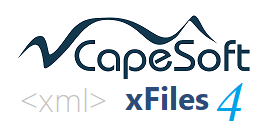
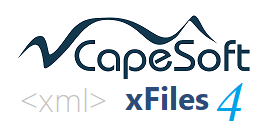
 The class details tab allows properties to be added to
the class and methods to be added, overloaded or customised and provides
access to the method and data embeds for the object.
The class details tab allows properties to be added to
the class and methods to be added, overloaded or customised and provides
access to the method and data embeds for the object. 
